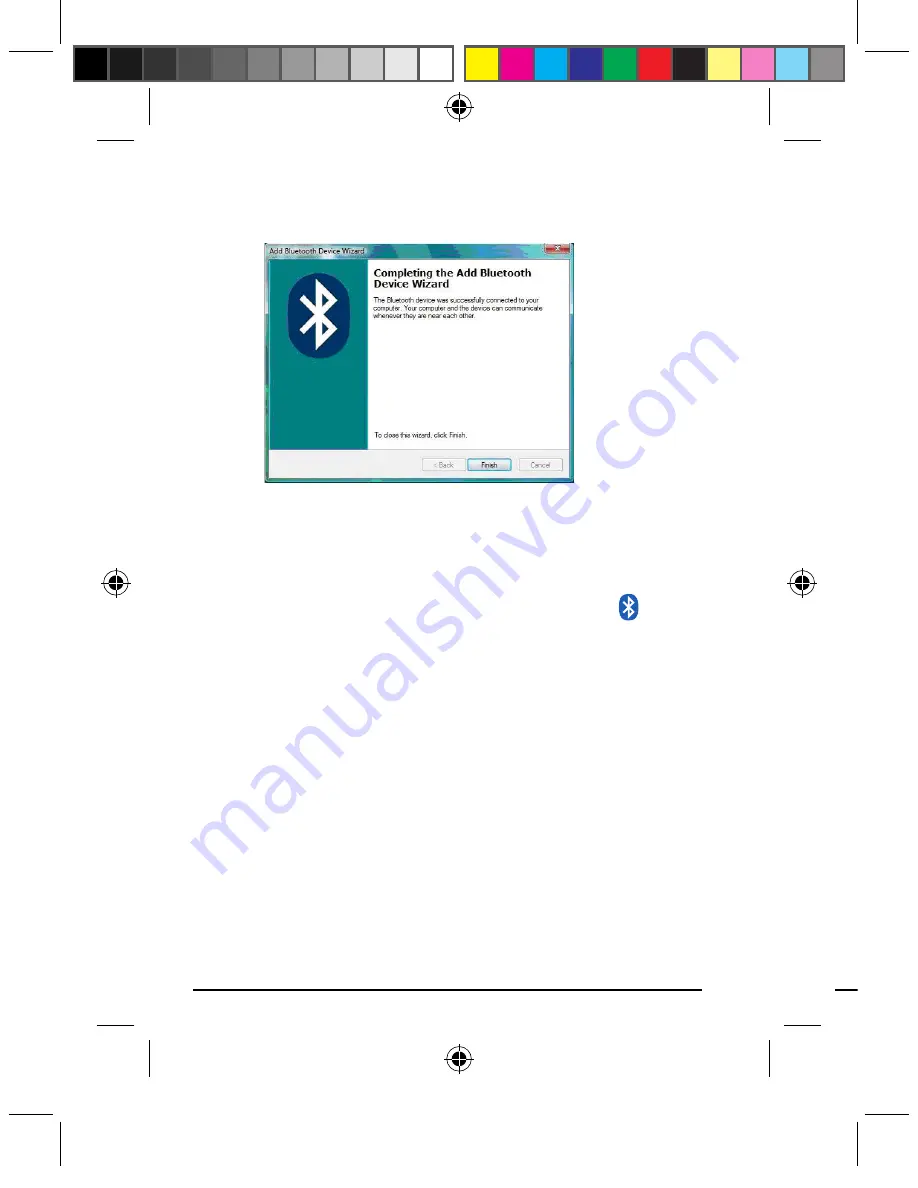
Page 0
Page
Click
Finish
on the Wizard to complete the process.
The
Found New Hardware
Wizard appears and the
OS will install the driver automatically. No other
steps are necessary.
The Bluetooth icon will turn to green. Your
Bluetooth Calculator Keypad is ready to use.
Macintosh Bluetooth Software
Make sure your computer’s Bluetooth radio is
turned on.
Make sure your keypad is on
Keypad Mode
.
Click the Bluetooth icon located on your desktop or
in the system bar.
9.
10.
11.
1.
2.
3.
Or, click the Apple icon and click
System
Preferences,
then click on the Bluetooth icon.
Select
Turn Bluetooth On
to enable Bluetooth for
your Macintosh computer if it’s not already on.
4.
5.
manual-calculatorkeypad-0208.ind10 10
12/4/2008 2:40:23 PM
























