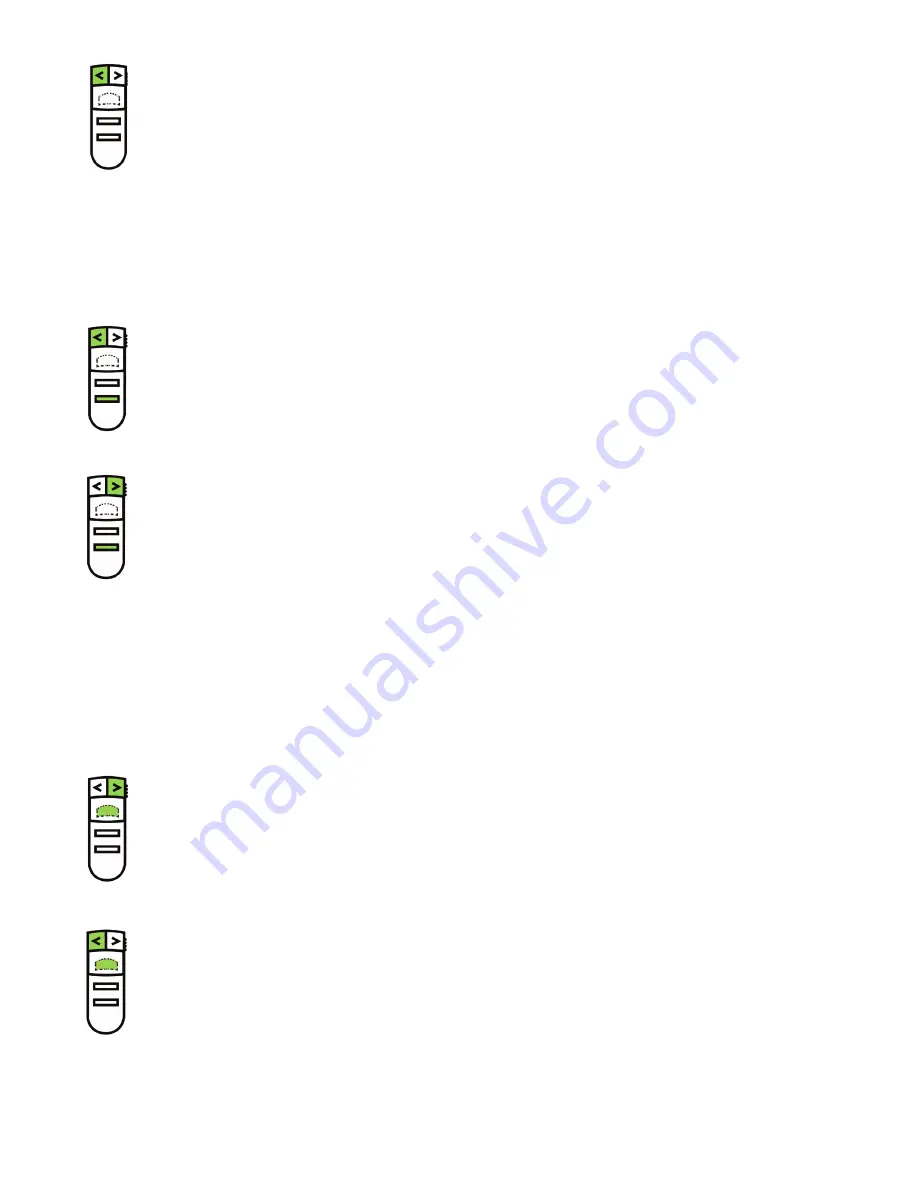
2
To Disable this feature:
.
Enter Advanced Setup Mode (see above)
2.
Press and hold the following button for > 2 seconds:
Left Arrow button
▪
changing Blank screen button to send “.” Key code:
In the default mode (i.e. factory setting), the Blank Screen button transmits the code for the “b” key. In most
versions of PowerPoint, the “b” key causes the screen to blank during a presentation. In some versions of
PowerPoint (notably European), this function is invoked instead by the “.” key.
To change Blank Screen button to send the “.” key code instead:
.
Enter Advanced Setup Mode (see above)
2.
Simultaneously, press and hold the following two buttons for > 2 seconds:
Blank Screen button
▪
Left Arrow button
▪
To change Blank Screen button to send the “b” key code (i.e. revert to factory default):
.
Enter Advanced Setup Mode (see above)
2.
Simultaneously, press and hold the following two buttons for > 2 seconds:
Blank Screen button
▪
Right Arrow Button
▪
swapping the key codes of the left arrow and Right arrow buttons:
In the default mode (i.e. factory setting), the Right Arrow button sends the Next Slide code and the Left Arrow
button sends the Prev. Slide code. In some instances, it may be desirable to swap the meanings of the Left
Arrow and Right Arrow buttons, i.e. to have the Left Arrow button send the Next Slide key code and the Right
Arrow button send the Prev. Slide key code.
To Enable this feature (i.e. to swap the key codes):
.
Enter Advanced Setup Mode (see above)
2.
Simultaneously, press and hold the following two buttons for > 2 seconds:
Left Mouse button (i.e. click-trigger)
▪
Right Arrow button
▪
To Disable this feature (i.e. to revert to factory default):
.
Enter Advanced Setup Mode (see above)
2.
Simultaneously, press and hold the following two buttons for > 2 seconds:
Left Mouse button (i.e. click-trigger)
▪
Left Arrow button
▪



