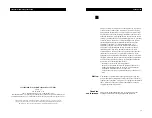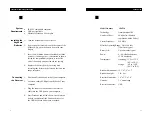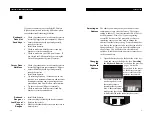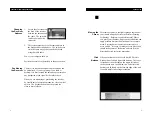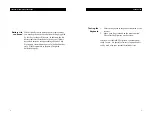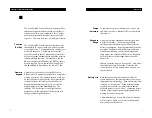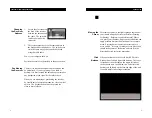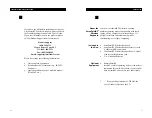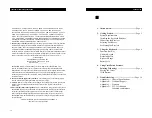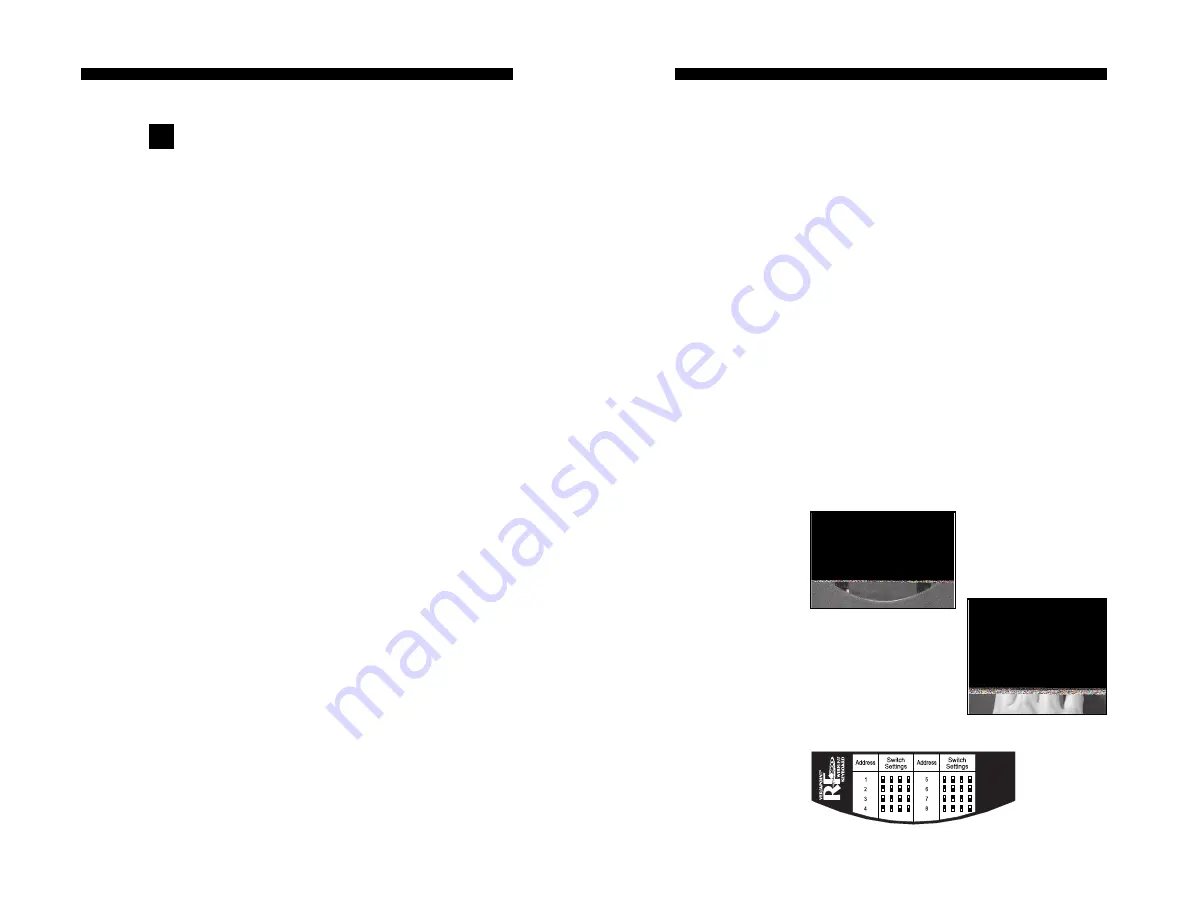
USERS GUIDE
VERSAPOINT RF WIRELESS KEYBOARD
The address on which your keyboard and receiver
communicate is pre-set at the factory. The factory
setting is address 1. In most situations this will never
need adjustment. However, if you are operating
several RF devices in close proximity, or there are
interfering sources, you may need to change the
address from the factory setting. We recommend that
you first try the system out to be sure that you need to
change addresses. There are 8 possible addresses to
choose from. The 8 addresses are selected thru 4
switches. Both the keyboard and receiver must be set
to the same address.
1. Open the battery door on the backside of the key-
board and remove the batteries. (See
Installing
the Keyboard Batteries
section on the previous
page). Notice the
cutout hole in the center
of the battery compart-
ment, visible once the
batteries are removed.
2. Use a small pointed tool
(such as a pencil) to set
the switches that are
located inside the cutout
hole. Address selection is
made per the chart below
(which is labeled inside the battery door cover).
Selecting an
Address
Changing
the
Keyboard
Address
3
If you have connected your VersaPointRF Wireless
Keyboard receiver and are having difficulties, please
consult these troubleshooting guidelines.
§
Check your connections make sure the receiver
is securely plugged into your computers USB port.
§
Assure that the keyboard is pointed generally
toward the receiver.
§
Install fresh batteries.
§
Check to make sure both the receiver and key-
board are set to the same address.
§
Check to make sure your USB port is active. If
not, refresh the USB controller by accessing the
Device Manager under System Properties.
§
Check your connections make sure the receiver
is securely plugged into your computers USB port.
§
Assure that the keyboard is pointed generally
toward the receiver.
§
Install fresh batteries.
§
Try restarting Windows Windows can be very
sensitive to its treatment of memory and resources.
Sometimes restarting and/or powering the com-
puter off and back on will restore cursor motion.
§
Try the receiver on USB port, if available.
§
Check to make sure both the receiver and key-
board are set to the same address.
§
Install fresh batteries.
§
Assure nothing is blocking the receiver antenna.
§
Relocate the receiver.
§
Make sure keyboard and receiver are not close to
metal objects.
5.
Troubleshooting
Keyboard
Does Not
Send Keys
Cursor Does
Not Move
Reduced
Range or
Lost Keys at
Longer
Ranges
10