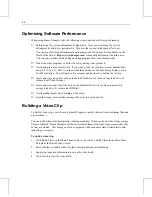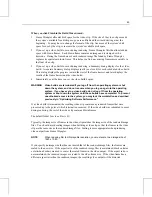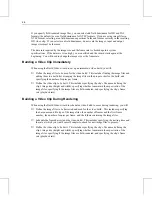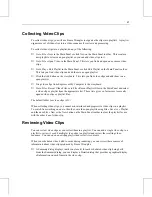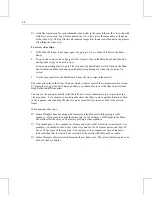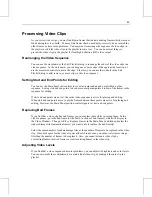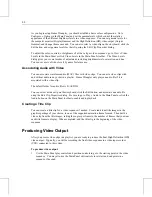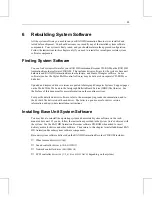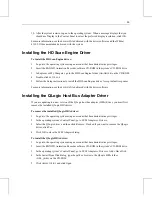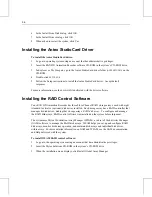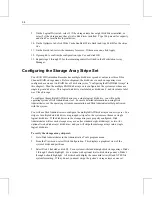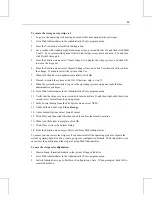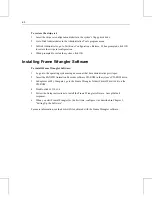58
9.
On the Logical Drives tab, select 1 if the storage arrays have eight disk drives installed, or
select 2 if the storage arrays have twelve disk drives installed. Type 100 percent for capacity,
and click Yes to initialize logical drives.
10.
On the Optimize tab, click Write Cache Enabled (Write Back) and type 64 KB for the stripe
size.
11.
On the Finish tab, review the summary for errors. If there are none, click Apply.
12.
If prompted to confirm the configuration, type Yes and click OK.
13.
Repeat steps 3 through 12 for the remaining controllers listed in the Workstation Array
Manager.
Configuring the Storage Array Stripe Set
Your RAX HD Animation Recorder has multiple disk drives spread evenly across three Fibre
Channel RAID storage arrays. Before shipment, the disk drives in each storage array were
configured as a one or two RAID Level 5 disk arrays (see “Configuring the RAID Disk Arrays” in
this chapter). Then the multiple RAID disk arrays were configured so the system sees them as a
single logical disk drive. This logical disk drive was labeled as disk drive F, and its volume label
was Video Storage.
To configure the multiple RAID disk arrays as a single logical disk drive, you will use the
operating system’s Disk Administrator tool. For more detailed information on using Disk
Administrator, see the operating system documentation and Disk Administrator Help delivered
with the system.
You will use Disk Administrator to configure the multiple RAID disk arrays as one stripe set. In a
stripe set, multiple hard disk drives are grouped (striped) so the system sees them as a single
logical disk drive. If the disk drives in the storage arrays are properly configured, Disk
Administrator will see each storage array as one (for standard eight-disk arrays) or two (for
optional twelve-disk arrays) disk drives, and you will stripe these storage arrays into a single
logical disk drive.
To verify the storage array stripe set:
1.
Go to Disk Administrator in the Administrative Tools program menu.
2.
From the View menu, select Disk Configuration. This displays a graphical view of the
system’s disks and partitions.
3.
Select Disk 1 (labeled as disk D). For a system with standard eight-disk storage arrays, Disks
1 through 3 should highlight. For a system with optional twelve-disk storage arrays, Disks 1
through 6 should highlight. All disks should display the same disk letter (D) and NTFS file
system formatting. If they do not, you must stripe the system’s storage arrays as one set.
Summary of Contents for RAX HD
Page 1: ...RAX HD Animation Recorder User s Guide March 2000 D1AA00370...
Page 4: ......
Page 18: ...10...
Page 36: ...28...
Page 60: ...52...