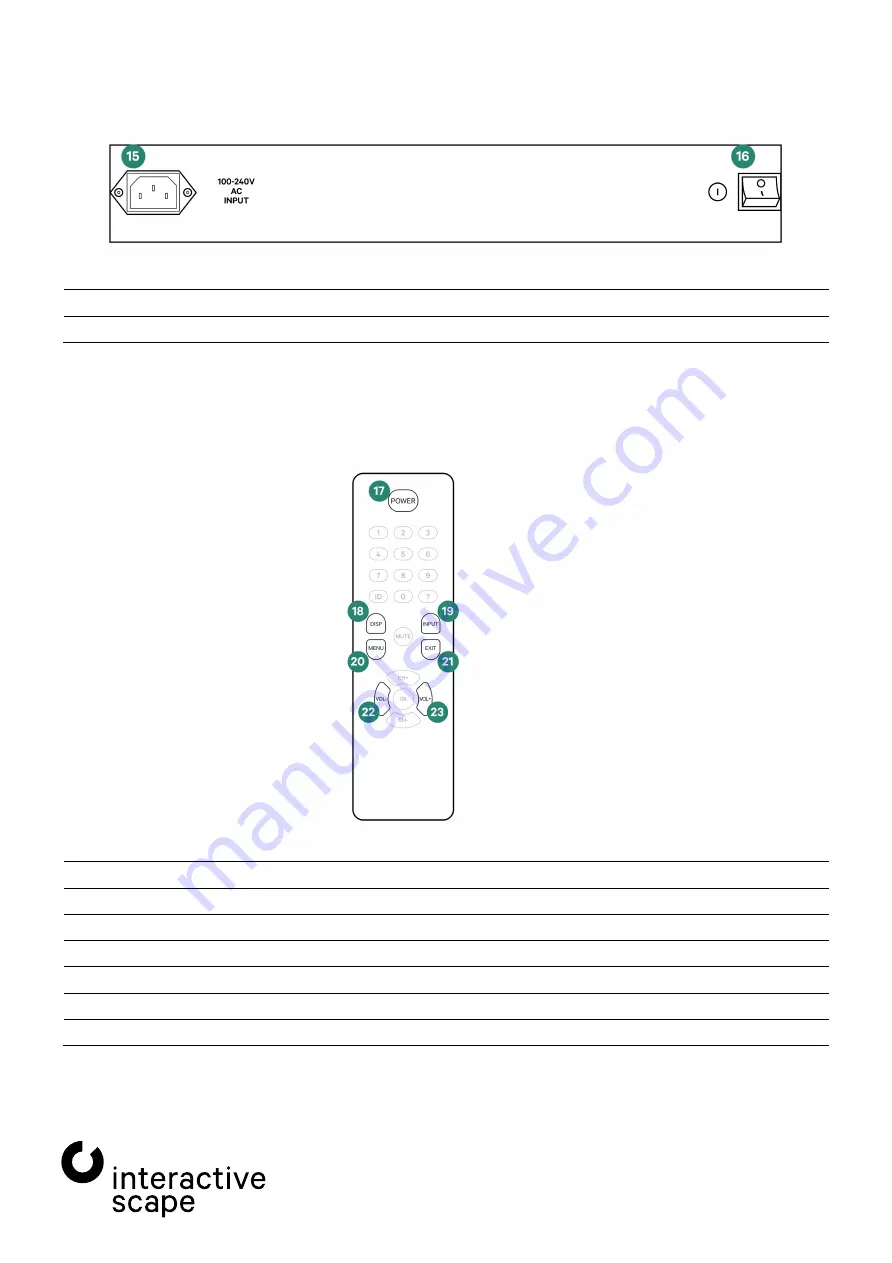
2. Specifications and set up
—
Scape®
Tangible
Technical specifications are
st65-004
to change without notice.
Operating manual
Version 1.6 – Status: 12/2019
Page 8 of 26
poc: SFi
2.3.
Remote control
*
analogous to buttons on the screen
All keys on the remote control which are not explained above are not required for operation of
Scape® Tangible
and do
not have any function.
15
IEC socket for connection to 230V 50Hz
16
Main power switch
17
Stand-by
*(9)
18
Display mode selection
19
Show input-selection
20
Show OSD / confirm selection
*(14)
21
Close OSD
*(11)
22
Left / Minus
*(13)
23
Right / Plus
*(12)









































