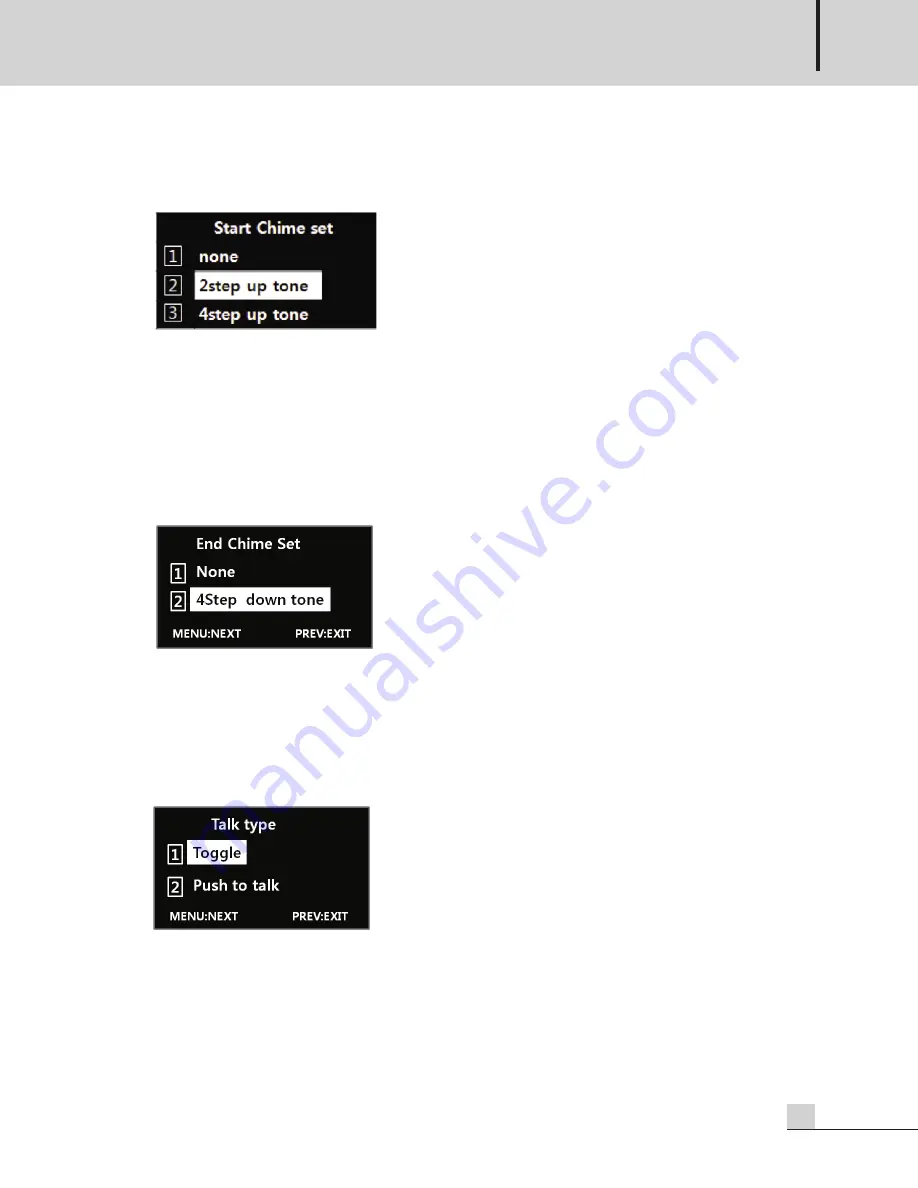
NETWORK SYSTEM REMOTE MIC STATION
11
RM-N3000
4. CHIME SET: SETUP MENU WHEN YOU SELECT THE MENU BUTTON FROM THE STANDBY SCREEN.
- START CHIME SET
1) Press the number button 1 to select none.
※
If ‘none’ set, Chime is not output before starting broadcast.
2) Press the number button 2 to select the 2Step up tone.
※
If ‘2step up tone’ set, Chime is output in the 2Step up tone.
3) Press the number button 3 to select the 4Step up tone.
※
If ‘4step up tone’ set, Chime is output in the 4Step up tone.
4) If you select the MENU button on the Start Chime Set screen, the End Chime Set screen is displayed.
- END CHIME SET
1) Press the number button 1 to select none.
※
If none is set, Chime is not output after ending broadcast.
2) Press the number button 2 to select the 4Step down tone.
※
If 4Step down tone is set, Chime is output in the 4Step down tone.
3) If you select the MENU button on the End Chime Set screen, the Talk Type Set screen is displayed.
5. TALK TYPE SET: YOU CAN SET HOW THE TALK BUTTON WORKS.
1) Press the number button 1 to select Toggle.
※
If set to Toggle, press the Talk button once to enable RM broadcasting. Press the Talk button once again
to end the broadcasting.
2) Press the number button 2 to select Push to Talk.
※
If set to Push to Talk, the RM broadcast is output only while you press and hold the Talk button after
selecting Zone. If the Talk button is Off, the broadcasting is ended.




















