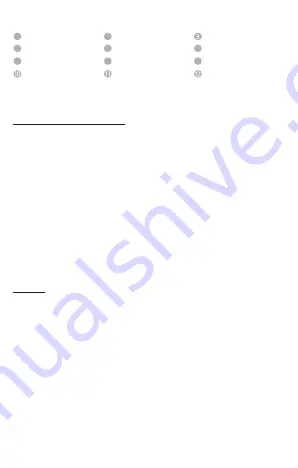
DEVICE OVERVIEW
USE
Connecting to a computer
Connecting the device
This device is compatible with devices equipped with Microsoft Windows 8 or later and
macOS 10.x or later. First, insert a microSD card into the microSD slot. Then, to connect the
player to a computer, plug the USB 2.0 connector of the USB cable into an available USB port
on a computer that is turned on and connect the micro-USB connector of the cable to the
player. It will now be recognised as a removable disk and ready to transfer data with your
computer. You can now easily drag and drop or copy and paste the files you want from your
computer to the memory card in the player.
Disconnecting the device
Before disconnecting the USB cable, be sure to disconnect the data connection between
the devices! Do not remove the player from the computer while files are still being trans
-
ferred between the devices. This can lead to data loss and damage to the data medium.
Briefly press the menu button to disconnect the connection. The device will now return to
the main menu, and the battery will continue to charge. The USB cable can now be safely
removed from the player and computer at any time.
Battery
The player has a fixed and non-removable internal battery. Before using the device for the
first time, please ensure that you fully charge the battery to ensure full performance and
durability. This process usually takes up to 3 hours.
Charging the battery and battery symbol:
The battery must be used regularly for optimal performance. If this is not the case, fully
charge it once a month. Please connect the player to a computer using the included USB
cable to charge the battery. The charging process will start automatically. The connection
indicator will appear on the device’s display, and you will see the battery icon in the upper
right corner. If the battery is charging, this is indicated by animated charging bars filling up,
regardless of the current charge level. The animation stops when the battery is fully charged
and all charging bars are permanently displayed. During use without a charging process in
progress, a maximum of 4 charging bars are shown in the battery symbol with each charging
bar representing 25% capacity.
EN
- Page 4 of 8
Display
Menu button
Back button
Reset
Play/Pause button
) button
Back arrow key
Forward button
Volume(-) button
microUSB connector
microSD slot
Headphones input
1
4
7
2
5
8
6
9
Summary of Contents for VIDEO SCOOTER BT
Page 1: ...VIDEO SCOOTER BT User Manual Version 1 0 22 09 ...
Page 2: ...1 3 2 4 5 ...
Page 3: ...1 2 3 4 6 7 8 5 9 10 11 12 ...
Page 108: ......
















































