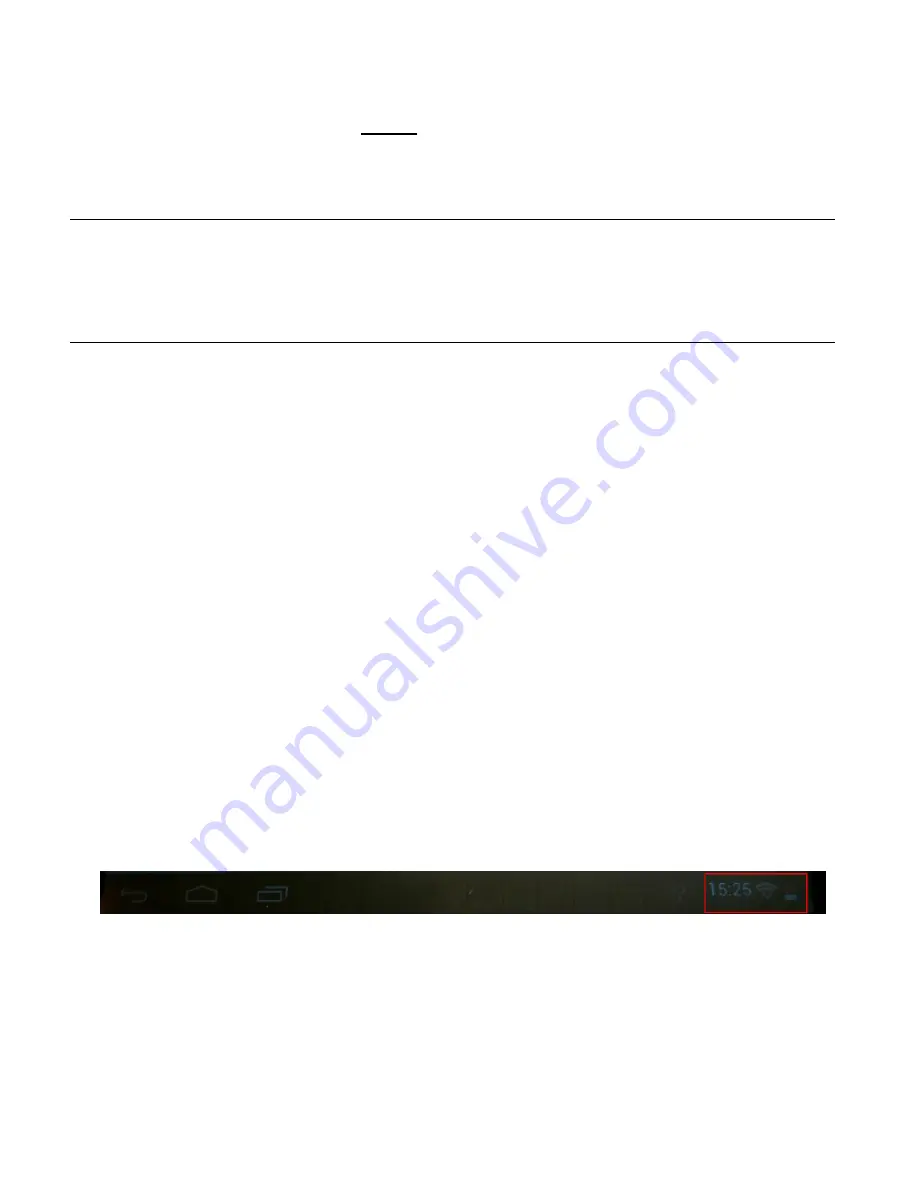
EN - 5
5.) Charging the battery
F
ully charge
the battery of the device
before using it for the first time.
To this end
connect
the
supplied
power cable
with the
device
and a
socket
. The
complete charging process
takes about
5
hours
. The
charging status
is displayed at the
front left side
of the device. The
LED
lights up
Red
during the charging process
, and
changes to
Yellow
as soon as the
battery is fully charged
.
Notes
a. With 15% remaining residual power of the battery you will get a warning message on the display. To recharge the battery, you
should now connect the device using the AC adapter to an electrical outlet to avoid possible data loss and increase the battery life.
b. You can use the device while charging the battery. To ensure long-lasting battery life, we ask you not to use the device.
c. To ensure good performance, the built-in battery must be used frequently. If you use the device often, please charge the battery
fully at least once a month.
d. Make sure you use only the included AC adapter for charging.
6.) Using a Micro SD/SDHC Card
This device is able to read data
directly
from a
Micro SD/SDHC memory card.
In order to use a
Micro SD/SDHC
memory card, slide the card into the
opening
provided at the
bottom of the device
(O)
. Use the
pre-installed
Explorer (more information is to be found in the
extensive operating instructions)
, to be able to access
the data
provided on the
memory card
. For
this, please select the “
SD Card
“ in the
index
of the
Explorer.
7.) Transfer of Data between Device and Computer
1.) Connect the
device
using the included
USB cable
to a
computer.
Should the
device
not
have been
previously
switched on,
it
will start
automatically.
This may take a moment, because the
operating
system
must
first
boot up.
If device was already
switched
on,
the computer should
automatically
detect
it within a few seconds.
2.) On the device
the screen for the
USB connection
is
now displayed. Tap
briefly
"Turn on
USB
Storage".
The device is
recognized
as a removable disk
and you get the info
"USB
memory in use".
After
briefly
tapping the
home button
you can
continue to use
your device
normally.
You have now
have access to the
internal memory
of the
device
from your computer
and can copy, delete or
transfer
files
to your
device.
3.) If an USB connection with the computer exists, the USB icon is displayed in the status bar. You can get
additional information in the extended status bar (click on the clock in the status bar to open it) and you
can activate or deactivate the USB connection.






























