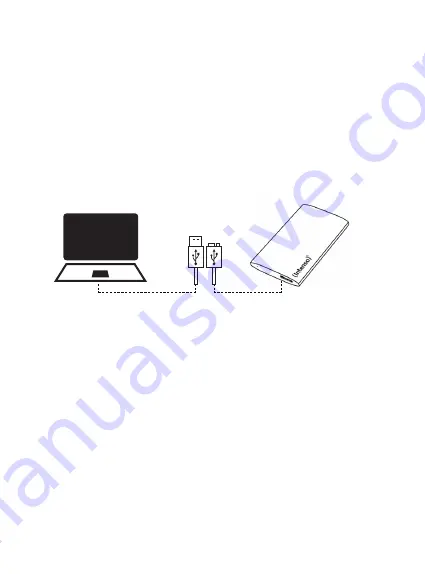
USE
System requirements
This external SSD is compatible with the operating systems MS Windows 8/8.1/10/11 and macOS 10.x
and higher.
For USB 3.2 Gen 1x1 operation, a USB 3.2 Gen 1x1 interface is necessary. The external SSD is downward
compatible to previous USB standards.
The hardware configuration of your PC and the operating system used can influence the accessibility of the
external SSD and the transfer speed between the PC and the external SSD.
*Trademarks: Windows 8/8.1/10/11 are registered trademarks of the Microsoft Corporation. Macintosh
and MAC are registered trademarks of Apple Computer. All brands and third party names are the property
of the respective user.
Connecting the external SSD
To connect the external SSD to your computer, please use only the supplied USB cable.
1. Connect the USB Micro B connector to the Intenso SSD and the USB-A connector to your computer.
2. Wait until the driver installation is complete. You now have another drive with the name “Intenso” at your
disposal. As soon as the external SSD is connected to the computer, the LED lights up. The LED flashes
when a write or read operation is being carried out.
Removing the external SSD
Depending on the operating system used, the external SSD must be logged off before the connection to
the computer is interrupted. For more information, please refer to the help area of your operating system
provider.
Please close all open files (photos, documents, etc.) on the external SSD before removing it from the com
-
puter to avoid data loss.
Please do not remove the external SSD if it is still being accessed. Active access is indicated by the flashing
LED on the unit. This procedure can prevent damage and/or data loss.
EN
- Page 4 of 6
USB-A
USB Micro B



























