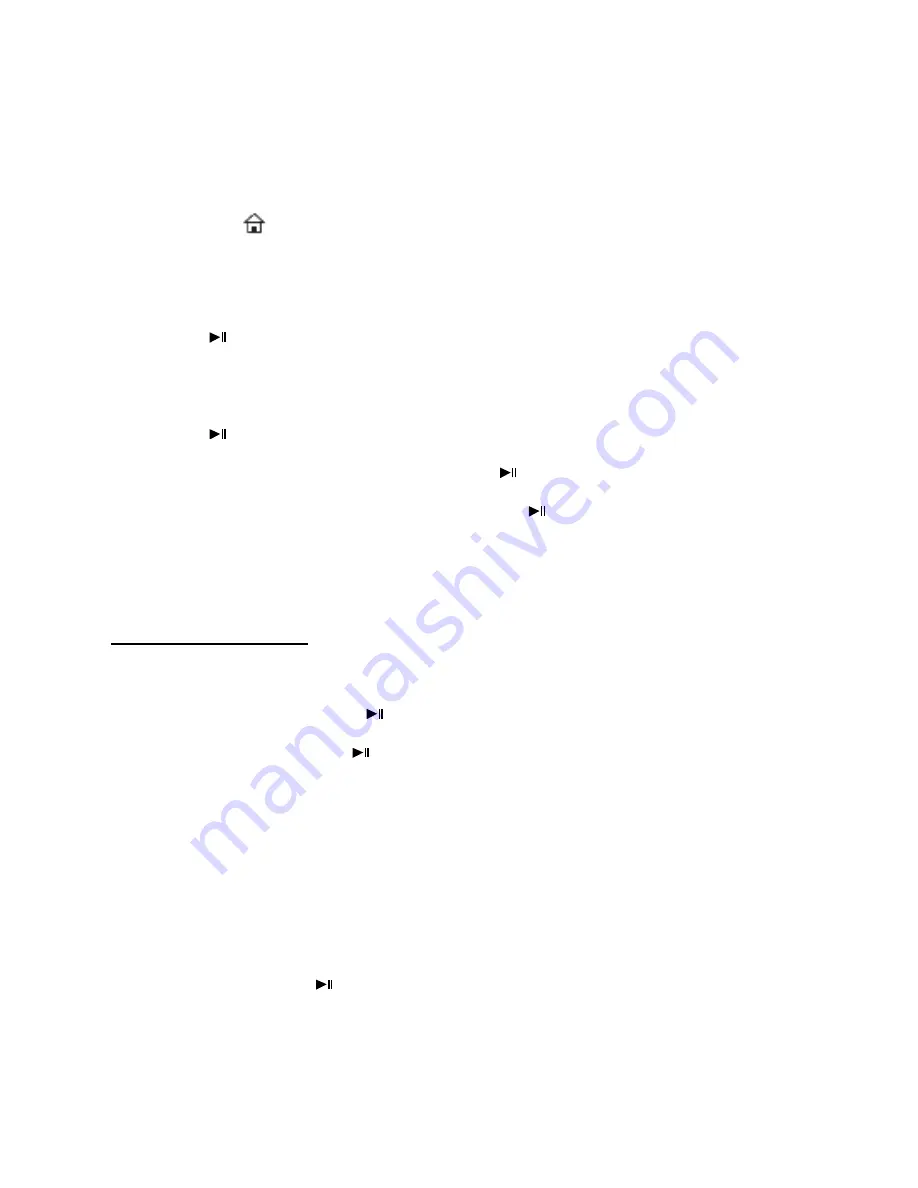
EN - 3
3)
General operation
a)
Main menu
When you turn on the digital picture frame, it will
automatically
begin to display a
slide show
. If
you have a
storage medium
with own photos inserted, those will be shown. Alternatively, the
device will show the 4
preinstalled
photos.
Press the Home
[
]
button to open the
main menu
.
In the main menu, you can chose
different functions
of the Digital Picture Frame and of the
Setup menu
. Press the
,
button to select a menu option.
By pressing the ▲, ▼ buttons
you can navigate through the respective submenus. Confirm your selection by pressing the
Play/Pause
[
] button.
b)
Viewing photos
From the
main menu
navigate to the
photo
function and confirm your selection by pressing the
Play/Pause
[
] button. Now the
connected storage mediums
are shown. Depending on which
medium is connected, you can chose between
a memory card and an USB flash drive
.
Confirm your selection by pressing the
Play/Pause
[
] button. The
image preview menu
will
now open and display
all supported images
saved on the storage medium. Navigate to a
photo
and confirm your selection by pressing the
Play/Pause
[
] button to start the
slide show
from
this position on.
If a
slide show
from the
selected storage medium
was already started, the digital photo frame
will continue it
automatically
. The display of the image preview menu must be done
manually
.
Thereto, press the
Return
[
] button to
quit
the slide show and to open the
preview menu
.
Options during slide show:
-
By pressing the
arrow buttons
to the
left
or to the
right
you can skip a photo
forward
or
backwards
.
-
By pressing the
Play/Pause
[
] button you
stop
the
slide show
. By pressing it again the
slide show
continues.
-
Press the key
Play/Pause
[
] to open the
OSD menu.
Here you can select the
Image
mode
, switch on and off the
background music
(if the supported audio files are available
on the storage medium),
zoom
or
rotate
the photo, set up the
level of luminosity
, select
the
transition effects
, set up the
visualisation time of an image, scale the visualisation
of the image,
set up
the random reproduction
or the
reproduction
according to the
memorised
sequence
and select the
file reproduction range.
c)
Hour and calendar
In the
calendar mode
according to the set style you can see an
analogic clock,
a
digital clock
or an
analogic and/or digital clock with calendar sheet.
By pressing the keys ▲, ▼ you can
pass from one indicated month to another in the calendar overview.
Press the key
Play/Pause
[
] to open the
OSD menu.
Here you can set up the date, the clock
mode and the visualisation style of the clock.
Summary of Contents for 6" MEDIATALENT
Page 1: ...Intenso 6 MEDIATALENT V1 0...
Page 11: ......
Page 21: ......
Page 31: ......
Page 41: ......
Page 51: ......
Page 61: ......
Page 71: ......
Page 72: ...RU 1 6 1 2 3 4 5 6 7 8 MODE 9 OSD OSD 1 Home 2 3 a b c d...
Page 74: ...RU 3 3 a 4 Home Play Pause b Foto Play Pause USB Play Pause Play Pause Play Pause c...
Page 75: ...RU 4 d MP3 SD MMC USB MP3 MP3 MP3 e SD MMC USB f a ECO...
Page 76: ...RU 5 www intenso de ECO TFT 1 1x...
Page 77: ...RU 6 12 AM PM 24...
Page 78: ...RU 7 4 a b CR2032 3 c 1...
Page 80: ...RU 9 LCD LCD 2002 96 EC...
Page 81: ......





























