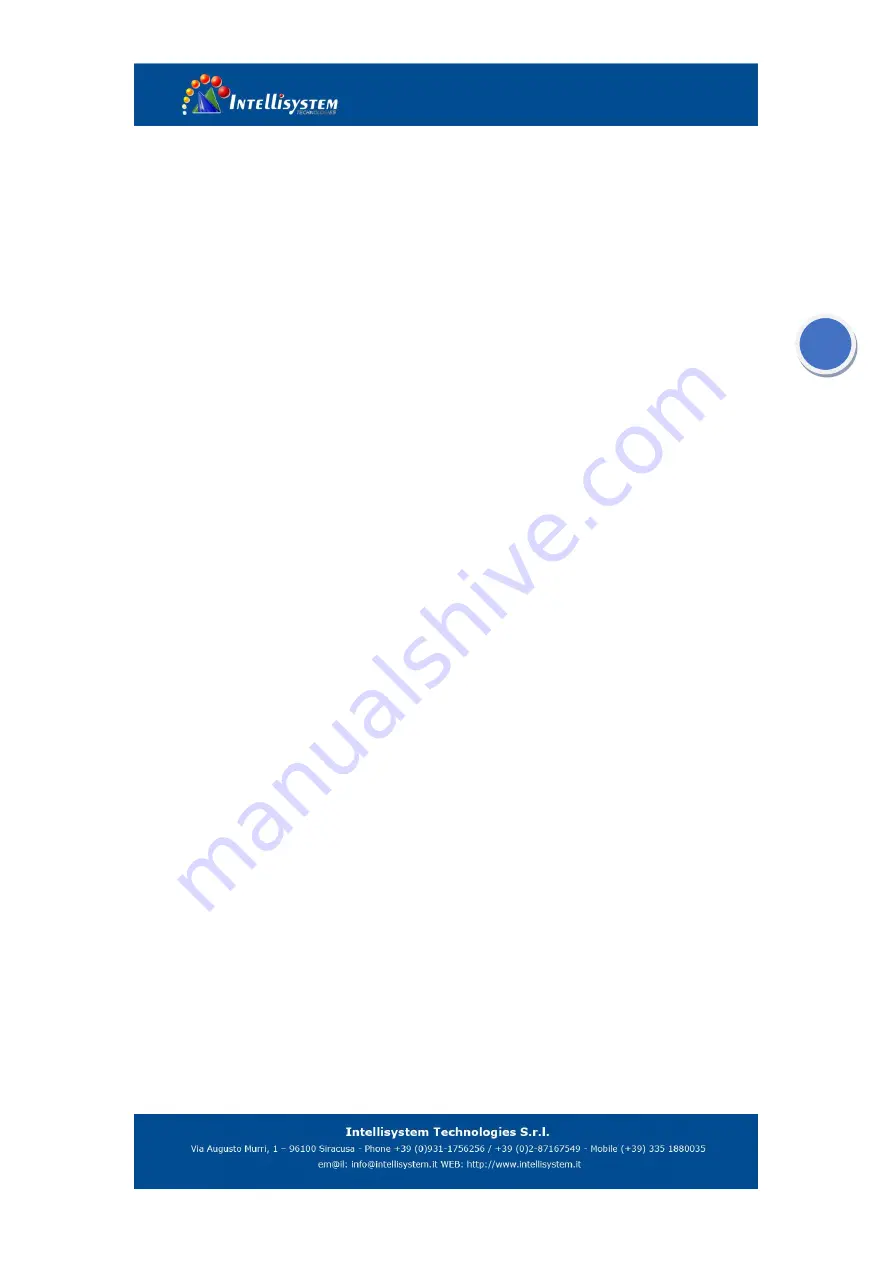
8
3
Getting Started
3.1
Inserting & Removing Battery
3.1.1
Inserting Battery
Unscrew & Open the Battery Cover
Put the Battery into the battery Slot with the metal pins facing Down-side.
Put the Battery cover back and screw it
。
! Caution: only standard battery can be used, or battery may be stuck, and apparatus may
be damaged by incorrect voltage and so on.
3.1.2
Removing the Battery
Unscrew & Open the Battery Cover
The Battery will slip out with facing the Battery slot down-side.
Take the battery out from the battery slot.
3.2
Useful Notes on The Battery
The standard battery is Polymer lithium battery. Even if there is still electricity left in battery,
it has no effect while charging. Besides, please use the specified charger
。
If charge, push the
battery into charger along with the battery track, and connect battery and charger. When battery
and charger are connected, the light which is on the up-left of the charger will turn yellow, it means
charging. When the yellow light is OFF, it means the battery is full charged.
! Note
:
Please remove the battery from the apparatus without using the apparatus for a
long time
Please charge before Long-time store
Take off the battery from the charger when charging is finished or is not needed.
































