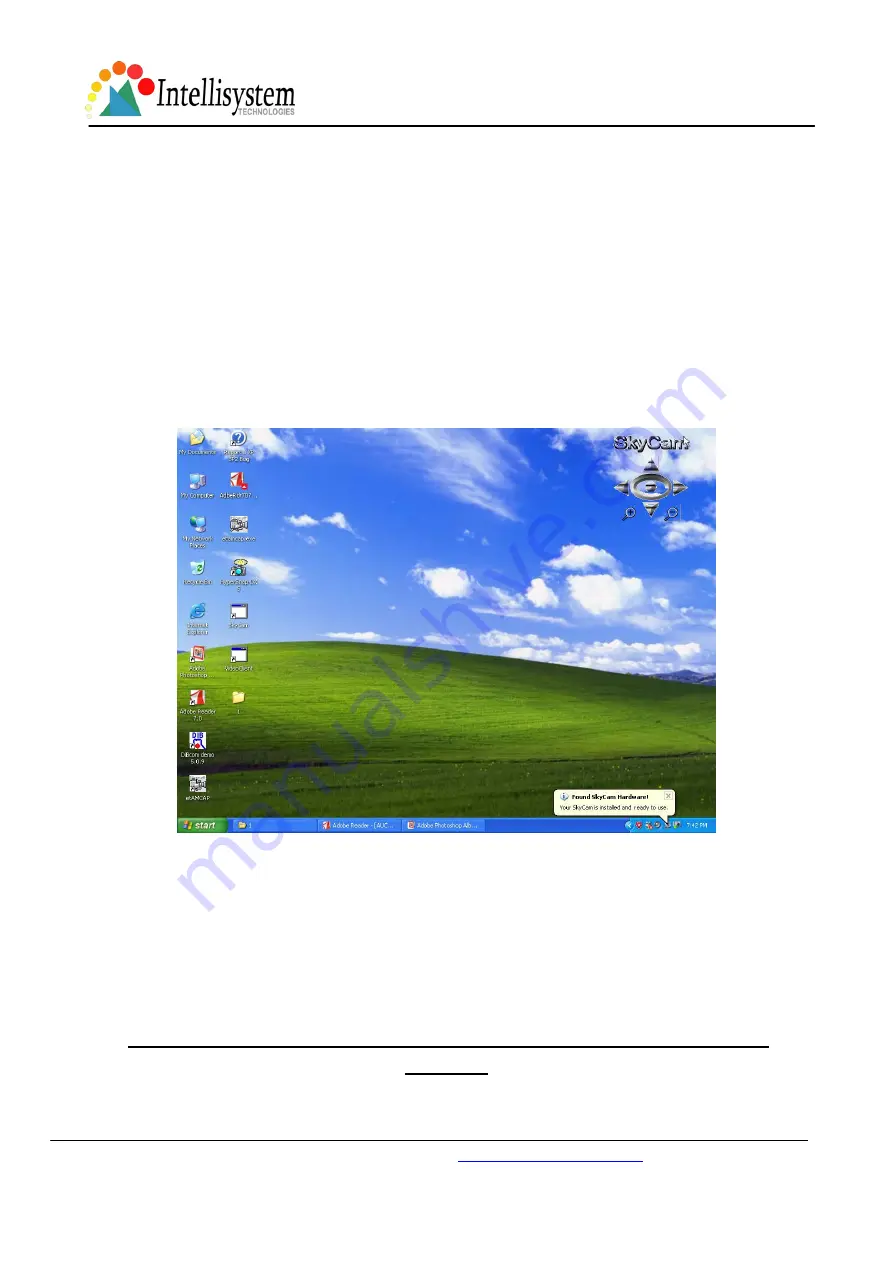
Sky Cam User's Manual
Intellisystem Technologies -
http://www.intellisystem.it
- 17 -
4.
Connect and disconnect the Sky Cam to USB port
After software is well installed, it is possible to connect the Sky Cam to the computer’s USB port. When first
time you plug the Sky Cam to the USB port, the device driver should be installed for the computer to identify
the new hardware device. Please follow the on screen instruction to complete the installation. Wait few
seconds, the motor control logo will show on the screen when the video device is found. If you are using
Windows 2000 system, you will be requested to restart your computer when the audio device is found.
Please restart your computer to ensure that the Sky Cam could be operated adequately. Please close all
software before every time you plug the Sky Cam to computer including the “Video Client”, or it may cause
trouble to the software with sound effect that is still running on computer.
You can control the pan/tilt, position reset and 10x digital zoom by clicking the motor control logo on the
screen when running all software. The motor control logo could be set hidden or show again by clicking
twice the Sky Cam icon on the bar in right-bottom side.
Every time when you unplug the Sky Cam from your computer, there is an indication to show you the status
that the Sky Cam is removing or is completely removed.
Note: Don’t plug again at the moment when Sky Cam is not completely
removed.






























