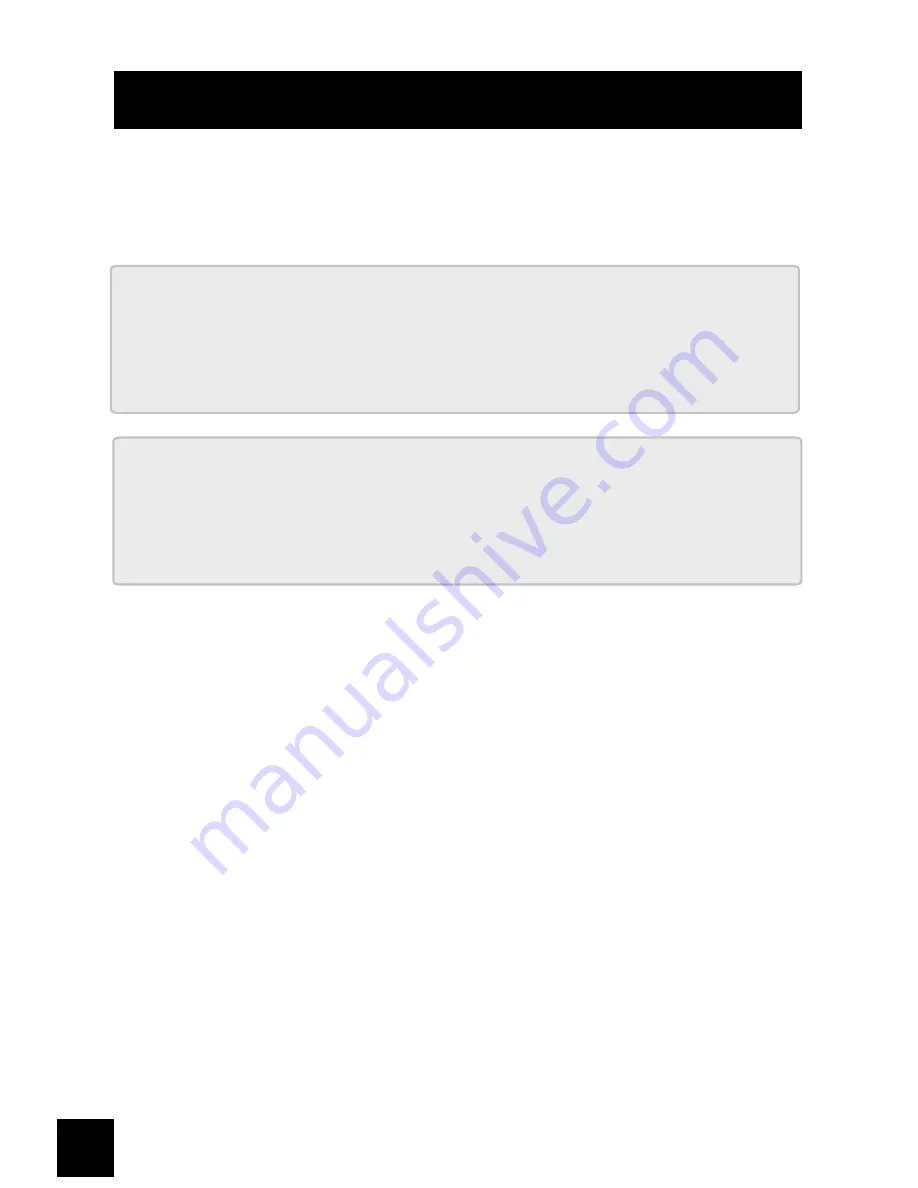
MAC/PC SETUP
To connect to a Mac, PC, or Bluetooth® device, follow these steps:
Step 1:
Scan the following two barcodes, in order:
. E043$
ENABLE
PAIRING
*.E043$*
DISCONNECT
. E031$
*.E031$*
Step 2:
On your computer, choose the option set up a new Bluetooth
device from the Bluetooth preferences. You’ll see “IntelliScanner”
on the list of discovered devices – it’ll be recognized as keyboard.
Step 3:
You’ll be asked to enter a PIN. “Type” the pincode displayed by
your computer by following the steps on the next page, and you’re
done. If you’re pairing with a Mac, you may be prompted to identify
your keyboard after pairing. Skip this and just close the window.
Once completed, your two devices are paired – that is, when
you turn on your IntelliScanner, it’ll automatically connect. You can
can also prompt a manual connection on your computer.
10
Summary of Contents for IS90
Page 1: ......
Page 12: ...PINCODE NUMERIC ENTRY 12 ...
Page 13: ...After entering your pincode turn back a page to finish setup 13 ...
Page 15: ...GENERAL CONTROLS BEEPER 15 ...
Page 16: ...POWER OFF TIMEOUT The timeout before automatic power off to save power 16 ...
Page 17: ...BUTTON MODE Choose how the button works or enable continuious scanning uses more battery 17 ...
Page 18: ...KEYBOARD LAYOUT 18 ...
Page 20: ...KEYBOARD LAYOUT 20 ...
Page 21: ...21 ...
Page 22: ...ENABLE SYMBOLOGIES 22 ...
Page 25: ...25 ...
Page 28: ......

























