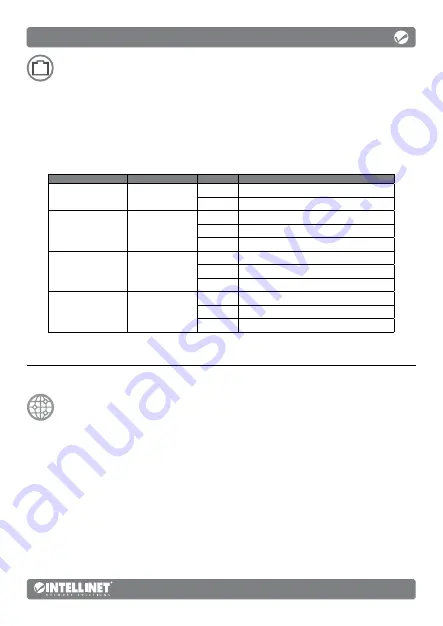
3
English
Connections
• All ports on the switch support Auto-MDI/MDI-X functionality,
so you can use straight or crossover UTP/STP cables to connect
the RJ45 ports to PCs, routers, hubs, other switches, etc.
• Use the included power cable to connect the receptacle on the back of
the switch to a power outlet, and confirm that the Power LED lights.
LED
Color
Status
Operation
Power
Red
On
Unit is receiving power.
Off
Check connection.
Link / ACT / Speed
1–24
10/100M: Orange;
1000M: Green
On
Valid port connection.
Blinking
Data transmitted/received.
Off
No link established.
PoE
Orange
On
The connected device is receiving power.
Blinking
Abnormal power supply.
Off
No PD device is linked.
SFP1 & SFP2
Green
On
Valid port connection.
Blinking
Data transmitted/received.
Off
No link established.
Basic Web-Based Browser Management
1
Open your Web browser.
2
Enter
http://
and the IP address of the switch in the Address field.
The default management IP address is
192.168.2.1
.
3
Press
Enter
to display the login screen. In the Username field, enter
admin
; in the
Password field, enter the
serial number
on the bottom of the switch. Click
OK
.
24-Port Gigabit Ethernet PoE+ Web-Managed Switch with 2 SFP Ports
Instructions


































