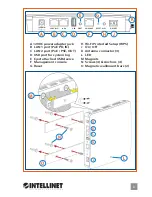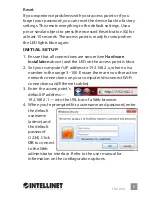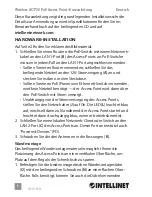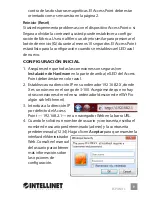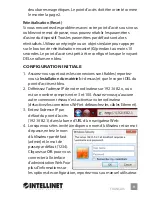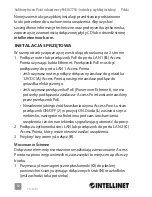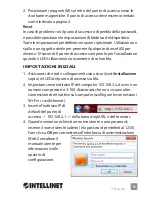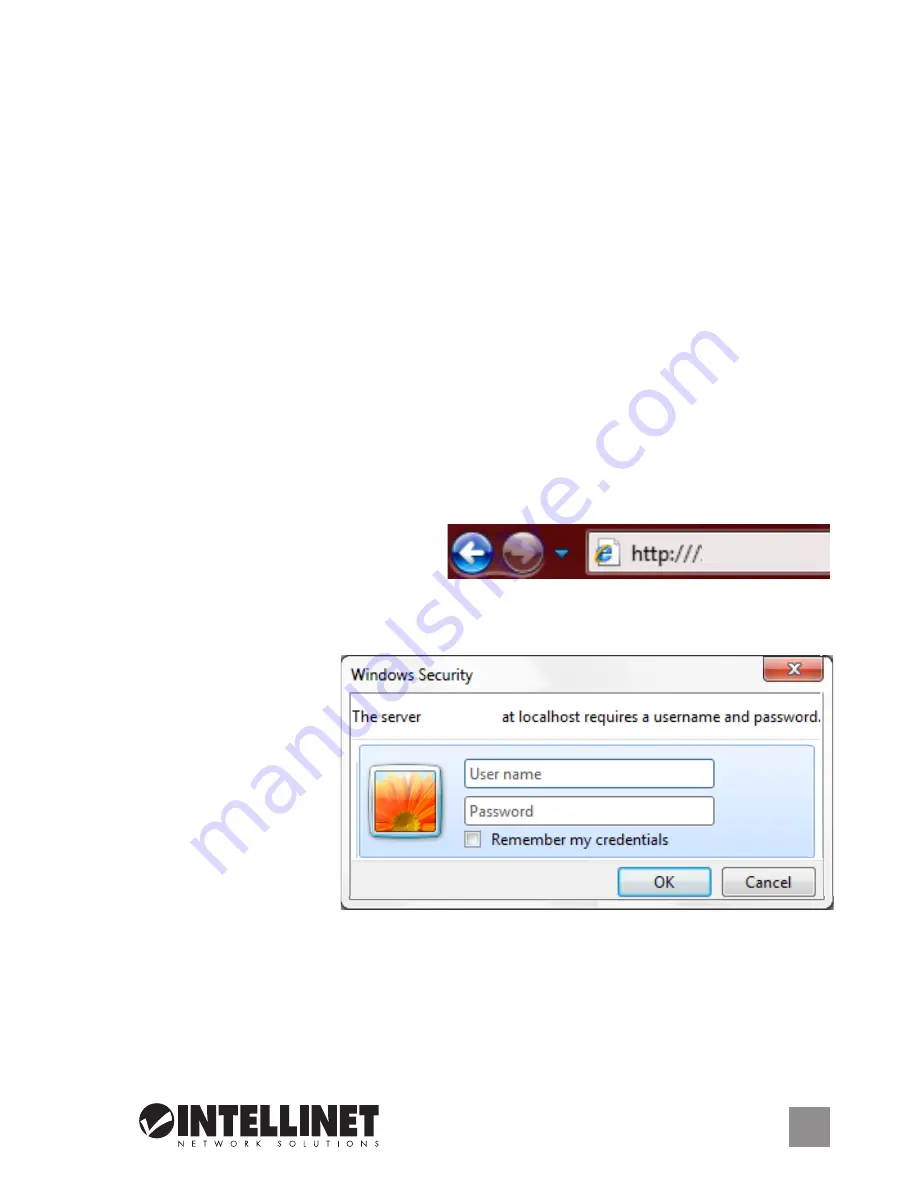
ENGLISH
5
Reset
If you experience problems with your access point or if you
forget your password, you can reset the device back to factory
settings. This resets everything to the default settings. Use a
pin or similar object to press the recessed Reset button (
G
) for
at least 10 seconds. The access point is ready for setup when
the LED lights blue again.
INITIAL SETUP
1. Ensure that all connections are secure (see
Hardware
Installation
above) and the LED on the access point is blue.
2. Set your computer’s IP address to 192.168.2.x, where x is a
number in the range 3–100. Ensure there are no other active
network connections on your computer (disconnect Wi-Fi
connections and Ethernet cables).
3. Enter the access point’s
default IP address —
192.168.2.1 — into the URL bar of a Web browser.
4. When you’re prompted for a username and password, enter
the default
username
(admin) and
the default
password
(1234). Click
OK
to connect
to the Web
administrator interface. Refer to the user manual for
information on the confiaguration options.
192.168.2.1
192.168.2.1