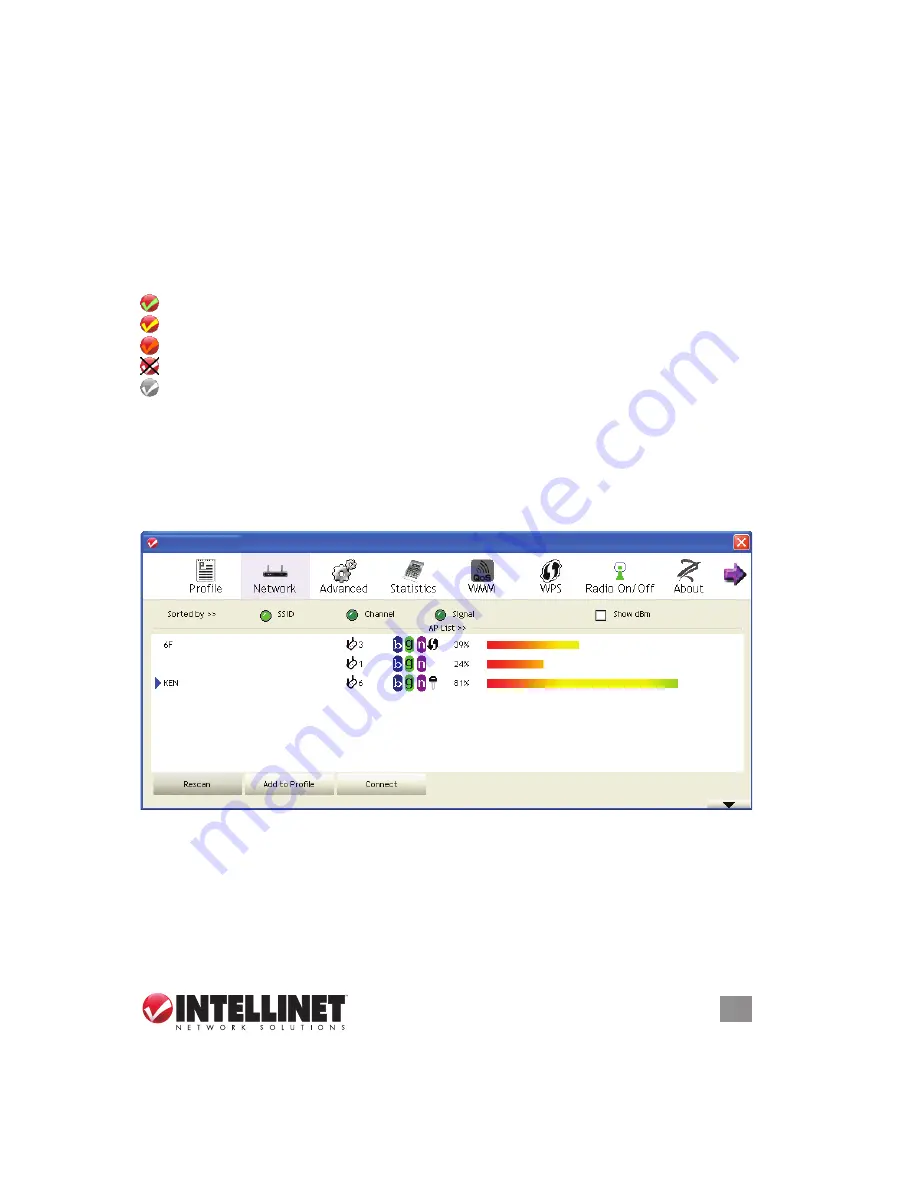
11
CONFIGURATION
3 CONFIGURATION
Once the driver is installed, it will automatically try to connect to any unencrypted
wireless access point. If you want to connect to a specific wireless access point, or
if the access point you want to connect to uses encryption, you need to configure
the Wireless 150N PCI Card and input the required parameters first.
The current status of your wireless connection is indicated by the appearance of
the configuration utility icon.
The wireless connection is established: good signal reception.
The wireless connection is established: normal signal reception.
The wireless connection is established: weak signal reception.
The connection is not established yet or was lost.
The wireless network card is not detected
.
3.1 Network Settings
Right-click the configuration utility icon on the desktop to display the popup menu;
then click “Launch Config Utility” (as shown on Page 10). The utility will automatically
begin to scan for all wireless access points and display a Network screen.
As mentioned in Section 2: Driver Installation, there are two ways to configure the
card to connect to a wireless access point: using the INTELLINET configuration
utility and using Windows’ built-in Microsoft Zero Configuration Tool. Both options
are detailed below
.
11
CONFIGURATION
3 CONFIGURATION
Once the driver is installed, it will automatically try to connect to any unencrypted
wireless access point. If you want to connect to a specifi c wireless access point, or
if the access point you want to connect to uses encryption, you need to confi gure
the Wireless 150N PCI Card and input the required parameters fi rst.
The current status of your wireless connection is indicated by the appearance of
the confi guration utility icon.
The wireless connection is established: good signal reception.
The wireless connection is established: normal signal reception.
The wireless connection is established: weak signal reception.
The connection is not established yet or was lost.
The wireless network card is not detected
.
3.1 Network Settings
Right-click the confi guration utility icon on the desktop to display the popup menu;
then click “Launch Confi g Utility” (as shown on Page 10). The utility will automatically
begin to scan for all wireless access points and display a Network screen.
As mentioned in Section 2: Driver Installation, there are two ways to confi gure the
card to connect to a wireless access point: using the INTELLINET confi guration
utility and using Windows’ built-in Microsoft Zero Confi guration Tool. Both options
are detailed below
.
INTELLINET_UI
INTELLINET_UI


























