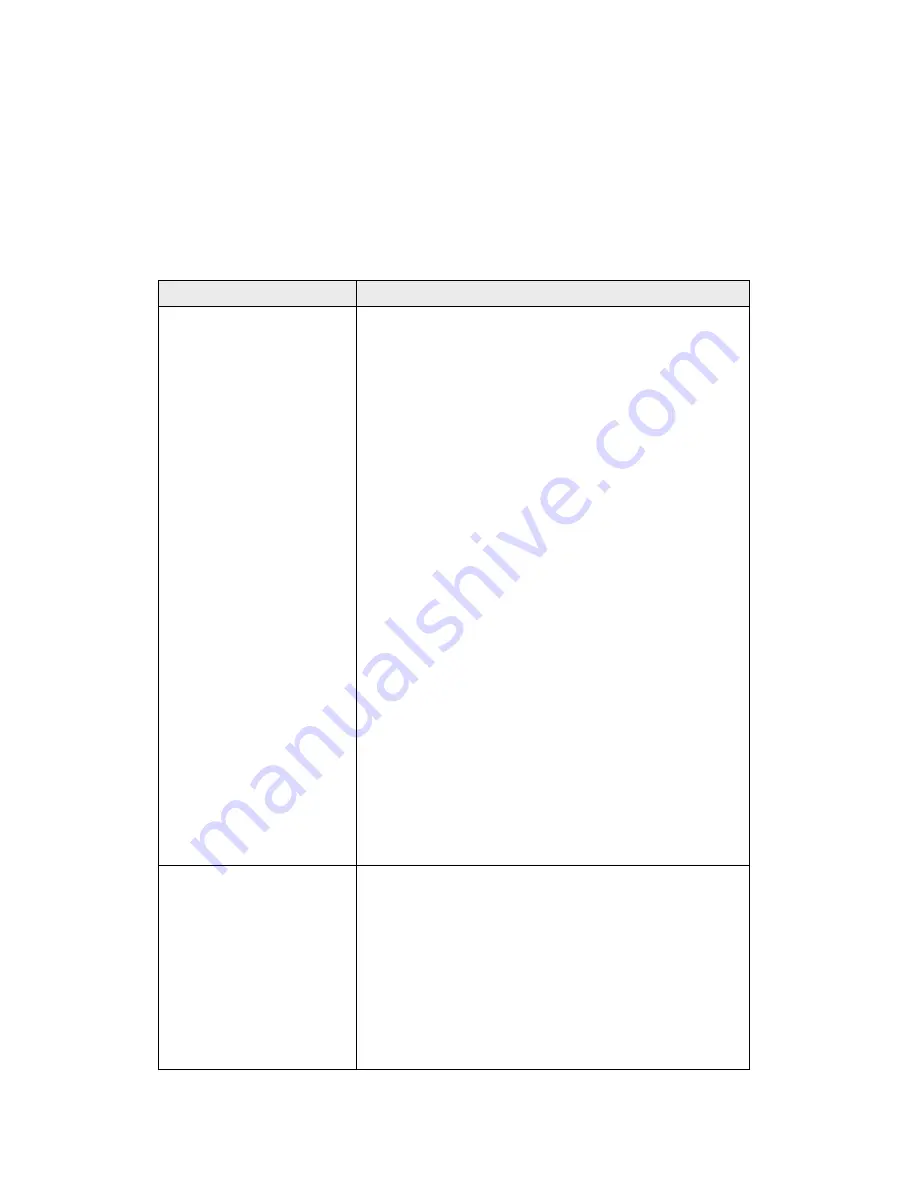
69
Chapter IV: Troubleshooting
If you find that the access point is working improperly or stops
responding, refer to the troubleshooting suggestions below. Some
problems can be solved without assistance in a short time.
Scenario
Solution
Access point is not
responding when I
want to access it by
Web browser
a. Check the connection of the power cord
and network cable of this access point.
All cords and cables should be correctly
and firmly inserted.
b. If all LEDs on this access point are out,
check the status of the A/C power
adapter and make sure it’s correctly
powered.
c. You must use the same IP address
section the access point uses.
d. Are you using a MAC or IP address
filter? Try to connect the access point by
another computer and see if it works; if
not, perform a hard reset (press the
Reset button).
e. Set your computer to obtain an IP
address automatically (DHCP) and see
if your computer can get an IP address.
f. If you did a firmware upgrade and this
happens, contact your dealer for help.
g. If all above solutions don’t work, contact
the dealer for help.
Can’t get connected
to the wireless
access point
a. If encryption is enabled, re-check the
WEP or WPA passphrase settings on
your wireless client.
b. Try to move closer to the wireless
access point.
c. Unplug the power plug of the access
point and plug it back in after 10
seconds.
Summary of Contents for 524704
Page 22: ...16 ...









































