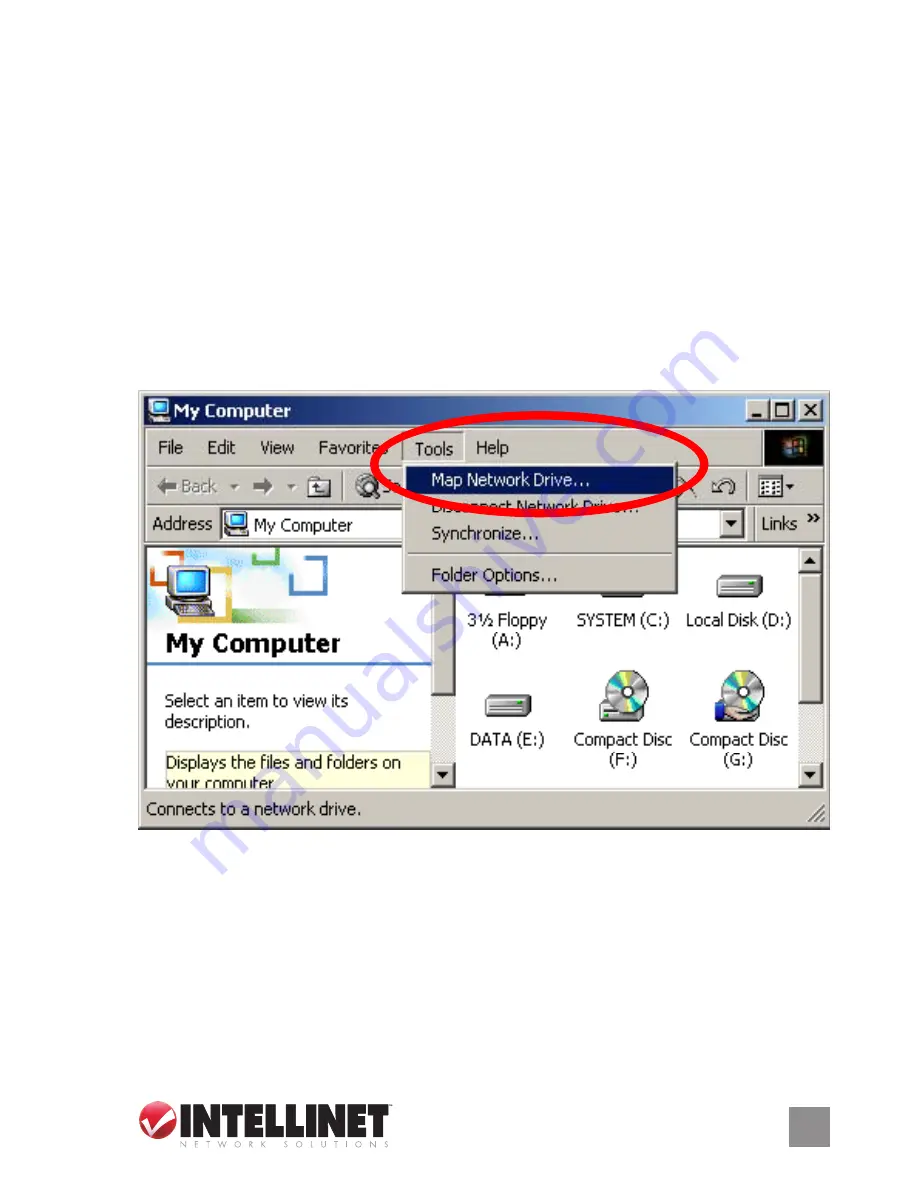
acceSSiNG the NaS
Mapping a Shared Folder
Mapping your shared folder(s) to your computer makes accessing them
easier. When a shared folder is mapped, it will appear as a drive letter
(for example, “D:” or “E:”) on your computer. When you want to access
that shared folder, you can simply go to My Computer and double-click
on the drive letter. You can also have the computer log in to the shared
folder at startup so you don’t have to manually do it each time.
To map the NAS’s shared folder to a drive letter under My Computer:
1.
Select “Map Network Drive” from the Tools menu.
2. Choose a drive letter to use to map your shared folder. Click “Browse”
and locate the shared folder in Entire Network. Click “OK” once you’ve
located the shared folder.
5












