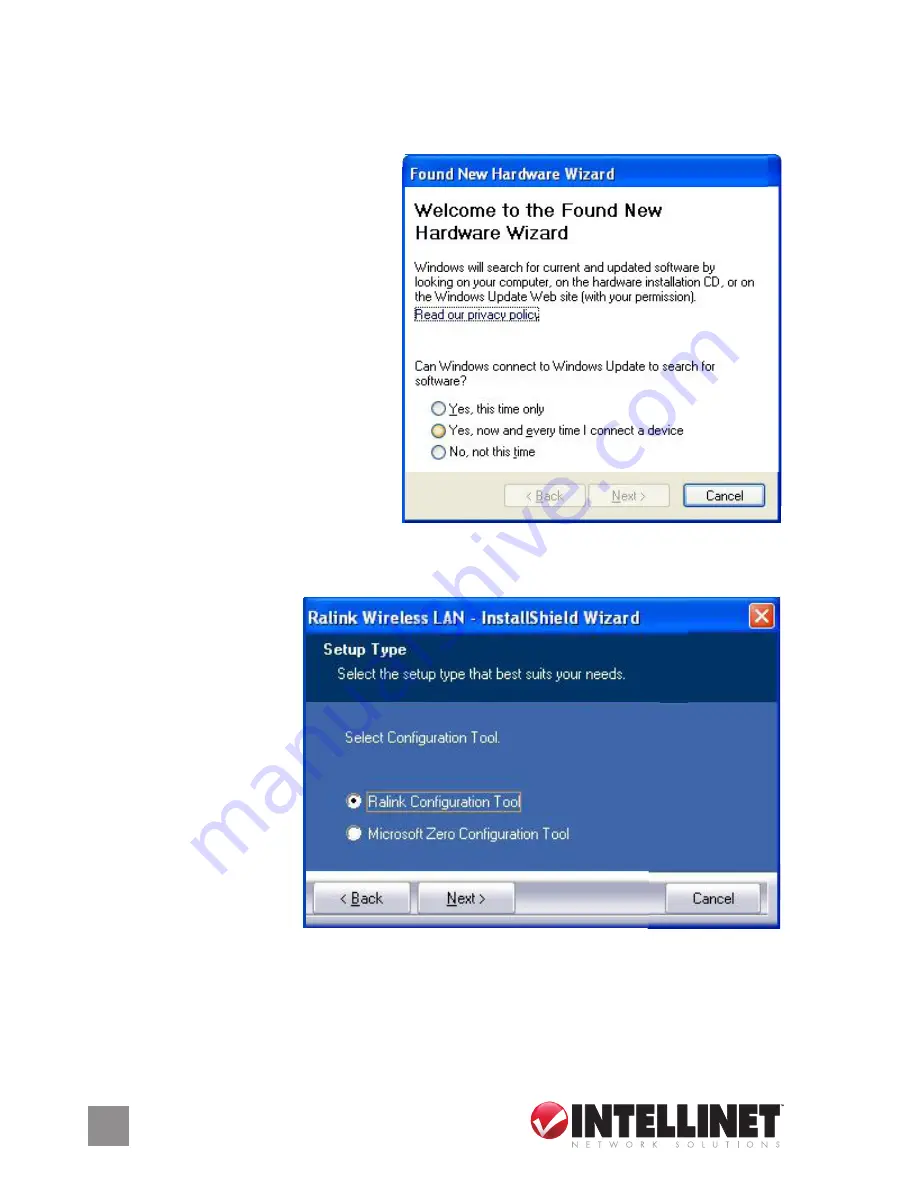
softWare installation
Driver Installation
1. Reconnect the power cord and
turn the computer on. When
the Found New Hardware
Wizard screen displays, click
“Cancel” to continue with the
driver installation.
2. Insert the enclosed driver CD
in the CD-ROM drive and
run the “Setup.exe” program
in the “Driver” folder. When
the license agreement screen
displays, select “I accept the
terms of the license
agreement,” then click “Next” to continue with the card’s software
installation.
3. When the first
Setup Type screen
displays, the Select
Configuration Tool
panel presents two
options: “Ralink
Configuration Tool”
is recommended
because it provides
full access to all the
functions available
with this Wireless
802.11n PCI Card; “Microsoft Zero Configuration Tool” can be selected
if you prefer using the option provided by Windows XP or Vista. Once
either of the Select Configuration Tool options has been chosen, click
“Next” to continue with the software installation.








