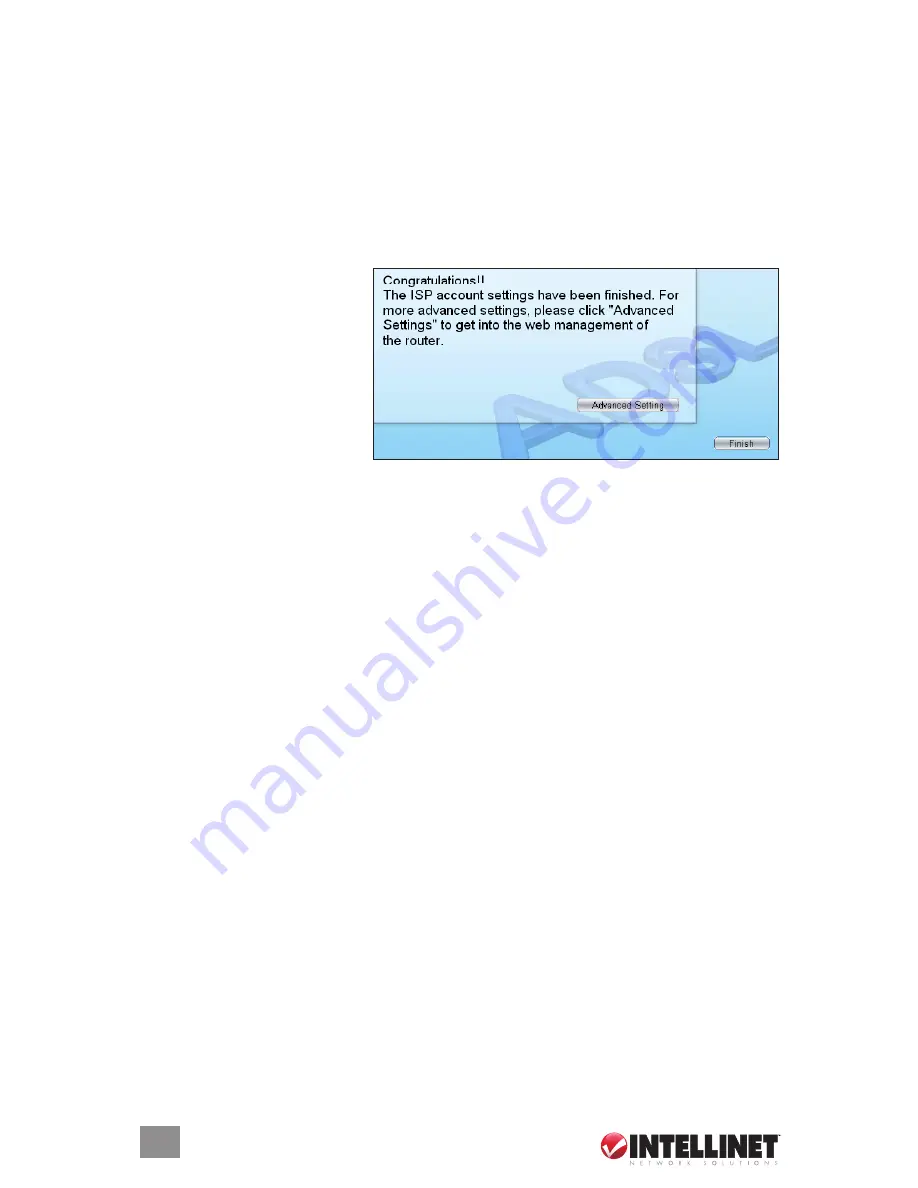
3. The following instructions are based on the successive prompts that will
appear. First, select the country in which the router is being installed, then
click “next.”
4. Select your ISP.
5. If needed, enter the username and password provided by your ISP, then
click “next.”
6. When the Settings overview screen appears, click “Save,” which will
reboot the router.
After saving and rebooting,
the ISP settings are complete.
Click “Finish” to close the
setup wizard.
To configure additional
settings, click “Advanced
Settings” and proceed to the
next section.
NOTE:
To use the router to access the Internet, the IP address of each PC
has to be set in the same subnet as the router. This wizard will help to set the
proper IP address(es).
NOTE:
by default, the router’s dHCP server is enabled. If it is disabled before
running the setup wizard, the wizard will automatically enable it.
4. ip ADDress settings
As noted above, to use the router to access the Internet, the PCs in the network
must have an ethernet adapter installed and be connected to the router either
directly or through a hub or switch. The TCP/IP protocol of each PC has to be
installed, and the IP address of each PC has to be set in the same subnet as
the router.
The router’s default IP address is
192.168.2.1
; the subnet mask is
255.255.255.0
.
PCs can be configured to obtain an IP address automatically through the dHCP
server of the router or a fixed IP address in order to be in the same subnet as the
router. by default, the dHCP server of the router is enabled and will dispatch an
IP address to the PC from between 192.168.2.100 and 192.168.2.200. It is
strongly recommended that IP addresses be obtained automatically.
This section explains how to configure a PC so that it can obtain an IP address
automatically for Windows 95/98/Me, 2000 or nT operating systems. For
other operating systems (Macintosh, Sun, etc.), follow the manual of the operating
system.
IP AddReSS SeTTInGS























