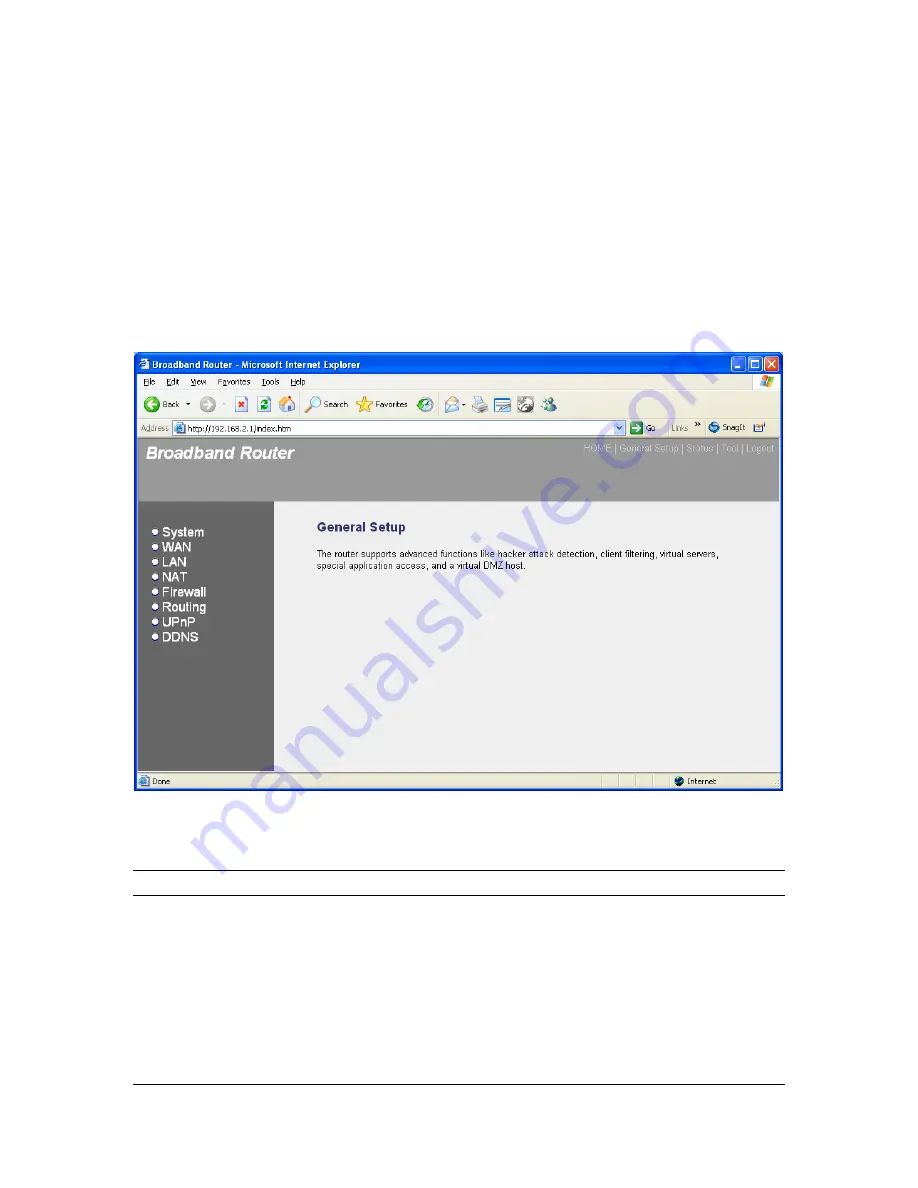
Chapter 2
General Settings
Once you click on the
General Setup
button at the Home Page, you should see the screen below.
If you have already configured the Quick Setup Wizard you do NOT need to configure anything
thing in the General Setup screen for you to start using the Internet.
The General Setup contains advanced features that allow you to configure the router to meet
your network’s needs
such as: Port Forwarding, Virtual Server, Client Filtering, Hacker Prevention,
Special Applications, DMZ and other functions.
Below is a general description of what advance functions are available for this broadband router.
Menu
Description
2.1 System
This section allows you to set the Broadband router’s system
Time Zone, Password and Remote Management Administrator.
2.2 WAN
This section allows you to select the connection method in order
to establish a connection with your ISP (same as the Quick
Setup Wizard section)
24
















































