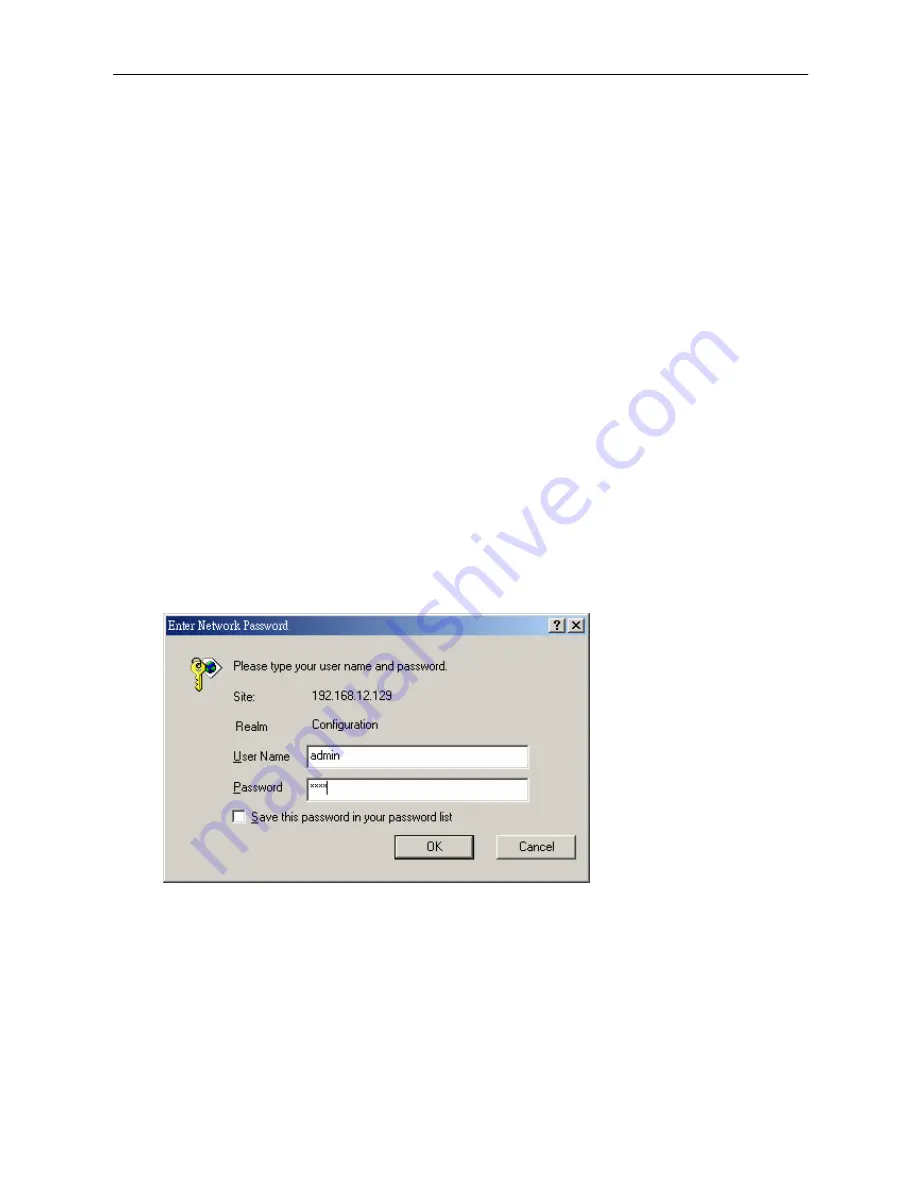
Wireless LAN Access Point Configuration
•
IP Address:
Select
Specify an IP address.
Specify the IP Address and Subnet Mask
as following example.
⎫
IP Address: 192.168.2.3 (any IP address within 192.168.2.2~192.168.2.254 is
available,
do not setup 192.168.2.1
)
⎫
Subnet Mask: 255.255.255.0
•
DNS:
Let all fields are blank.
•
WINS:
Let all fields are blank.
•
Routing:
Let all fields are blank.
7.
Click
OK
to confirm the setting. Your PC will now have the IP Address you specified.
2.
Enter
192.168.2.1
from Web Browser to get into the Access Point’s
configuration tool.
3.
A screen will be popped up and request you to enter user name and password.
The default user name and password is as follows.
User Name: Admin
Password: 1234
Enter the default user name and password, then press
OK
button directly.
4.
You can start configuring the Access Point.
From Wireless Station
1.
Make sure your wireless station is in the same subnet with the Access Point.
Please refer to the
step 1
above for configuring the IP Address and Sub Mask of
the wireless station.
8
Summary of Contents for 522601
Page 1: ...Wireless LAN Access Point IEEE 802 11b 11Mbps User s Manual ...
Page 14: ...Wireless LAN Access Point Configuration AP mode setting page 12 ...
Page 15: ...Wireless LAN Access Point Configuration Station Ad Hoc mode setting page 13 ...
Page 16: ...Wireless LAN Access Point Configuration Station Infrastructure mode setting page 14 ...
Page 17: ...Wireless LAN Access Point Configuration AP Bridge Point to Point mode setting page 15 ...
Page 18: ...Wireless LAN Access Point Configuration AP Bridge Point to Multi Point mode setting page 16 ...
Page 27: ...Wireless LAN Access Point Configuration 25 ...
Page 37: ...Wireless LAN Access Point Configuration settings 35 ...

























