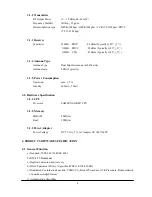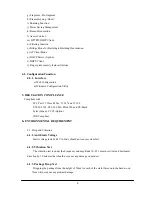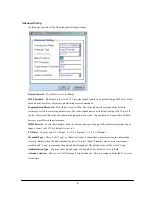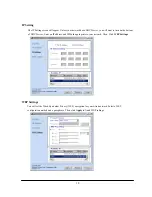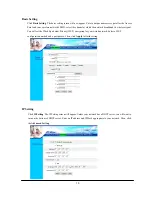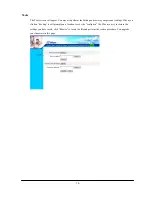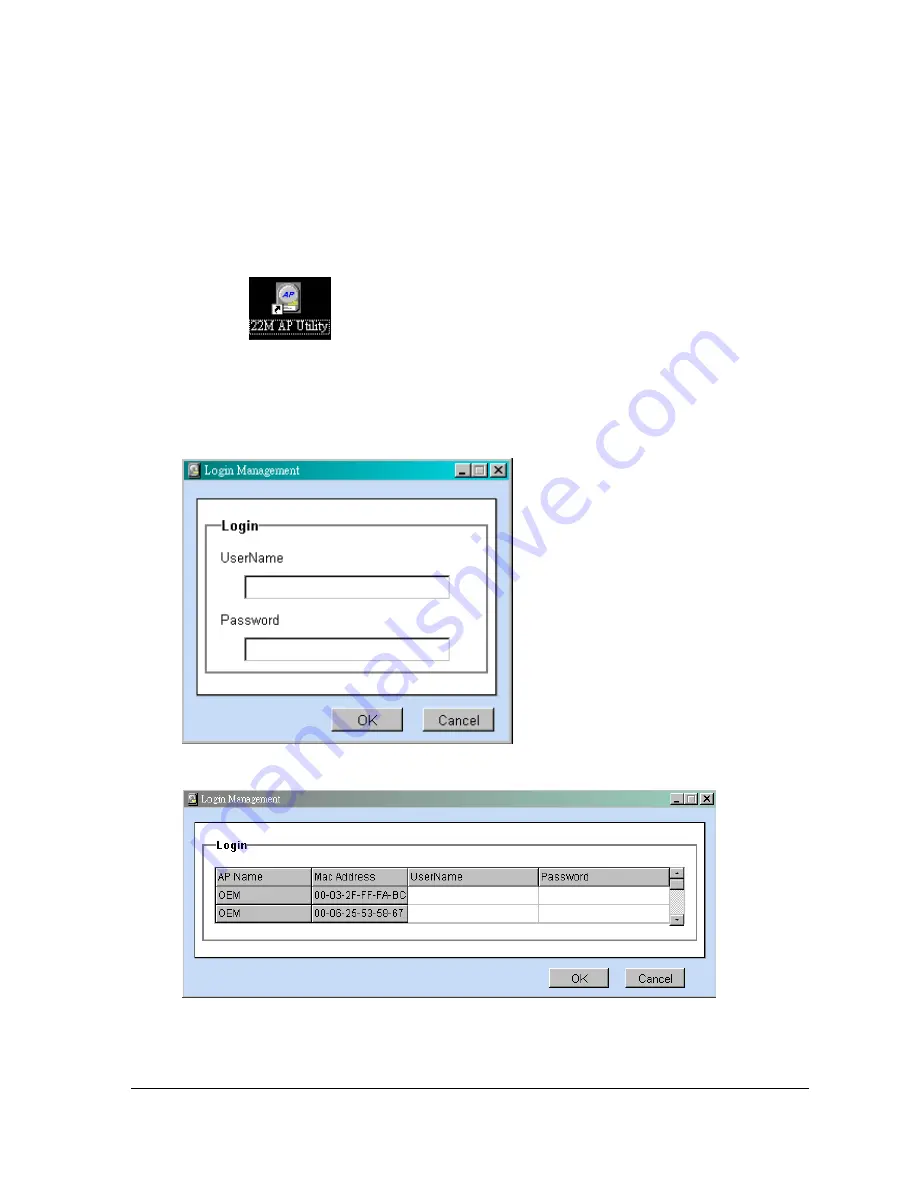
7
4. Select “Access Point”
6. Click “Install “ Button.
7. Click “Next” button.
8. Click “Finish” button to restart computer.
7.1.2 Utility Configuration
Please Click following icon in the screen.
Caution:
If you select one or more Access points, then click
Apply
in following screens
.
One or
more user names and passwords prompt will appear. Type in “admin” as the user name and
“admin” as the password. Click
Ok
.