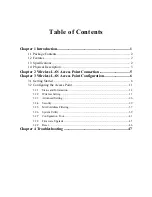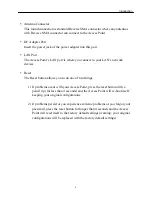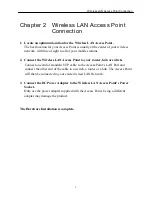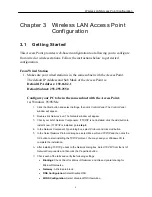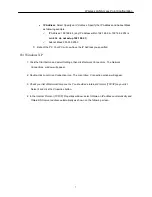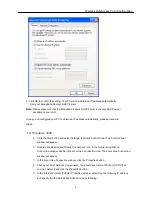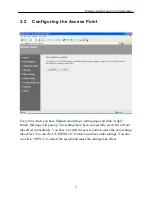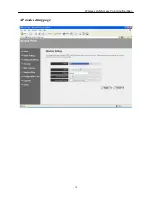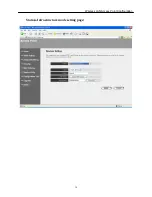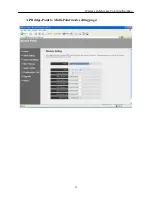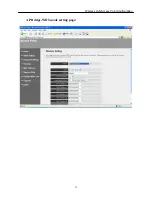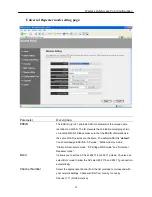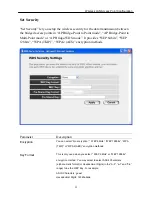Wireless LAN Access Point Configuration
7
•
IP Address
: Select
Specify an IP Address.
Specify the IP Address and Subnet Mask
as following example.
9
IP Address: 192.168.2.3 (any IP address within 192.168.2.2~192.168.2.254 is
available,
do not setup 192.168.2.1
)
9
Subnet Mask: 255.255.255.0
8.
Reboot the PC. Your PC will now have the IP Address you specified.
1b) Windows XP
1: Click the
Start
button and select
Settings
, then click
Network Connections.
The
Network
Connections
window will appear.
2: Double-click
Local Area Connection
icon. The
Local Area Connection
window will appear.
3: Check your list of Network Components. You should see
Internet Protocol [TCP/IP]
on your list.
Select it and click the
Properties
button.
4: In the Internet Protocol (TCP/IP) Properties window, select
Obtain an IP address automatically
and
Obtain DNS server address automatically
as shown on the following screen.
Summary of Contents for 501903
Page 1: ...Wireless LAN Access Point IEEE 802 11b g 54Mbps 501903 User s Manual ...
Page 16: ...Wireless LAN Access Point Configuration 14 AP mode setting page ...
Page 17: ...Wireless LAN Access Point Configuration 15 Station Ad Hoc mode setting page ...
Page 18: ...Wireless LAN Access Point Configuration 16 Station Infrastructure mode setting page ...
Page 19: ...Wireless LAN Access Point Configuration 17 AP Bridge Point to Point mode setting page ...
Page 20: ...Wireless LAN Access Point Configuration 18 AP Bridge Point to Multi Point mode setting page ...
Page 21: ...Wireless LAN Access Point Configuration 19 AP Bridge WDS mode setting page ...