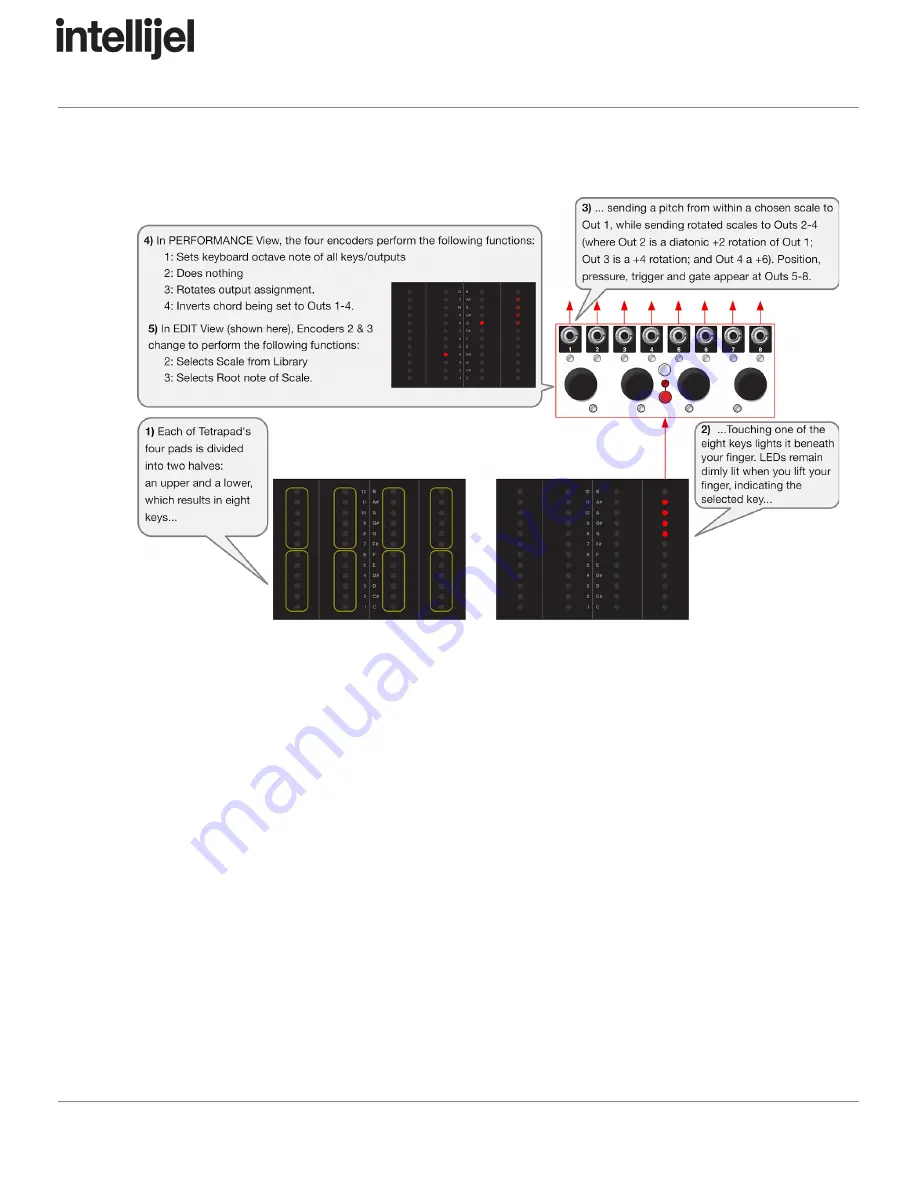
10/30/2018
Tetrapad 2.0 Manual - Google Docs
https://docs.google.com/document/d/18AFrtwTCpaE5_dPILqmrodOXnIIEmdZGws2Kx_eEC4M/edit#heading=h.akbpz6132fpo
43/63
Tetrapad Manual
The following flow diagram illustrates these instructions graphically:
Slew Between Notes
Tetrapad also gives you the ability to slew between notes. To do so, press the red SHIFT
button and continue holding it while turning Encoder 1.
Clockwise turns increase the time it takes to move from one note to another (up to a
maximum of about 30 sec for a 10 octave glide). Counterclockwise turns decrease the
amount of time (down to “instantaneous”).
Slew times are indicated by a red Pad Status LED above each fader — with an LED glowing
increasingly brighter as the slew gets longer.
Slew time is a global setting within Keyboard Mode, meaning the rate of change affects all
notes equally.
Page 42






























