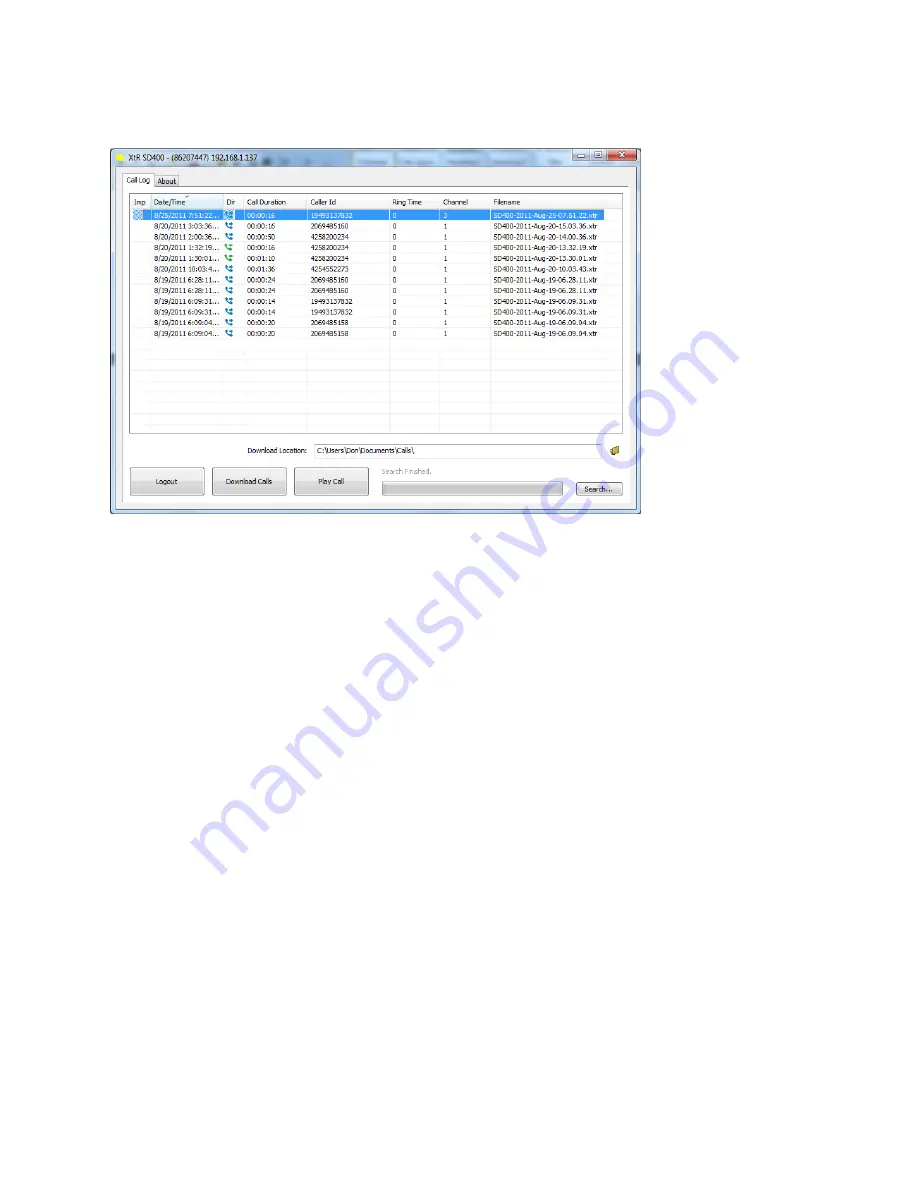
Call Log Window
The calls stored on the SD card in the SD-400 will be displayed on the Call Log window. You can
select and play a call from this window or download the calls to your local pc.
To play a call directly from the device select the call from the list and click the Play Call button.
The call will be downloaded and will be displayed in the player panel.
To download the calls to your local pc – select the calls that you wish to transfer and click the
Download Calls button in the control panel. The default folder for downloads was created when
the software was installed and can be found at your My Documents/My Calls folder. You can
change the download location by selecting the folder icon for “Download Location” and
browsing to the alternative folder you would like to store the calls. If a change is made to the
calls storage location you will also need to change the location on the Player software.
You can select multiple files by holding the Control button and selecting multiple calls for
download. You can select a range of calls by selecting a call and holding down the Shift key and
selecting the call at the bottom of the range you wish to transfer.
Once the calls have been transferred to your local pc you can use the XtR Desktop Player
software to play and manage the calls.










