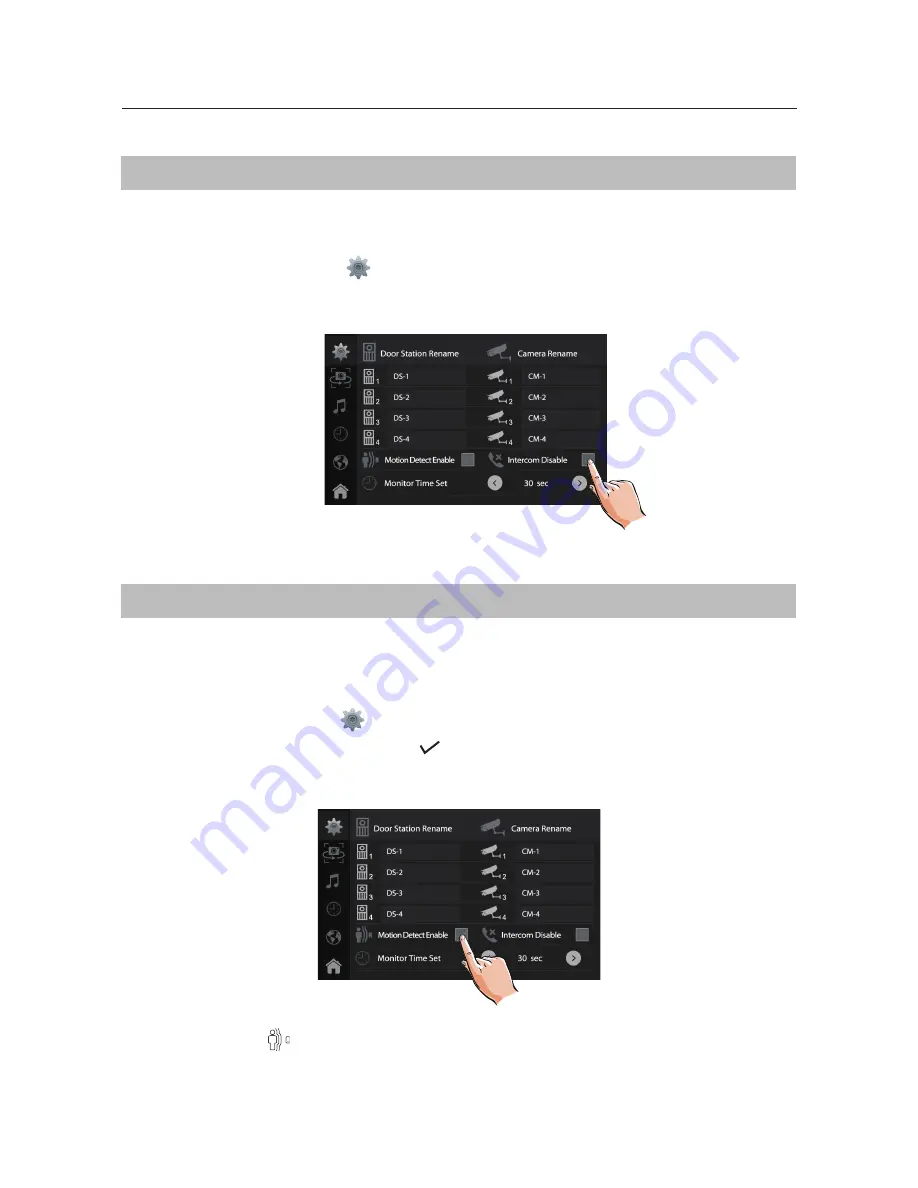
SETUP INSTRUCTIONS
Enable/Disable Intercom Function
Here you can enable or disable
I
ntercom between monitors function
On the Main menu page touch
settings icon ->
’
More
’
Click / Unclick
Intercom Disable
icon
Enabling/Disabling Motion Detection Function
Here you can Enable/Disable Motion Detection function which is available only when Door
Station Model 607 and additional Motion Detection Interface are installed
On
the
main menu page touch
settings icon ->
’
More
’
Click/Unclick
icon
Motion Detect Enable
Montion Detection
icon
will be displayed on the Home page when enabled
-15-






























