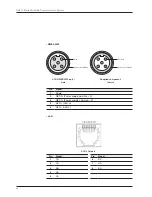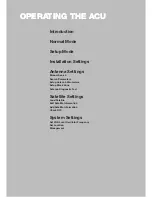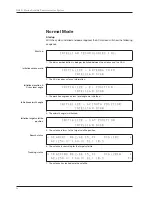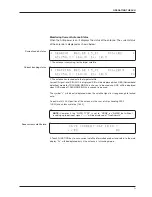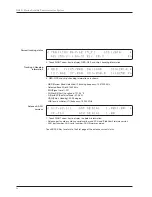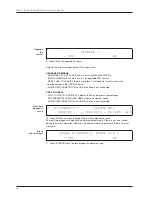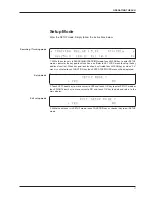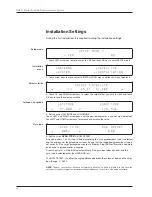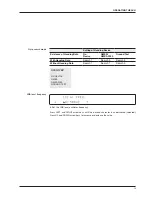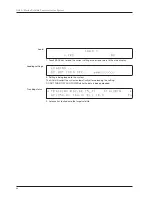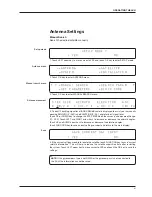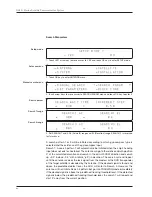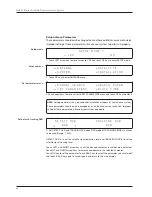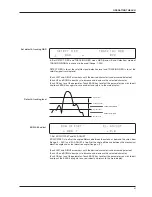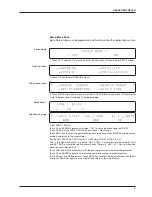GX60 – Marine Satellite Communication System
52
I N T E L L I A N T E C H N O L O G I E S I N C .
1. The data communication is being established between the antenna and the ACU.
I N I T I A L I Z E - A N T E N N A I N F O
I N T E L L I A N G X 6 0
2. The ACU receives antenna information.
I N I T I A L I Z E - E L P O S I T I O N
I N T E L L I A N G X 6 0
3. The elevation angle and cross level angle are initialized.
I N I T I A L I Z E - A Z I M U T H P O S I T I O N
I N T E L L I A N G X 6 0
4. The azimuth angle is initialized.
I N I T I A L I Z E - S A T P O S I T I O N
I N T E L L I A N G X 6 0
5. The antenna returns to the target satellite position.
S E A R C H 1 0 6 2 . 6 E I 5 _ F 1
S I G : 1 0 2
A Z : 2 5 4 . 3 ( 1 6 4 . 3 ) E L : 1 0 . 9
6. The antenna is searching for the target satellite.
T R A C K I N G 0 6 2 . 6 E I 5 _ F 1
S I G : 2 0 1
A Z : 2 5 4 . 3 ( 1 6 4 . 3 ) E L : 1 0 . 9
F n
7. The antenna has locked onto the satellite.
Startup
With the system installed and power applied, the ACU screen will show the following
sequence.
Normal Mode
Start up
Initialize antenna info
Initialize elevation &
Cross level angle
Initialize azimuth angle
Initialize target satellite
position
Search status
Tracking status
Summary of Contents for GX60
Page 1: ...Global Leader in Marine Satellite Antenna Systems GX60 Installation and Operation User Guide ...
Page 2: ......
Page 4: ...INDEX ...
Page 16: ...GX60 Marine Satellite Communication System 16 ...
Page 36: ...GX60 Marine Satellite Communication System 36 ...
Page 82: ...GX60 Marine Satellite Communication System 82 ...
Page 112: ...GX60 Marine Satellite Communication System 112 ...