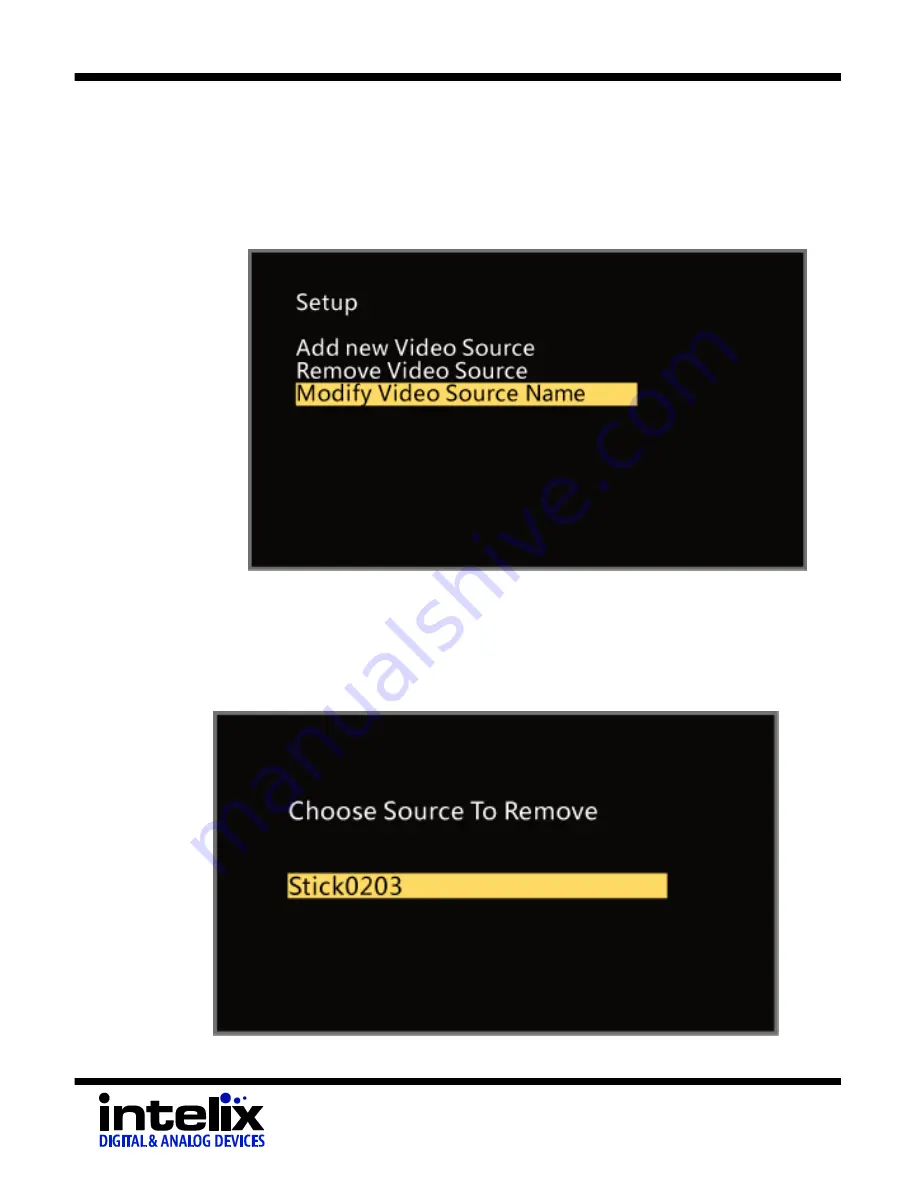
SKYPLAY-MX Installation Guide
19
Renaming Sources
To rename a source, follow the instructions below:
1.
Using the IR Remote hit the “Menu” button to bring
up the OSD menu.
2.
Arrow down to the “Modify Video Source Name”
selection.
3.
Press “OK”.
4.
Choose the source to rename using the “Up” and
“Down” arrow buttons.






















