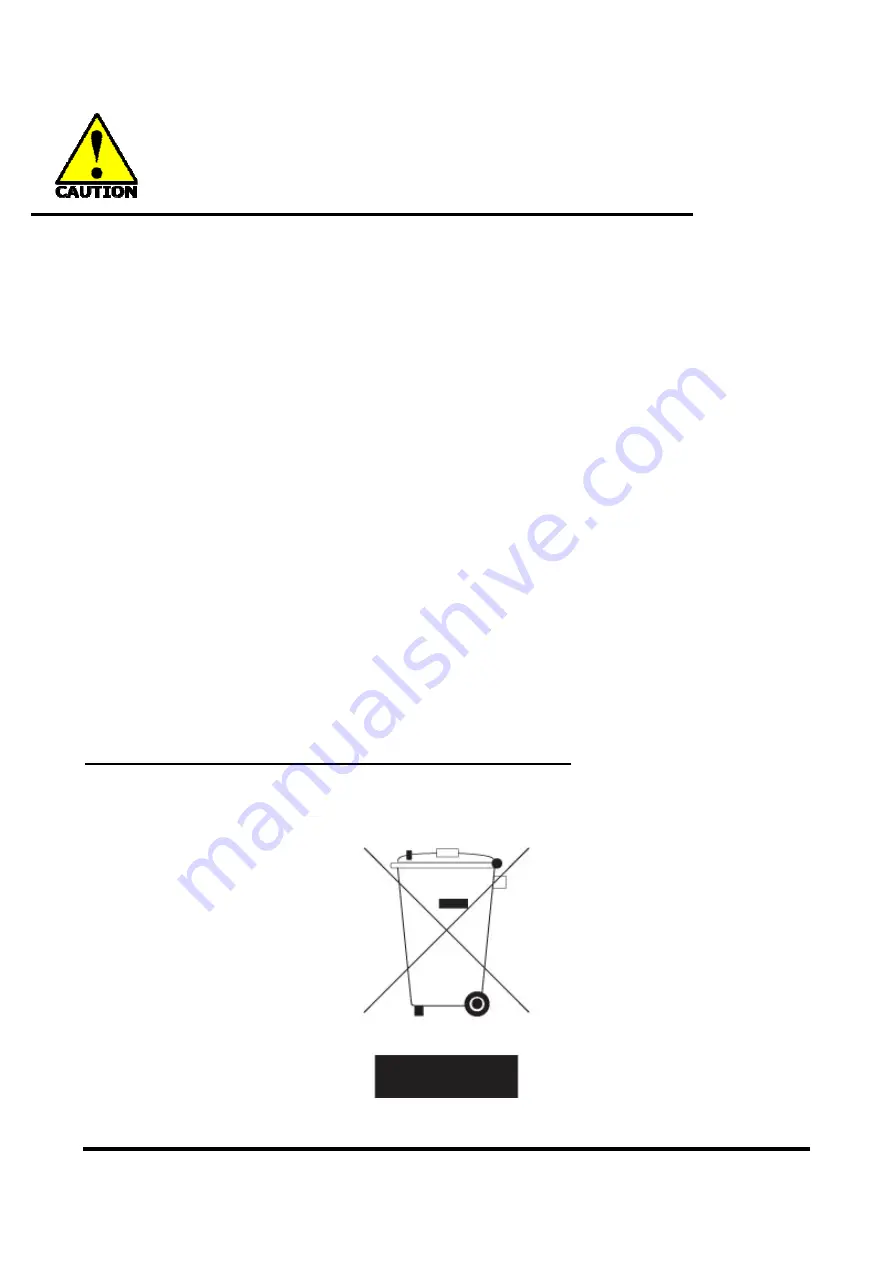
i
Environmental Safety Instruction
z
Avoid the dusty, humidity and temperature extremes. Do not place the product in any
area where it may become wet.
z
0 to 40 centigrade is the suitable temperature. (The figure comes from the request of
the main chipset)
z
Generally speaking, dramatic changes in temperature may lead to contact malfunction
and crackles due to constant thermal expansion and contraction from the welding
spots’ that connect components and PCB. Computer should go through an adaptive
phase before it boots when it is moved from a cold environment to a warmer one to
avoid condensation phenomenon. These water drops attached on PCB or the surface
of the components can bring about phenomena as minor as computer instability
resulted from corrosion and oxidation from components and PCB or as major as short
circuit that can burn the components. Suggest starting the computer until the
temperature goes up.
z
The increasing temperature of the capacitor may decrease the life of computer. Using
the close case may decrease the life of other device because the higher temperature in
the inner of the case.
z
Attention to the heat sink when you over-clocking. The higher temperature may
decrease the life of the device and burned the capacitor.
Environmental Protection Announcement
Do not dispose this electronic device into the trash while discarding. To minimize pollution
and ensure environment protection of mother earth, please recycle.

















