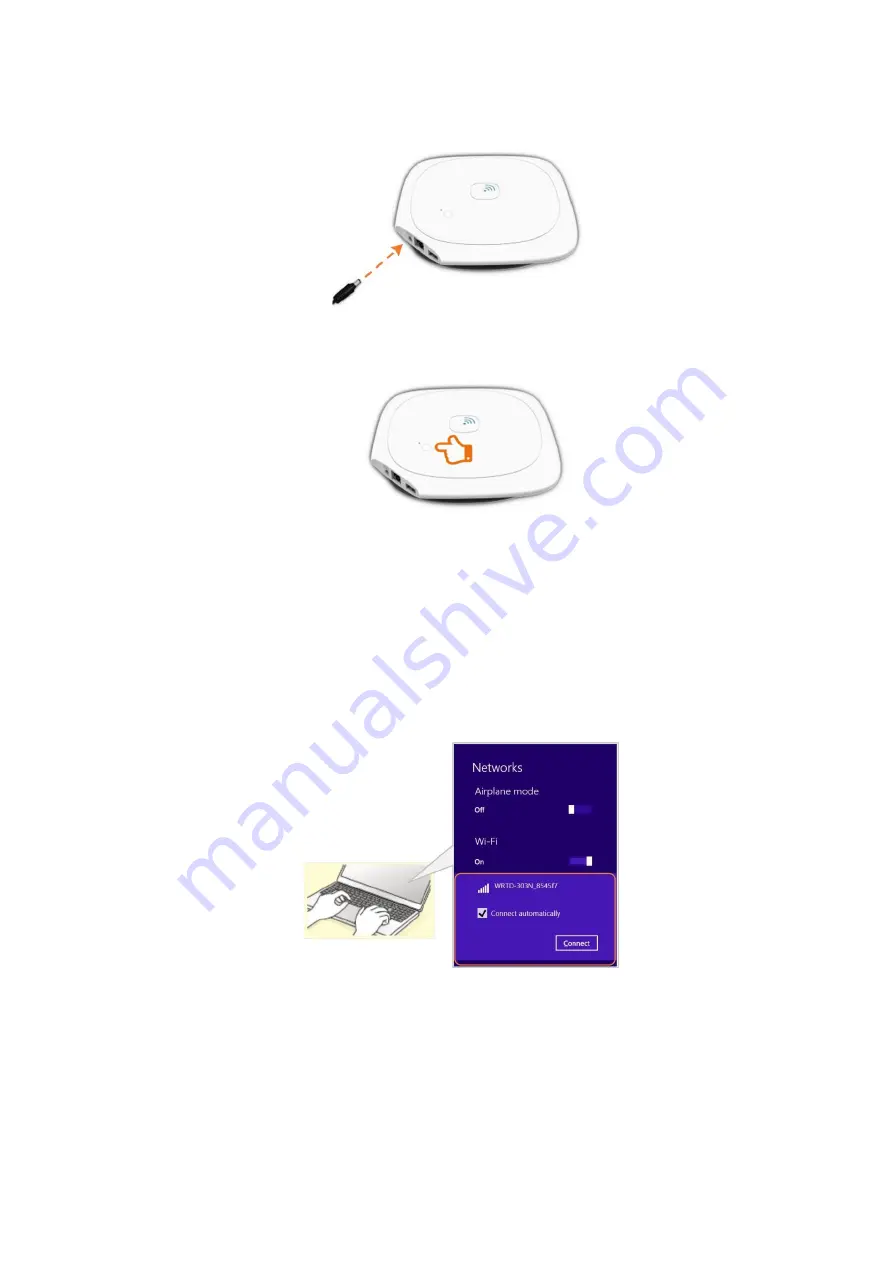
5
Content Access Point
User Guide
2.2
Update a whole new device
1.
Take out the Content Access Point, connect the power supply.
Figure 5: connect the power supply
2.
Power up the device by pressing and holding the power button for two seconds.
Figure 6: Power button
3.
Wirelessly connect to the device using its default SSID. The default SSID is
Model Name_xxxxxx
(Please
see Figure 1 to find the Model Name), where “xxxxxx” is the last six digits of the Wi-Fi MAC address
(WFM), which is printed on the bottom of the device. For example, for a device with a WFM of
F835DD
85457A
, the wireless SSID is
WRTD-303N_85457A
.
4.
(or
http://192.168.88.1:8080
).
5.
Enter username
admin
and password
admin
.
6.
Change the admin default password when prompted.
Figure 7: Admin – Wirelessly connect to the Content Access Point







