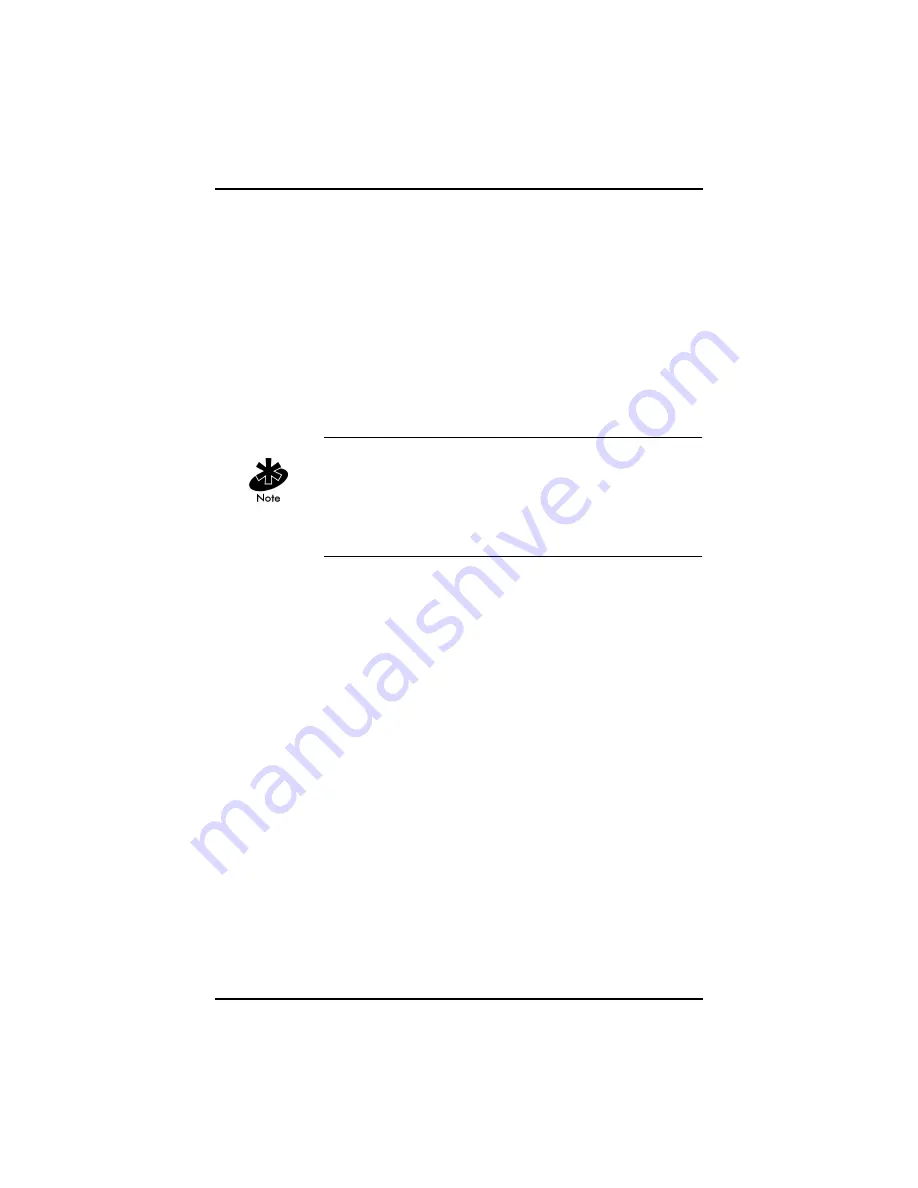
Installation Steps
Intel® PRO/Wireless 2011B LAN Adapter Quick Installation Guide
5
Step 4: Install the Adapter Driver Software
Before You Start
In this step, you install the driver software for the adapter. The
driver software allows the operating system to recognize the
hardware. This software is different from the Intel® PRO/
Wireless 2011B LAN Software that you will install later.
Make sure that you know what operating system you are
running. The instructions differ for each operating system.
If you are running Windows CE, make sure that the Windows
CE device is communicating with a desktop computer through
synchronization software. If it is not already installed, install it
now and make sure that it is working properly. Refer to the
documentation that is shipped with the Windows CE device.
During the driver installation, the wizard asks you for the
Network Name (SSID). You may also see the term ESSID. For
more information, see the first section in this guide. Before
continuing, obtain the appropriate Network Name (SSID) from
your network administrator.
At this point, the hardware is installed and a wizard screen
should display. If your computer recognizes the hardware and
the new hardware wizard does not display, either one of the
following is true:
•
The latest version of the driver software is installed. Skip
this step and go to step 5.
•
A previous version of the driver software is installed. In
this case, you must remove it first and return to step 2 in
this guide. For instructions on how to remove the previous
version, insert the Intel CD, click
View User Guides
in the
Intel® PRO Network Connections window, and select
PRO/Wireless 2011B LAN Adapter.
If you are not sure, contact your network administrator.


















