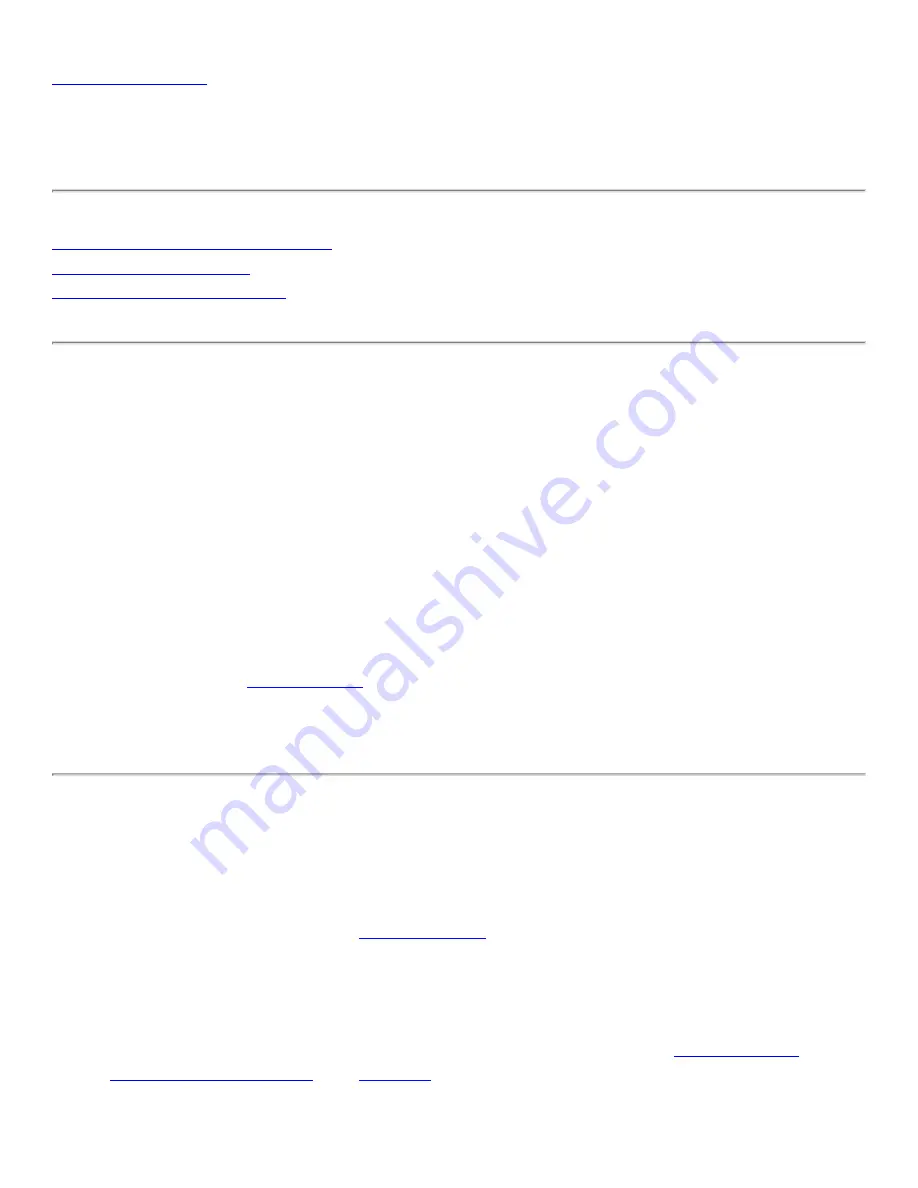
Connect to a Network
Connect to a Wireless Network
You can connect to a wireless network with one of the following methods.
●
Automatic Connection:
If an existing profile matches an available network, you
are automatically connected to that wireless network.
●
Configure a new profile:
Select a wireless network from the list of wireless
networks in the Intel PROSet/Wireless main window. Click
Connect
. If you
successfully connect, a profile is created in the Profiles list for future use.
●
Connect to a profile in the Profiles list:
You can select a profile from the
Profiles list. To activate it, click
Connect
. This allows you to connect to a network
that is lower in the list (if it is available).
●
located in the lower right corner of your Windows
Desktop. Right-click
Connect to Profiles
. A list of previously configured profiles
is listed. Select a profile.
First Time Connection
Intel PROSet/Wireless automatically detects wireless networks that are within range of
your wireless adapter. When a network is found, a desktop alert notification displays:
Wireless networks found
. See
for more information.
1. Double-click the desktop alert to open the Intel PROSet/Wireless main window.
2. Select a network from the wireless networks list.
3. Click
Connect
. If the network does not require security authentication, a desktop
alert notifies you that you are connected to the network. See
for more information about the taskbar menu
and icons.
Summary of Contents for Wireless WiFi Link 4965AGN
Page 31: ...Back to Top Back to Contents Trademarks and Disclaimers ...
Page 36: ...Back to Top Back to Contents Trademarks and Disclaimers ...
Page 144: ...Back to Contents Trademarks and Disclaimers ...
Page 152: ...Back to Top Back to Contents Trademarks and Disclaimers ...
Page 174: ......
Page 175: ......
Page 183: ......






























