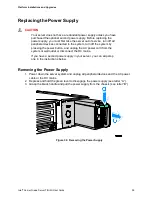Platform Installations and Upgrades
Intel
®
Carrier Grade Server TIGI2U User Guide
42
9. Replace the chassis cover if you have completed all work inside of the platform. For
instructions, see “
Removing DIMMs
To remove a DIMM, follow these steps:
1. Power down the server system and unplug all peripheral devices and the AC power
cable or the DC mains.
2. Remove the chassis cover. For instructions, see “
3. Locate the DIMM(s). See
4. Push the clips at each end of the DIMM socket(s) outward to the open position. The
DIMM lifts from the socket.
5. Holding the DIMM by the edges, lift it away from the socket, and store it in an anti-
static package.
6. Replace the chassis cover if you have completed all work inside of the platform. For
instructions, see “
Replacing the Processor
NOTE
Use the instructions provided below to replace a processor instead of
using the instructions that came with the processor.
CAUTIONS
Processor must be appropriate:
You may damage the server board
if you install a processor that is inappropriate for your server. See
Additional Information and Software
” for a link to the list of compatible
processors.
ESD and handling processors:
Reduce the risk of electrostatic
discharge (ESD) damage to the processor by doing the following:
(1) Touch the metal chassis before touching the processor or server
board. Keep part of your body in contact with the metal chassis to
dissipate the static charge while handling the processor. (2) Avoid
moving around unnecessarily.
Follow the instructions below to remove and then install a processor.
Summary of Contents for TIGI2U - Carrier Grade Server
Page 32: ......