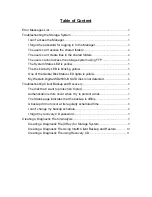type the following:
ping
IP_address
where
IP_address
is the IP address of the storage system. If you do
not see Reply from..., the problem is with your network.
y
Make sure that the backup has not been deleted on the storage sys-
tem by checking the
Backups
page. If it has been deleted, remove
protection and protect the disk again.
y
If you changed the name of your computer, the storage system will not
recognize it any longer. Remove protection for all your disks or parti-
tions, delete the old computer name from the storage system, and
then protect your disks again.
A backup did not occur at its regularly scheduled time
y
Check the schedule to confirm that it is correctly configured.
y
Make sure the computer is powered on during the scheduled backup
time.
y
Make sure the storage system is powered on during the scheduled
backup time.
y
On the
Status
page, make sure that the
Status
is
Normal
. If protec-
tion is stopped (for example, if you recovered the disk or recovered a
different partition on the same disk), backups will not occur until you
resume protection by clicking
Back Up Now
.
y
If you changed the name of your computer, the storage system will not
recognize it any longer. Remove protection for all your disks or parti-
tions; delete the old computer name from the storage system, and
then protect your disks again.
y
If the IP address of the storage system changed (for example, if the
storage system obtains its IP address from a DHCP server and ac-
quired a new one after you added the storage system to the list of
backup locations), you must start Intel® Client Backup and Recovery
so that it can retrieve the new IP address. You must do this each time
the IP address on the storage system changes.
I can’t change my backup schedule
On the
Status
page, make sure that the
Status
is
Normal
. If protection
is stopped (for example, if you recovered the disk or recovered a differ-
ent partition on the same disk), you cannot change the schedule until