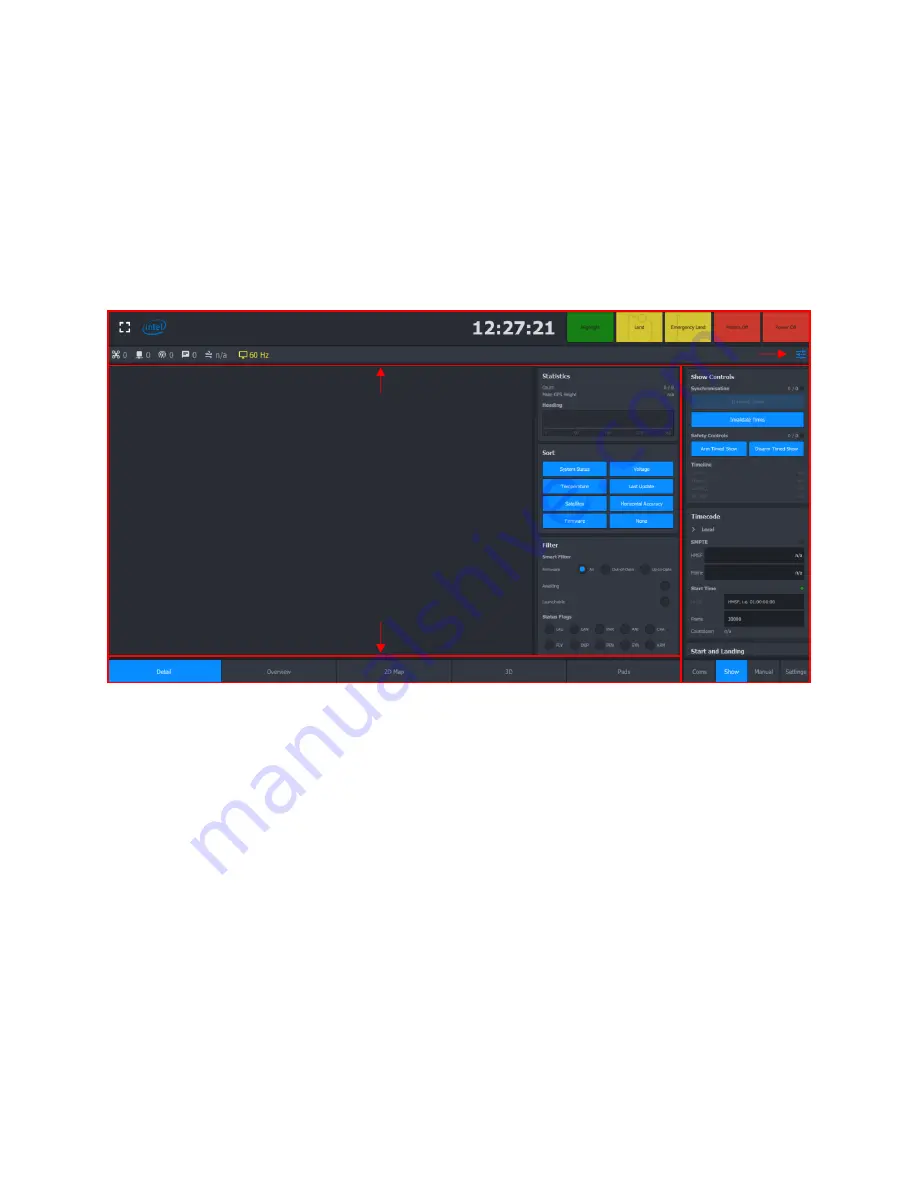
10
© Intel
2.3
Control Center
After installing the Intel® Shooting Star Mini™ Control Center software, the operator will be able to
access and control the Drones. The following content will provide information on a few key features
and commands, but does not cover all features of the Control Center.
2.3.1 User Interface
The following picture shows the user interface (UI) of the Control Center. There are four main groups.
Figure 2-1. Control Center UI Layout
2.3.1.1
Top Bar
The Top Bar provides access to key commands, such as Land, Emergency Land and Power Off. It also
displays the total number of Drones available, and provides a button on the right-hand side to upload
.JSON settings files which can pre-load settings into the Show tab found in the Side View.
2.3.1.2
Bottom Bar
The Bottom Bar tabs can be used to switch between different Main View modes.
2.3.1.3
Main View
The Main View will show data regarding the fleet as specified by the Bottom Bar, such as the status of
each Drone in Detail mode and a general overview of the Drones in Overview mode.
2.3.1.3.1
Detail
In this mode of the Main View, all Drones will be shown in a list. Each Drone is represented by a box,
which expands if it is selected. It will collapse again if it is unselected.
Last Update: The time passed since an update was received from the Drone.
Voltage: The voltage is the battery voltage at the time the last update was received.
Main View
Top Bar
Bottom Bar
Side View
Settings file






























