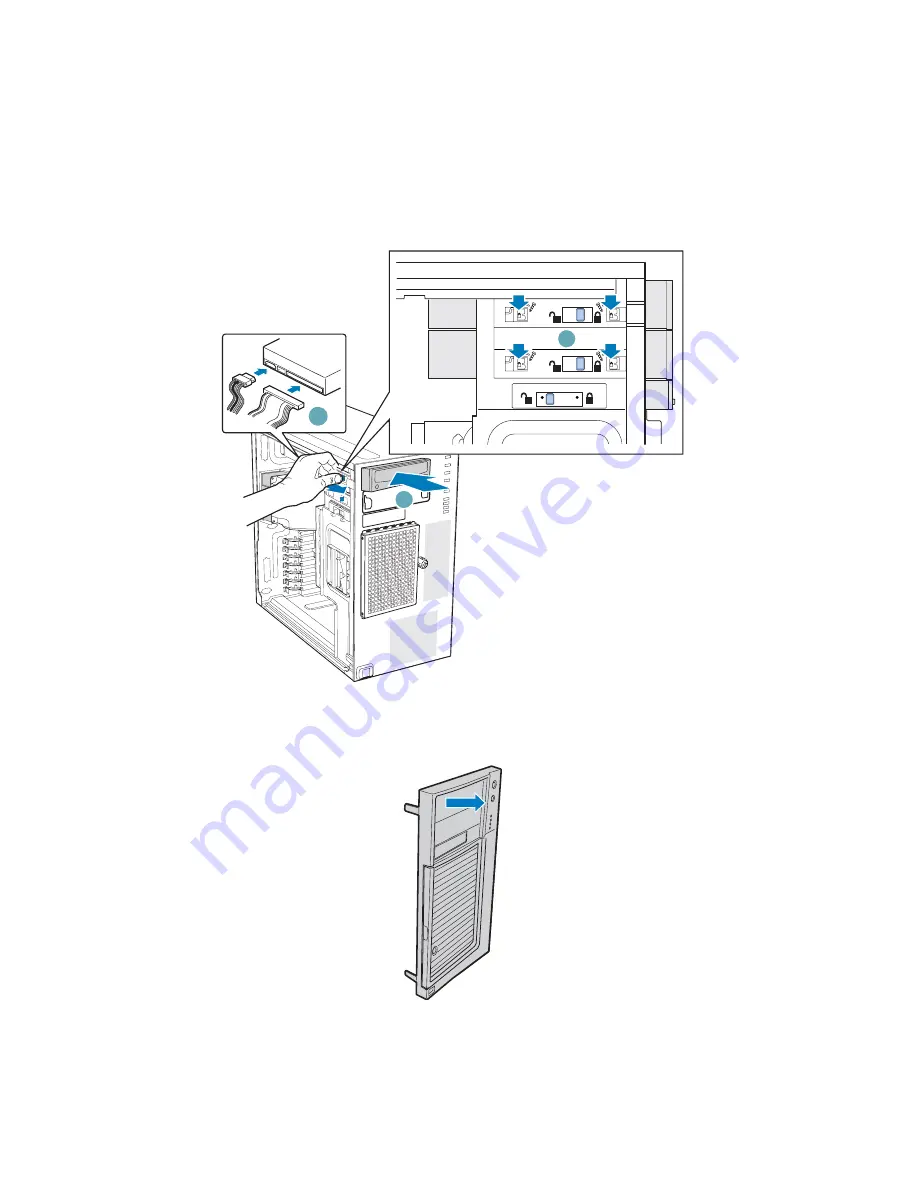
Hardware Installations and Upgrades
32
Intel® Entry Server Chassis SC5299-E DP/WS/BRP User Guide
6. Insert CD-ROM or DVD-ROM drive into the 5.25-in device drive bay (see letter “C”
in the following figure). Line up holes in CD-ROM drive with holes in chassis (see
letter “D”). Move latch to the “lock” position (see letter “E”). Connect power (P3 or
P4 connector from the power supply) and data cables to the rear of the CD-ROM or
DVD-ROM drive (see letter “F”).
Figure 36. Installing CD-ROM or DVD-ROM Drive
7. If necessary, remove the filler panel from the front bezel assembly.
C
E
F
D
TP01064
TP01723
Summary of Contents for SC5299-E BRP
Page 8: ...Preface viii Intel Entry Server Chassis SC5299 E DP WS BRP User Guide...
Page 16: ...xvi Intel Entry Server Chassis SC5299 E DP WS BRP User Guide...
Page 18: ...xviii Intel Entry Server Chassis SC5299 E DP WS BRP User Guide...
Page 108: ...Technical Reference 90 Intel Entry Server Chassis SC5299 E DP WS BRP User Guide...
Page 133: ...Safety Information Intel Entry Server Chassis SC5299 E DP WS BRP User Guide 115 ITE ITE 5V...
Page 134: ...Safety Information 116 Intel Entry Server Chassis SC5299 E DP WS BRP User Guide...
Page 136: ...Safety Information 118 Intel Entry Server Chassis SC5299 E DP WS BRP User Guide...
Page 152: ...Getting Help 134 Intel Entry Server Chassis SC5299 E DP WS BRP User Guide...
Page 160: ...Warranty 142 Intel Entry Server Chassis SC5299 E DP WS BRP User Guide...

































