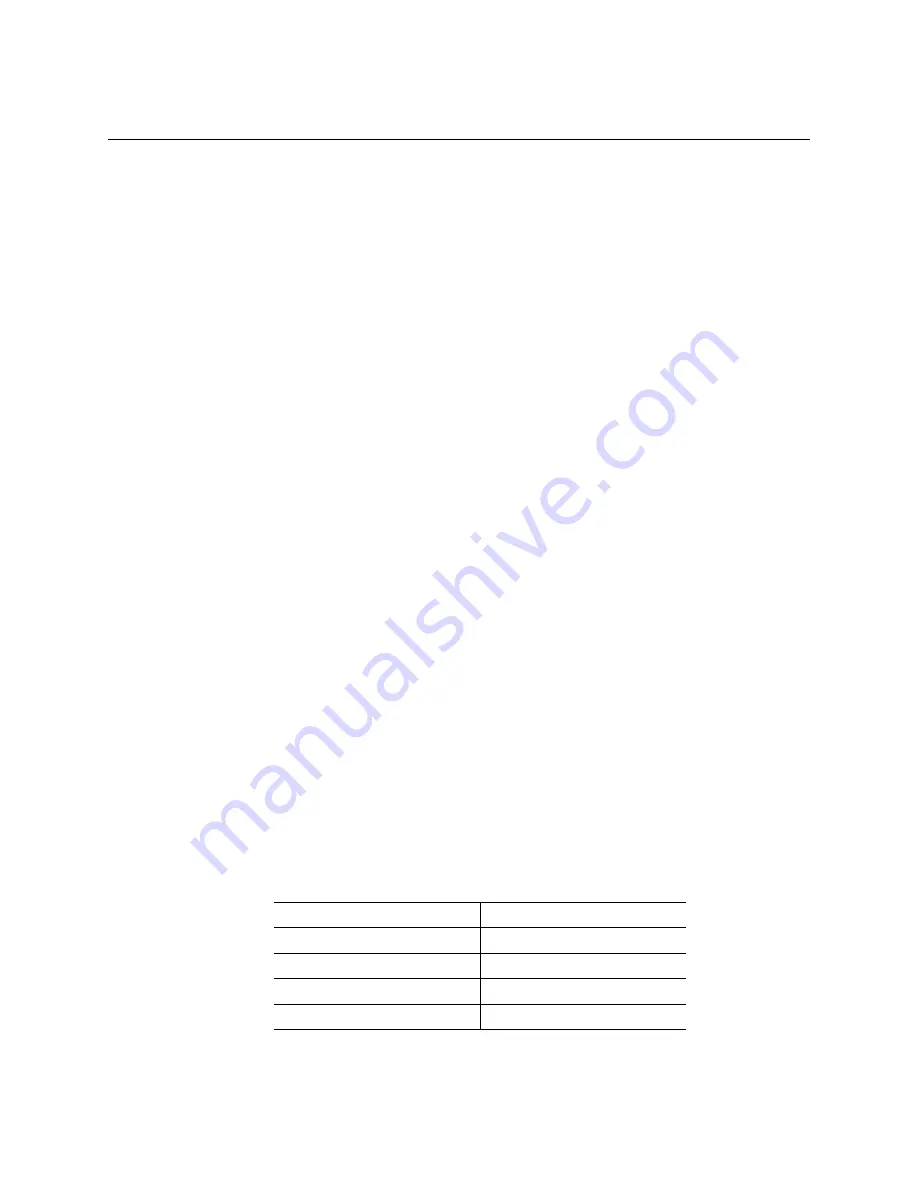
9
4 Using Fast!UTIL
This chapter provides detailed configuration information for advanced users who want to customize
the configuration of the small form factor Fibre Channel Expansion Card when it is installed in an
Intel
®
Server Compute Blade. You can configure the I/O expansion card using the Fast!UTIL utility.
Starting Fast!UTIL
Start or restart the blade server. On the blade server control panel, press the keyboard / video / mouse
(KVM) select button.To access Fast!UTIL, press Ctrl+Q during the expansion card BIOS
initialization. It might take a few seconds for the Fast!UTIL menu to be displayed. The I/O
expansion card has dual adapter ports that can be configured separately with Fast!UTIL. After
changing the settings that are described in the “Configuration Settings menu options” section,
Fast!UTIL restarts the blade server to enable the new parameters.
Important:
If the configuration settings are incorrect, the Fibre Channel expansion card might not
function properly. Do not modify the default configuration settings unless you are instructed to do so
by an Intel technical-support representative or in the installation instructions.
Configuration Settings menu options
Note:
For information about Remote Boot options, contact your Intel technical support
representative.
Use the options described in this section to configure the Fibre Channel Expansion Card. The
Configuration Settings
menu displays several options that you can use to configure your expansion
card.
Select host adapter
Use this option to select, configure, or view either of the two I/O port addresses on the Fibre Channel
Expansion Card.
Host adapter settings
To access this option, select
Host Adapter Settings
. The default settings and the modifiable settings
for the Fibre Channel Expansion Card are listed in Table 2 and are described in this section. The
Fibre Channel Expansion Card is always point-to-point connected in a blade server with I/O module
that supports fibre channel operation.
Table 2. Modifiable Fibre Channel Expansion Card default settings
Setting
Options
Host adapter BIOS
Enabled or Disabled
Frame size
512, 1024, 2048
Loop reset delay
0-60 seconds
Adapter hard loop ID
Enabled or Disabled
















































