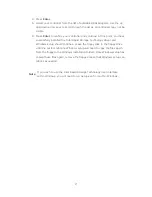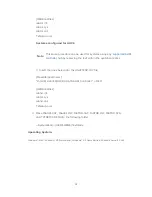How to install an operating system onto a RAID volume (F6 install
method)
In order to install an operating system onto a RAID volume, the RAID option
must be enabled in the system BIOS, a RAID volume must be created, and the
F6 installation method must be used to load the Intel® Rapid Storage
Technology driver during operating system setup.
The F6 installation method is not required for Microsoft Windows Vista* or
Note
Microsoft Windows 7*.
Enable RAID in System BIOS
Use the instructions included with your motherboard to enable RAID in the system
BIOS.
1. Click F2 or Delete to enter the BIOS Setup program after the
Power-On-Self-Test (POST) memory test begins.
2. Enetr the Advanced menu.
3. Click the Storage Configuration menu.
4. Switch the SATA Operation Mode option to RAID.
5. Click F10 to save the BIOS settings and exit the BIOS Setup program.
Create a RAID Volume
Use the following steps to create a RAID volume.
1. When the Intel Rapid Storage Technology option ROM status screen appears
during POST, press Ctrl and i at the same time to enter the option ROM user
interface.
2. Select 1: Create RAID Volume and press Enter.
3. Use the up or down arrow keys to select the RAID level and press Enter.
4. Unless you have selected RAID 1, use the up or down arrow keys to select
the strip size and press Enter.
5. Press Enter to select the physical disks.
6. Select the appropriate number of hard drives by using the up or down arrow
keys to scroll through the list of hard drives and press Space to select the
drive. When finished press Enter.
12