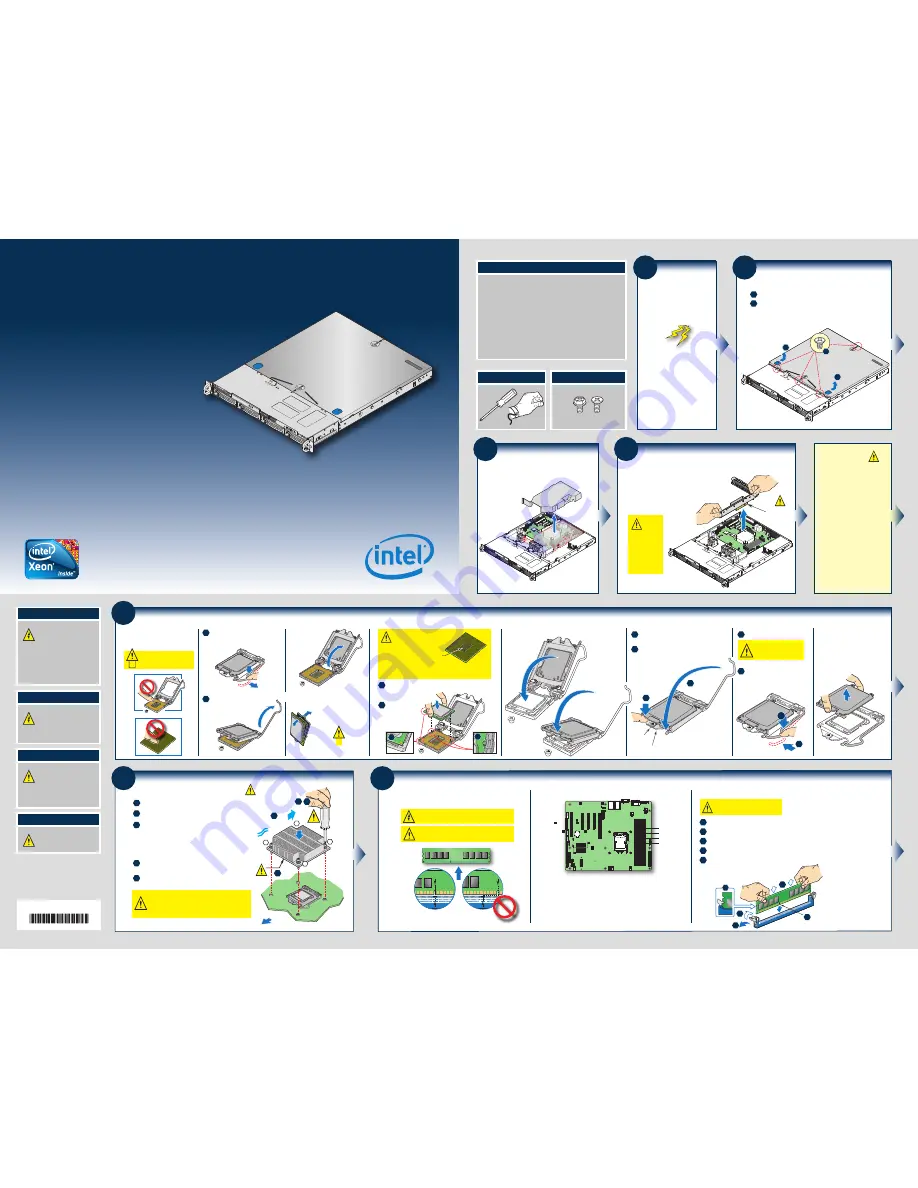
5
Install the
Processor
A. Open the Socket Lever
Rotate the lever open all the way.
B. Open the Load Plate
C. Unpack the Processor
Open the
load
plate as
shown.
A
B
D. Install the Processor
Orient the processor with the socket so that the processor
cutouts match the two
socket pins.
A
Note location
of gold key at
corner of
processor.
B
Cautions:
CAUTION: The underside of
the processor has components
that may damage the socket wires if
installed improperly.
Processor must align correctly with
the socket opening before installation. DO NOT DROP processor into socket!
DO NOT DROP
processor into socket!
Components
When unpacking a processor,
hold by the edges only to avoid
touching the gold contact wires.
A
A
Carefully remove
protective cover
as shown.
Save the
protective
cover.
Make sure the front edge of the load plate slides
under the shoulder screw as the lever is lowered.
Carefully lower the load plate over the processor.
E. Close the Load Plate
F. Engage the Load Plate
A
Close the load plate locking lever.
B
Push down on the locking lever.
G. Latch the Locking Lever
A
Slide the tip of the lever under the
notch in the load plate.
Make sure
the lever is securely latched.
B
H. Remove the Cover
CAUTION:
DO NOT damage the
server board with the tip of the
locking lever.
1
Push the lever handle down and away
from the socket to release it.
A
B
B
A
Load Plate
Front Edge
Shoulder
Screw
Save the
protective
cover.
A
B
Carefully lift the cover straight up
as shown.
1
Preparing
the Chassis
Observe normal ESD (Electrostatic
Discharge) procedures.
Place your Intel
®
Server Chassis
on a flat anti-static surface to
perform the following integration
procedures. Always touch the
chassis frame first, before
reaching inside to make server
board connections or to install
components.
IMPORTANT!
Before proceeding
further, do the
following:
Check your Intel
®
Server System
for disconnected or loose cables
and components that may have
occurred during shipping.
3
Remove Air Duct
Removing air duct by lifting straight up.
4
Remove Add-in Card
Riser Assembly
CAUTION:
Place the riser
assembly
upsidedown to
avoid damage
to the riser card
connector.
Grasp riser with both
hands and pull straight
up to release riser card
connector from server
board socket.
Riser Card
Connector
2
Remove Top Cover
B
Remove the four security screws.
Slide cover back and lift upward.
A
A
B
B
Intel
®
Server System
R1304BTLSHBN
Quick Start User's Guide
Thank you for buying an Intel® Server System. The following
information will help you assemble your Intel® Server System
R1304BTLSHBN and install components.
This guide and other supporting documents are located on the
web at
http://www.intel.com/support/motherboards/server
If you are not familiar with ESD (Electrostatic Discharge) procedures used
during system integration, please see the Intel® Server System
R1304BTLSHBN Service Guide, available on the Intel® Server Deployment
Toolkit CD or at
http://www.intel.com/support/motherboards/server
Read all cautions and warnings first before starting your server system integration.
7
Install DIMM Memory Modules
To Install DIMMs:
DDR3 DIMM Memory Identification:
Open both DIMM socket levers.
C
A
D
E
Note location of alignment notch.
B
CAUTION: Avoid touching contacts when
handling or installing DIMMs.
DIMM
notch and
socket
bump must
align as
shown.
Other
Memory
DDR3
This server board supports up to 4 DDR3 1066/1333 ECC
UDIMM.
CAUTION:
Observe normal ESD (ElectroStatic Discharge) procedures
to avoid possible damage to system components.
Memory Configurations and Population Order:
Memory Type:
Minimum of one 1 GB, DDR3 1066/1333 MHz ECC UDIMM.
A
C
D
B
E
Note: For additional memory configurations, see the Techinical Product Specification
on the Intel
®
Server Deployment Toolkit CD that accompanied your Intel
®
Server
Board S1200BT, or go to:
http://www.intel.com/support/motherboards/server
Memory sizing and configuration is supported only for qualified DIMMs approved by
Intel
®
. For a list of supported memory, see the tested memory list at
http://serverconfigurator.intel.com/default.aspx
DIMM A2
DIMM A1
DIMM B2
DIMM B1
Insert DIMM making sure the connector edge of the DIMM aligns correctly with the slot.
Push down firmly on the DIMM until it snaps into place and both levers close.
IMPORTANT! Visually check that each latch is fully closed and correctly engaged with each DIMM edge slot.
6
Install Heat Sink
Get heat sink from the shipping position.
A
Remove the protective film on the TIM if present.
E
D
B
C
CAUTION:
Do not
over-tighten
fasteners.
D
C
TIM
Processor
Soc
ket
AIRFLOW
B
2
3
1
4
Chassis Front
E
Securely re-tighten each fastener again in the same order as
performed in Step E.
Using a #2 Phillips* screwdriver, finger-tighten each fastener
diagonally, according to the numbers shown.
Align heat sink fins to the front and back of the chassis
for correct airflow.
Airflow goes from front-to-back of
chassis.
The heat sink has four captive fasteners and should be
tightened using the following procedure:
CAUTION: The heat sink has thermal interface
material (TIM) on the underside of it. Use caution so
that you do not damage the thermal interface material.
Use gloves to avoid sharp edges.
Intel is a registered trademark of Intel Corporation or its
subsidiaries in the United States and other countries.
*Other names and brands may be claimed as the
property of others. Copyright © 2011, Intel Corporation.
All rights reserved.
Warning
Read all caution and safety
statements in this document
before performing any of the
instructions. Also see the
Intel
®
Server Board and Server Chassis
Safety Information
document at:
http://www.intel.com/support/
motherboards/server/sb/cs-010770
.htm
for complete safety information.
Warning
Installation and service of
this product should only be
performed by qualified service
personnel to avoid risk of injury from
electrical shock or energy hazard.
Caution
Observe normal ESD
[Electrostatic Discharge]
procedures during system
integration to avoid possible
damage to server board and/or
other components.
G20489-005
Caution
Low Power Unit, Please
Check Power Budget Tool
For Supported Configuration.
Tools Required
Anti-static
wrist strap
Phillips*
screwdriver
Minimum Hardware Requirements
■
Heat Sink:
•
1U passive heat sink.
■
Memory:
•
Memory Type:
Minimum of one 1 GB,
240-pin DDR3 1066/1333 MHz ECC UDIMM.
■
Hard Disk Drives:
•
SATA
■
Power:
•
Minimum of 250W with 2A of standby current, which meets the SSI EPS
12V specification.
To avoid integration difficulties and possible damage to your system, make
sure you have components from each category below.
Fastener Identification Guide



















