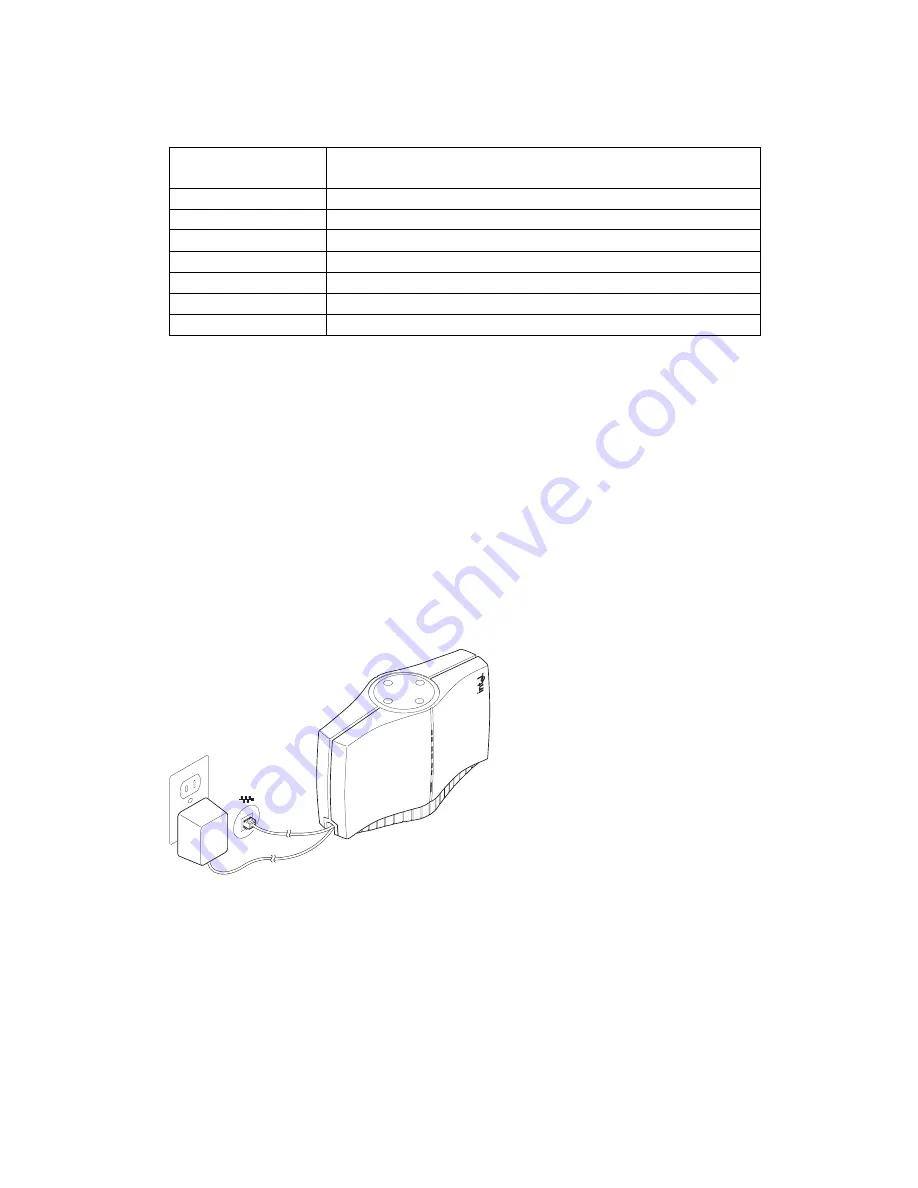
9
Access Point Factory Default Settings
System name
WSAP5000 (or the model number of your access
point)
IP address
192.0.2.1
Subnet mask
255.255.0.0
Default gateway
None
User
Intel (case sensitive)
Password
Intel (case sensitive)
SSID 11A
101
WEP 11A
Disabled
Setting Up a Wireless LAN
For detailed information on site survey, setup, positioning, and testing of
access points on your wireless LAN, see the online User’s Guides on the
Intel CD-ROM. On the autorun menu screen (which displays when you load
the CD-ROM or run autorun.exe from the CD-ROM), select “Access Point
Manuals,” “Main Contents,” and “Administrator’s Guide.”
Mount the Access Point
Position each Access point using the following guidelines and illustrations.
For best throughput and range, install the Access Point as high as practical.
Desktop or Table Top Location
Set the access point on a flat surface such as a table or desk. If the access
point is positioned on a desk or table, the antenna should be on top (as
shown above).






















