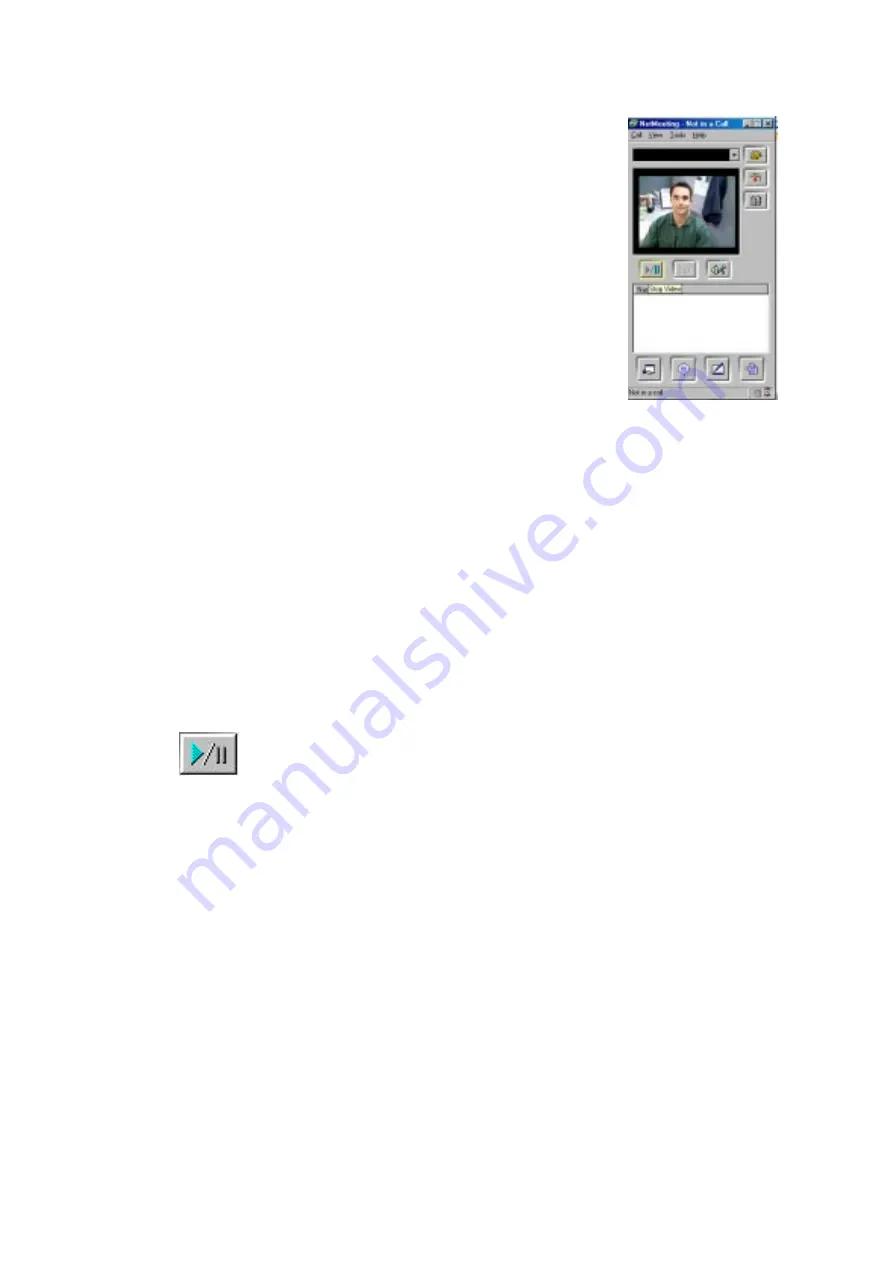
GETTING STARTED GUIDE
15
Setting up the camera for calls
When you make Internet phone calls, you may want to
see the other person and be seen by them. When you
start NetMeeting, your video is not in the window.
Privacy Note:
Due to the anonymous
nature of the Internet, you may want to
confirm who youre connected to before
receiving or sending video.
To verify that youre using the Intel Pro PC Camera
1
On the Home screen, click
make a video phone
call
.
2
In NetMeeting, select
Tools > Options...
3
Select the
Video
tab.
4
Click the arrow in
Video camera properties
.
5
Select Intel
Pro PC Camera from the list.
6
Click
OK
.
To add your video to the main NetMeeting window
1
On the Home screen, click
Make a Video
Phone Call
.
2
In NetMeeting, click the
Start / Stop
Video
button.
To not automatically receive video at the start of a call
1
From the
Tools
menu, choose
Options
.
2
On the
Video
tab, under
Sending and
receiving video
, uncheck
Automatically
receive video at the start of each call
.
3
Click
OK
.
To automatically send video at the start of a call
1
From the
Tools
menu, choose
Options
.
2
On the
Video
tab, under
Sending and
receiving video
, check
Automatically send
video at the start of each call
.
3
Click
OK
.
Note
To improve the
image quality, see
page7.
Note
The default is to
automatically
receive video and
not send video at
the start of a call.






















