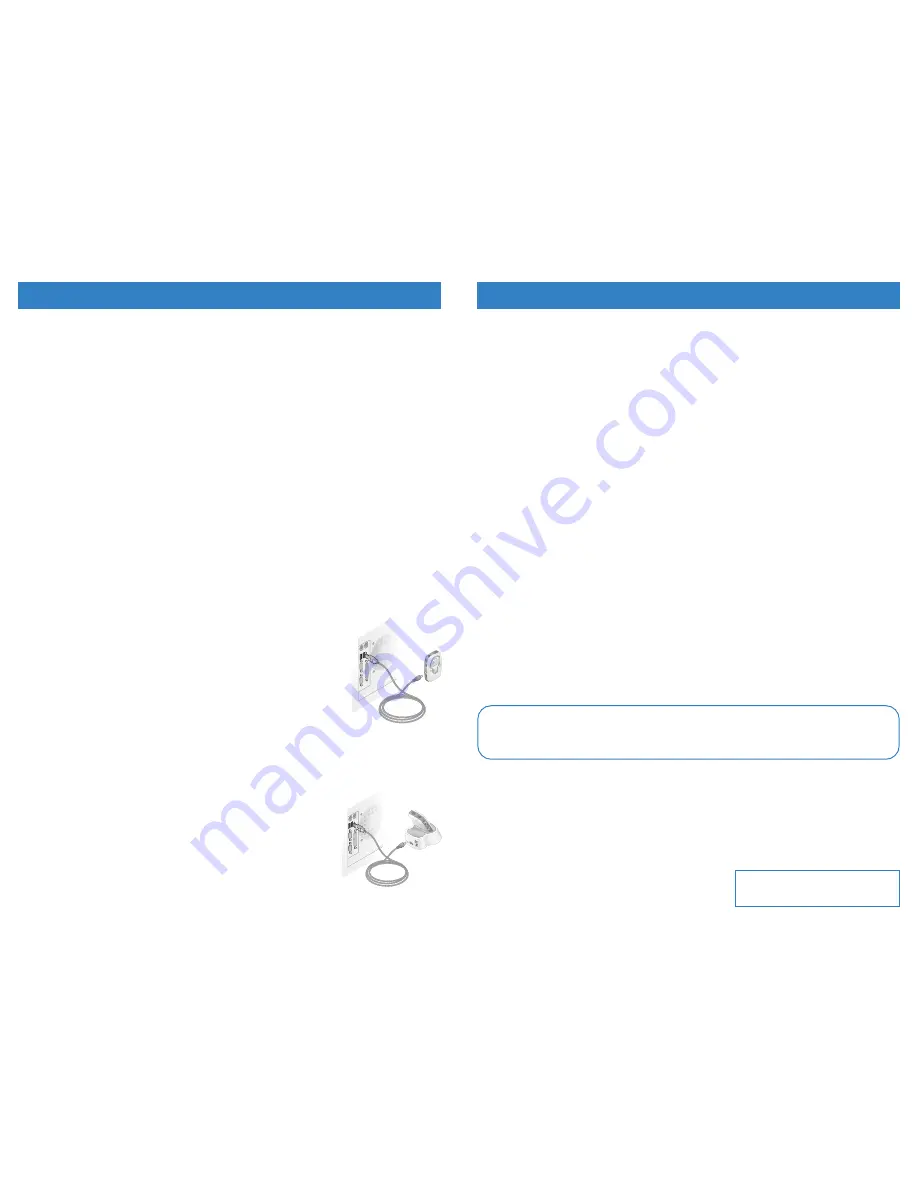
Copyright ©2000 Intel Corporation.
All rights reserved.
*Other brands and names are the property
of their respective owners.
*A35306-001*
A35306-001
Online Help
For further details on the features and capabilities of your Intel
®
Pocket Concert™ Audio Player and the
accompanying software, or to locate troubleshooting information, consult the online Help at:
Start > Programs > Intel Pocket Concert Audio Player> Intel Pocket Concert Audio Player Help
Customer Support
For assistance with MusicMatch Jukebox*:
•
log on to the World Wide Web and connect to
www.musicmatch.com
•
send email to
For assistance with the Intel
®
Audio Manager software or the Player:
•
click Start > Programs > Intel Pocket Concert Audio Player > Customer Support > Customer
Support Online
or
•
call Intel Customer Support at (916) 377-7000
Note: Your Player’s serial number is located on the inside of the Player’s
battery cover
.
Notices & Warranty Information
For information about warranties, copyrights and trademarks, disclaimers, FCC compliance, liability, and
battery disposal, consult the
Player Information document at:
Start > Programs > Intel Pocket Concert Audio Player> Intel Pocket Concert Audio Player
Information
Additional Resources
MusicMatch Jukebox Upgrade Key
Setting Up Your Computer
Note: When the Player is in the Stereo Dock, connect
either the Player or the Stereo Dock to your
computer.
Installing the Software
To install the software provided with your Player:
1.
Insert the included CD-ROM into your CD-ROM drive.
If the install doesn’t start automatically: click the Start menu and then click Run.
In the Run dialog box, type: “[x]:\setup.exe” where [x] is the letter of your computer’s CD-ROM drive.
2.
Follow the on-screen prompts. When requested, enter the
MusicMatch Jukebox Upgrade Key exactly
as it is printed on the back of this guide.
What’s on the CD-ROM
Use the software provided with your Intel
®
Pocket Concert™ Audio Player to create, organize, and enjoy
your own digital audio library.
•
Intel
®
Audio Manager
Use the Audio Manager to quickly and easily transfer digital audio files to your Player.
•
MusicMatch Jukebox* (Plus Version)
Use MusicMatch Jukebox to organize a digital audio library, rip and encode your personal CD
collection for use on your Player, and burn CDs with your CD-R drive.
Complete online documentation is supplied with each of these software programs.
•
Intel
®
Audio Sampler
The Audio Sampler is a diverse collection of digital audio files that can be loaded onto your
computer during installation.
To read more about the Audio Sampler: insert the Player’s installation CD-ROM, click
Browse the
CD
, double-click
Music
, double-click
Intel Audio Sampler
, double-click
sampler.htm.
Connecting the Player to Your Computer
1.
Connect the small end of the included USB cable to the
USB port
on your
Player.
2.
Connect the large flat end of the USB cable to a USB port on your computer.
While your Player is connected to a powered USB port:
•
Power is supplied by the USB connection conserving battery power.
•
It’s fully functional while the
power/lock switch
is in the
On position.
Connecting to Your Computer with the Intel
®
Audio Stereo Dock
Use the optional Stereo Dock to make connecting your Player to your
computer quicker and easier.
1.
Connect the small end of the USB cable included with your Player to the
USB
port
on your Stereo Dock.
2.
Connect the large flat end of the USB cable to a USB port on your computer.
3.
Place your Player in the Stereo Dock and turn on your Player.
While your Player is in the Stereo Dock that is connected to a powered USB port:
•
Power is supplied by the USB connection conserving battery power.
•
It’s fully functional while the
power/lock switch
is in the
On position.




