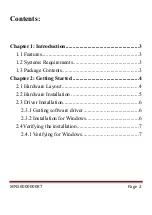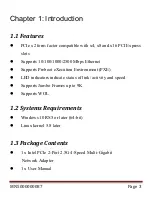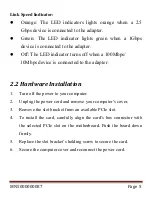MN5000000087
Page 5
Link Speed Indicator:
⚫
Orange: The LED indicators lights orange when a 2.5
Gbps device is connected to the adapter.
⚫
Green: The LED indicator lights green when a 1Gbps
device is connected to the adapter
.
⚫
Off: The LED indicator turns off when a 100Mbps/
10Mbps device is connected to the adapter
.
2.2 Hardware Installation
1.
Turn off the power to your computer.
2.
Unplug the power cord and remove your computer’s cover.
3.
Remove the slot bracket from an available PCIe slot.
4.
To install the card, carefully align the card’s bus connector with
the selected PCIe slot on the motherboard. Push the board down
firmly.
5.
Replace the slot bracket’s holding screw to secure the card.
6.
Secure the computer cover and reconnect the power cord.