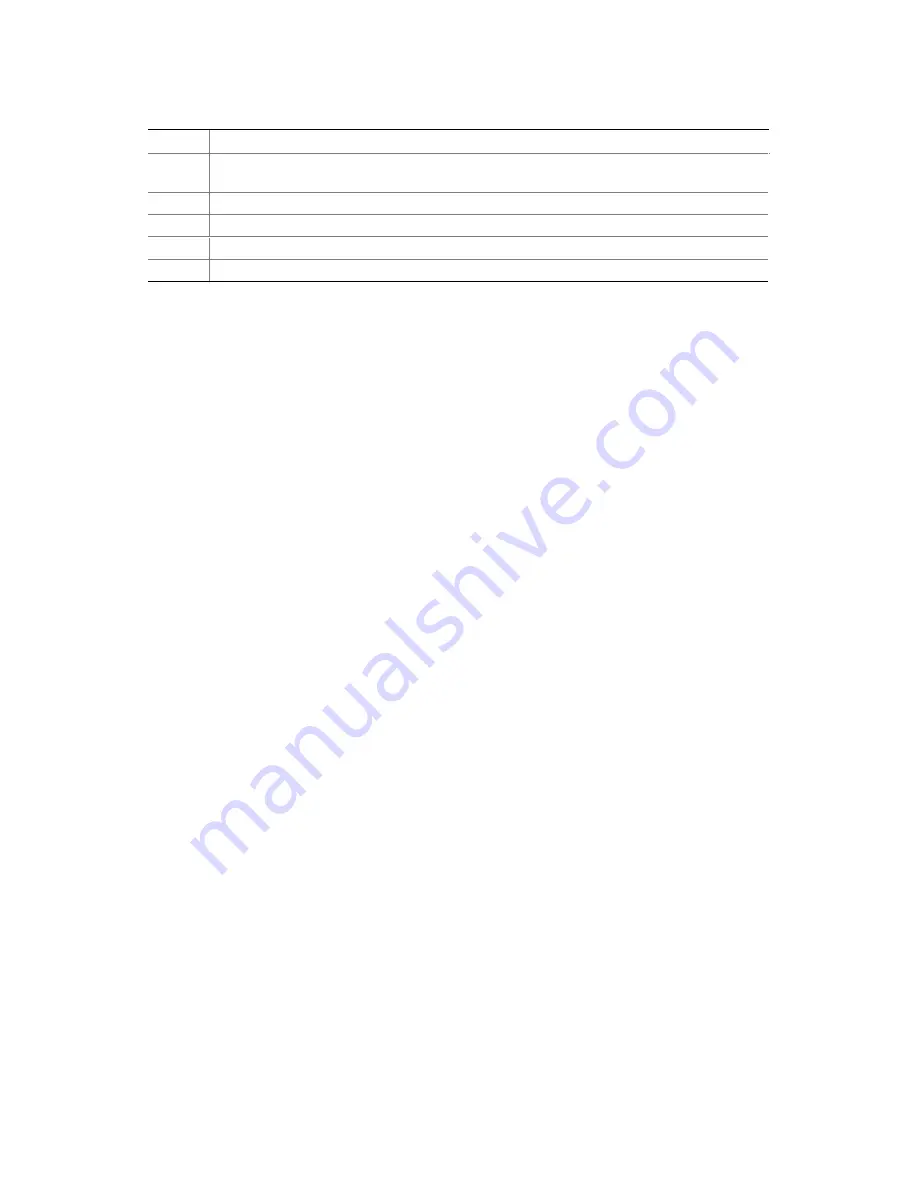
16 Quick Start Guide
Table 2. Back Components, Controls, and Indicators (continued)
Item
Feature/Description
J.
Power Supplies (in this view, supplies must be populated from left to right; the right bay
would contain the redundant supply)
K.
Failure LED (yellow)
L.
Predictive failure LED (yellow) for power supply fan
M.
Power LED (green)
N.
AC input power connector
Turn on Video Monitor and Server
1.
Make sure all external devices, such as a monitor, keyboard, and mouse, have been connected.
2.
Remove drive protection card (if present) from the diskette drive.
3.
Turn on the video monitor.
4.
Plug the female end of the server AC power cord into the input receptacle on the back of the
chassis.
5.
Plug the male end of the server AC power cord into a wall outlet (a grounded, three-pronged
AC power outlet; see page 6 for outlet information).
6.
If the server does not come on when you plug it into the AC outlet, press the push-button
on/off power switch on the front panel.
7.
Verify that the power-on light on the front panel is lit. After a few seconds, the power-on self
test (POST) begins.
✏
Handy Hint
Power switch is rounded outward (convex). Reset switch is recessed
(concave).
















































