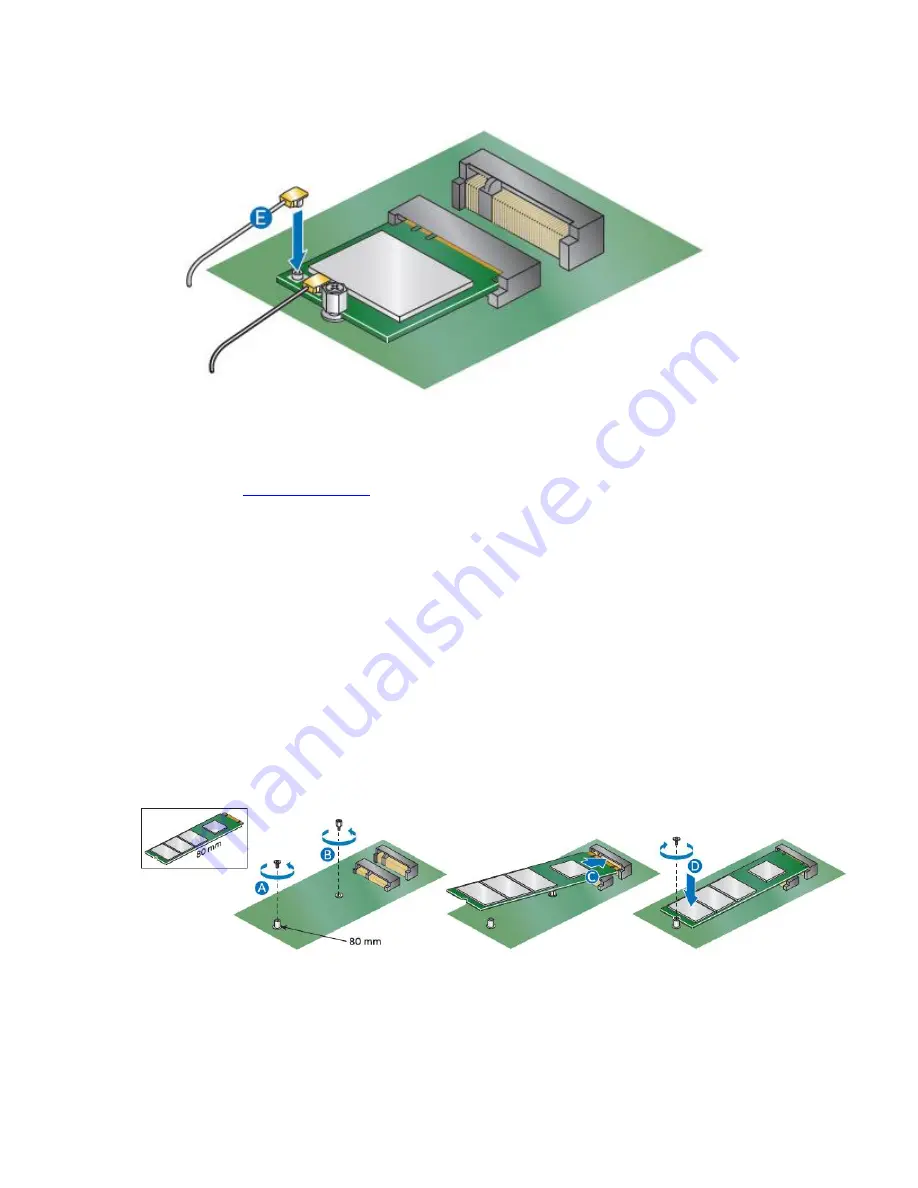
Intel NUC Kit NUC5i3MYHE & NUC5i5MYHE User Guide
7
8.
Attach the antenna leads to the connectors on the wireless card (E).
Install an M.2 SSD
Intel NUC Kits NUC5i3MYHE and NUC5i5MYHE support 80mm and 42mm M.2 SSDs. For a list of tested
M.2 SSDs, go to the
Tested Peripherals
page on the Support site.
Observe the precautions in "Before You Begin" on page 2.
If you are installing an 80mm M.2 SSD:
1.
Remove the small silver screw from the 80mm metal standoff on the motherboard (A).
2.
Remove the standoff from the 42mm position (B).
3.
Align the small notch at the bottom edge of the M.2 card with the key in the connector.
4.
Insert the bottom edge of the M.2 card into the connector (C).
5.
Secure the card to the standoff with the small silver screw (D).
If you are installing a 42mm M.2 SSD:
1.
Remove the small silver screw from the metal standoff on the motherboard (A).
2.
Align the small notch at the bottom edge of the M.2 card with the key in the connector.
3.
Insert the bottom edge of the M.2 card into the connector (B).












