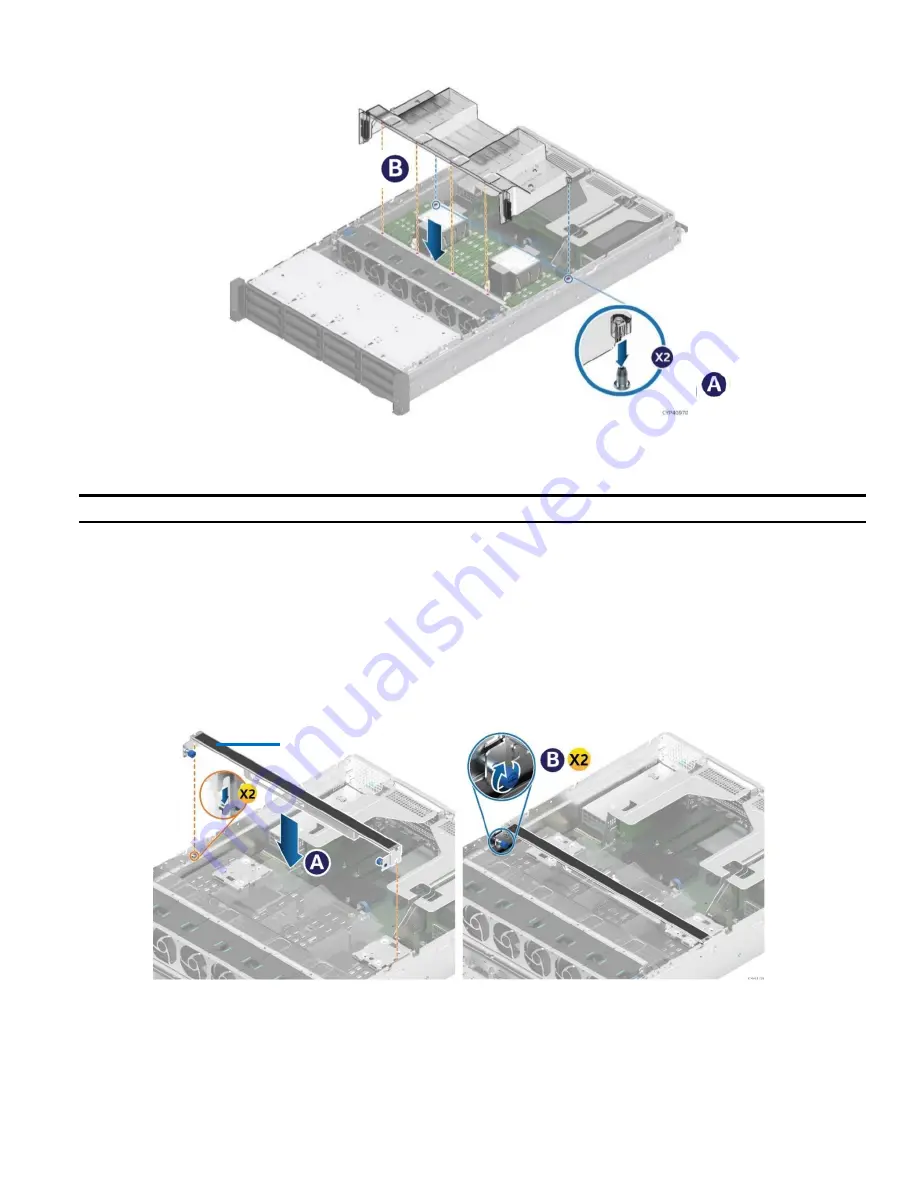
Intel® Server System M50CYP2UR Family System Integration and Service Guide
95
6.2.2
Air Duct Installation
Figure 117. Air Duct Installation
1.
Ensure that all cables are clear of the air duct keep out area on the base of the chassis.
Note:
Cables should be routed using the cable channels shown in
2.
Align and latch the two alignment pins to the matching holes on the back corners of the air duct.
3.
Lower the front edge of the air duct until it touches the fan cage.
4.
Ensure the alignment pins on the front edge of the air duct align and go into the holes on the top of the
fan cage.
6.2.2.1
GPGPU Air Duct Bracket Installation
The following steps apply only for systems configured with a GPGPU air duct. Once the GPGPU air duct is
installed, the bracket is installed on top of it.
Figure 118. GPGPU Air Duct Bracket Installation
1.
Insert bracket on top of the GPGPU air duct. Push the bracket against the latches at either end of the
chassis (see Letter A).
2.
Tighten the blue thumb screws by turning them clockwise (see Letter B).
Air Duct Bracket
















































