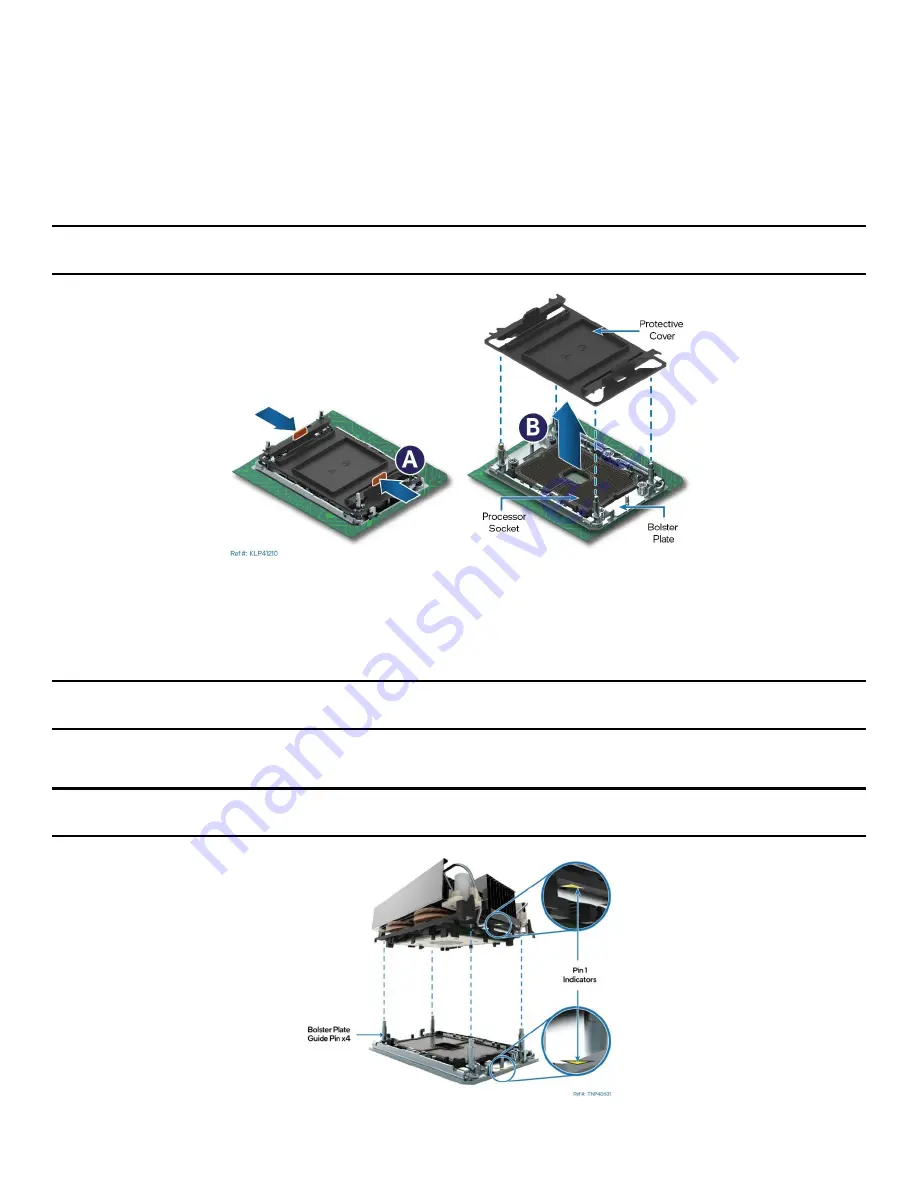
Intel® Server System M20NTP1UR - System Integration and Service Guide
81
•
Align the Pin 1 indicator of processor carrier clip with one of the diagonally cut corners on
the base of the heat sink. Or (If present) look for the Pin 1 indicator on the corner of the
heat sink label.
•
Gently press down the heat sink onto the processor carrier clip until it clicks into place.
•
Ensure all four heat sink corners are securely latched to the carrier clip tabs.
16.
If installed, remove the plastic cover from the processor socket
Caution:
Do not touch the socket pins. The pins inside the processor socket are extremely sensitive. A
damaged processor socket may produce unpredictable system errors.
Figure 105. Processor Socket Cover Removal
•
Remove the protective cover by squeezing the finger grips (see Letter “A”) and pulling the
cover up (see Letter “B”).
•
Ensure the socket is free of damage or contamination before installing the PHM.
Note:
If debris is observed within the processor socket, blow it away gently. Do not use tweezers or any other
hard tools to remove the debris.
17.
Orient and align the PHM to the processor socket (See
Caution:
Processor socket pins are delicate and bend easily. Use extreme care when placing the PHM onto
the processor socket. Do not drop it.
Figure 106. PHM Alignment with Processor Socket Assembly
Summary of Contents for M20NTP1UR
Page 2: ...2 This page intentionally left blank...
Page 101: ...Intel Server System M20NTP1UR System Integration and Service Guide 101 1 2 3 4 5...
Page 102: ...Intel Server System M20NTP1UR System Integration and Service Guide 102 1 2 3 4 5 6 1 2 3...
Page 103: ...Intel Server System M20NTP1UR System Integration and Service Guide 103 1 2 3 4 5...
Page 112: ...Intel Server System M20NTP1UR System Integration and Service Guide 112 1 2 3 4 5 ESD 6 1 2 3...
Page 113: ...Intel Server System M20NTP1UR System Integration and Service Guide 113 1 2 3 4 5...
















































