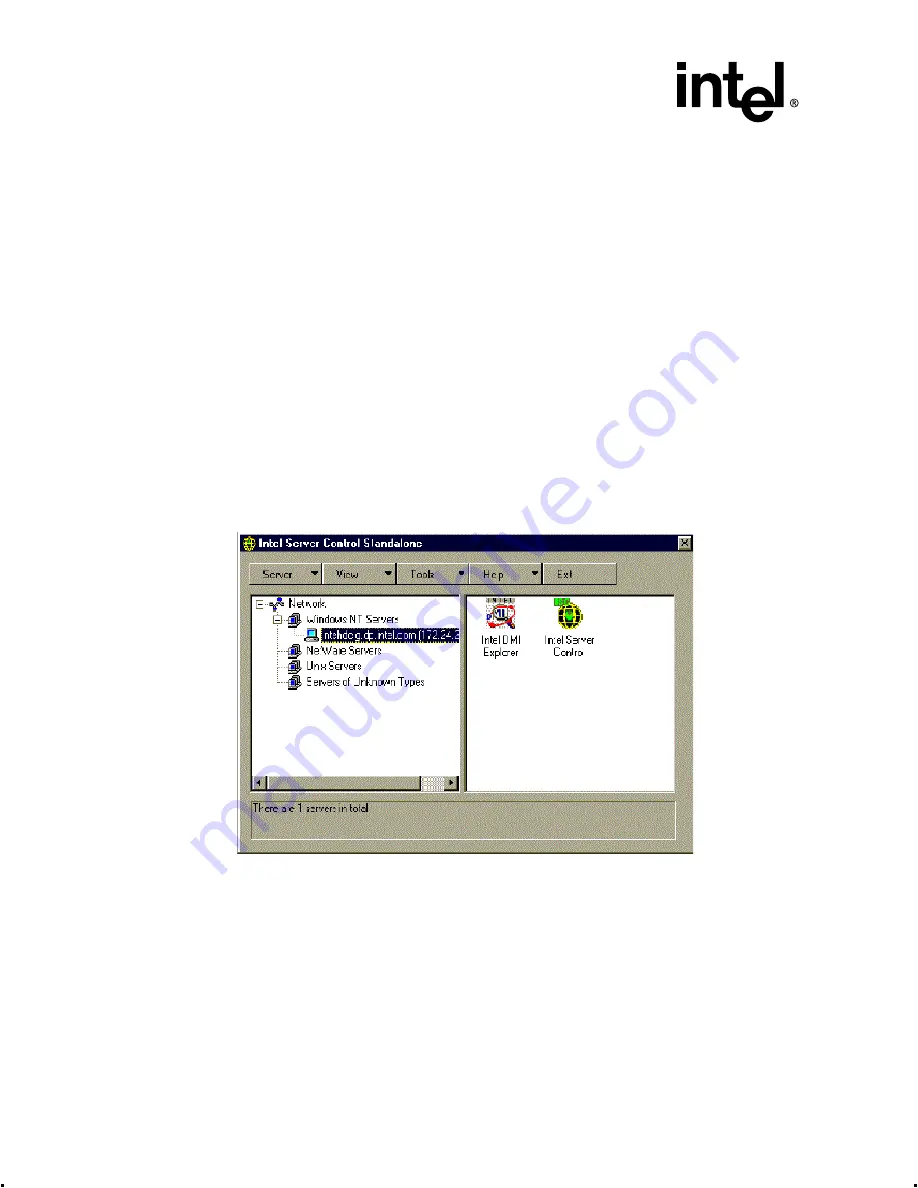
4-8
Intel® Integrated RAID Controller GSU31 User’s Manual
Rev 1.0
Using the Storage Console
Note:
You must have administrative level permissions to install Intel Integrated RAID DMI CI software.
1. Insert the GSU31 CD-ROM in the CD-ROM drive. (If the RAID Installer Menu does not
appear, then run the setup.exe file that resides at: <CD-ROMroot>\os_setup\winnt\setup.exe
on the CD-ROM.)
2. Click on the Setup button
3. The four components in the Preselected Components window below are preselected. See
4. Select the DMI Management checkbox and clear all other checkboxes to install the DMI CI
only. Follow the on-screen prompts to complete installation.
Note:
The DMI and SNMP components are not selected by default.
4.2.2.4
Using the ISC DMI Explorer Browser to Monitor GSU31
Starting the DMI Explorer
The DMI Explorer Browser appears as an applet in the Enterprise Management Console or as a
supported tool under the ISC Stand-alone environment. See
Figure 4-3. ISC Standalone
Viewing Attributes
You can use DMI Explorer to view attribute values for each DMI-compliant component. To view
the attributes:
•
In the left pane, select a component and group you are interested in. The attributes and values
appear in the right pane.
Navigate through a table of attribute values:
•
To move to the next row in the table, click the Next Row button on the toolbar.






























