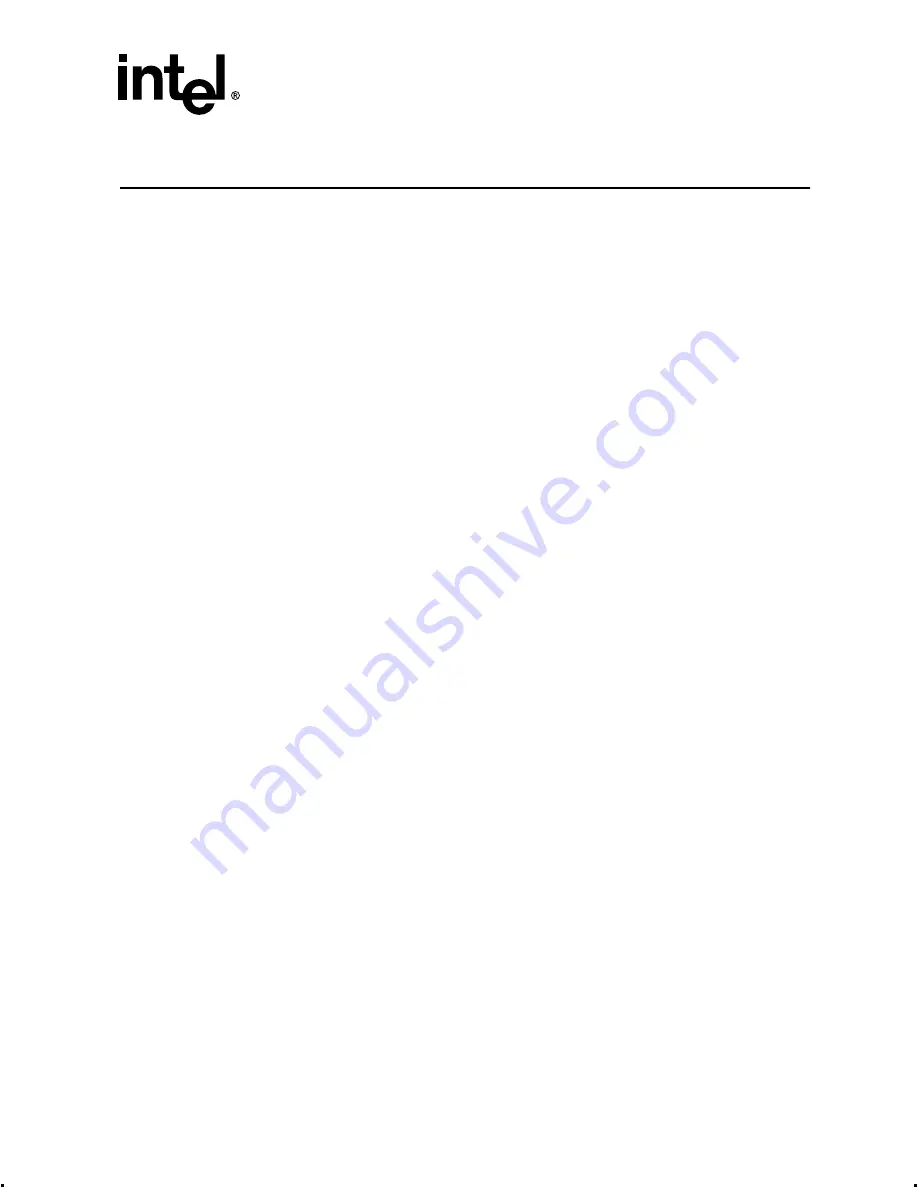
Intel® Integrated RAID Controller GSU31 User’s Manual
Rev 1.0
3-1
Exploring the Utilities
3
3.1
Introduction
The utilities chapter provides information on OS-independent utilities including the Make
Diskettes option (to create these utilities onto backup diskettes), the Update Flash Utility (for
updating a valid image in flash), the Advanced RAID Configuration Utility (an alternative to the
RCU to create multiple volumes before installing the OS), RAID Recovery Utility (which provides
an emergency download recovery capability if the GSU31 firmware becomes corrupted), and a
DOS based PDF reader to view the user’s manual.
These utilities are primarily intended to be accessed from CD-ROM via the ROM-DOS startup
menu which is launched when the system is booted using the GSU31 CD-ROM. (This may require
changes to your BIOS to enable the CD-ROM to be booted first before other devices).
3.1.1
Summary of Contents
•
—
—
—
—
Advanced RAID Configuration Utility
—
—
3.2
ROM-DOS Startup Utilities
The GSU31 CD-ROM is self-booting, assuming that your system supports booting from the CD-
ROM drive. This feature is useful because the utilities discussed below are run directly from the
CD-ROM.
1. Change the BIOS setup so that your system boots from the CD-ROM. Insert the GSU31 CD-
ROM into the system CD drive and power up the system. The ROM-DOS Startup Menu
appears (
2. From the menu, select the type of update or GSU31 configuration function you wish to
perform. The ROM-DOS Startup Menu provides four options. See
. Those options
include Make Diskettes, Update Flash, RAID Troubleshooting and RAID Recovery.
3. Enter the appropriate number in the Enter Choice field and hit Enter. The appropriate screen
appears.
The ROM-DOS Startup Menu options are discussed below.






























